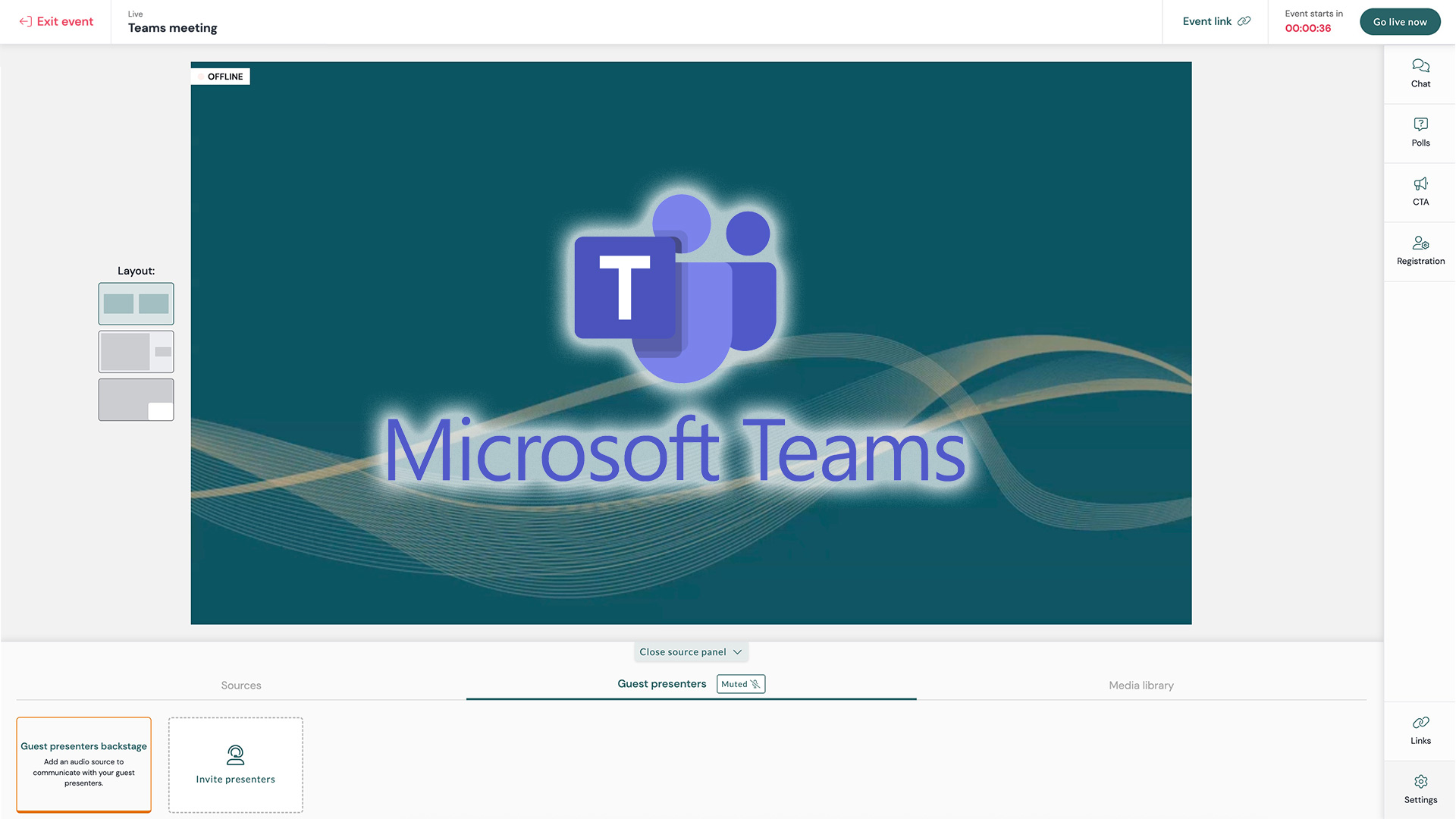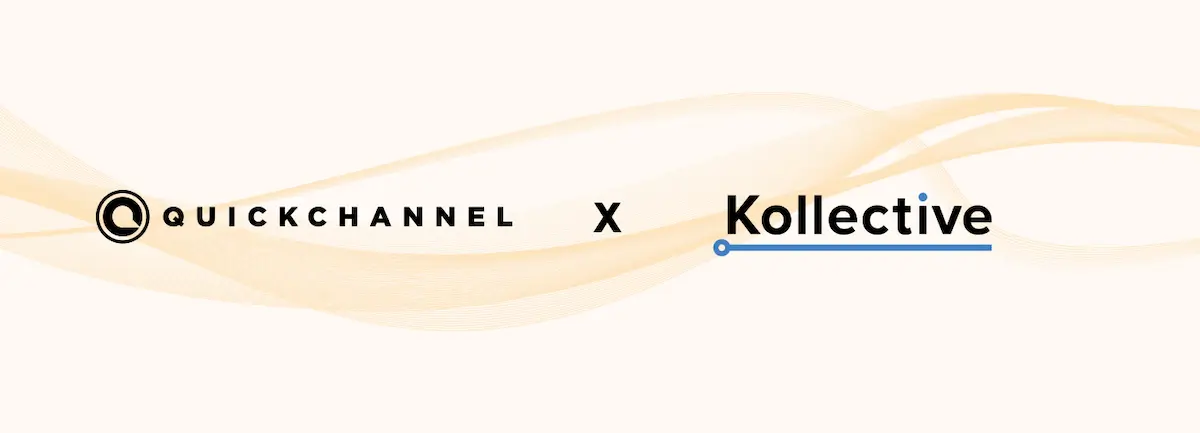This manual will guide you step by step to broadcast a Zoom meeting through Quickchannel, using the Live Studio module.
✅ Requirements
Before you start, make sure you have:
- A paid Zoom account (free accounts do not allow RTMP streaming).
- RTMP streaming enabled in your Zoom account (from the advanced Zoom settings).
- A Quickchannel account with:
- Access to the Live Studio module.
- 2 RTMP channels available (one of them must have mirror mode enabled).
🔄 General Workflow
- Zoom sends the meeting signal to the mirror channel in Quickchannel.
- Quickchannel receives the Zoom meeting inside Live Studio.
- Live Studio allows you to add interactivity (chat, polls, call-to-actions, etc.) and broadcast the stream to your audience through a Quickchannel link.
🛠 Step by Step
1. Configure Quickchannel
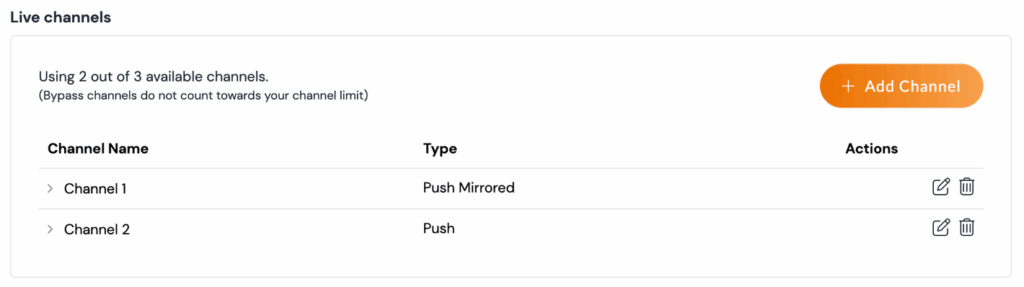
- Log in to your Quickchannel account.
- Make sure you have 2 RTMP channels:
- Channel 1 (mirror enabled): this will be connected to Zoom.
- Channel 2 (normal): this will be used to create the event.
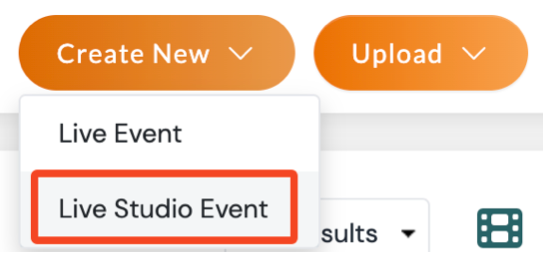
Create a new event in Live Studio using Channel 2.

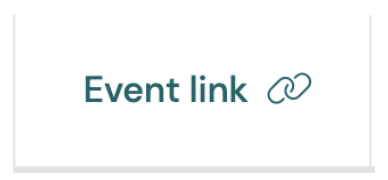
Copy the event link – this is the link you will share with your viewers.
2. Configure Zoom
- Log in to your Zoom account.
- Start the meeting you want to broadcast.
- Click on More → Live on Custom Live Streaming Service.
- Enter the following information:
- RTMP streaming URL: the URL of Channel 1 (mirror) from Quickchannel.
- Stream key: the key corresponding to the same channel.
- Live streaming page URL: paste the Quickchannel event link you created earlier.
📌 Example:
If the stream key is:
rtmp://live-mirror.screen9.com/live/528423JhC72d-1Then:
- URL →
rtmp://live-mirror.screen9.com/live/ - Stream name →
528423JhC72d-1
3. Connect Zoom with Quickchannel
- Start the streaming from Zoom.
- Go back to Live Studio in Quickchannel.
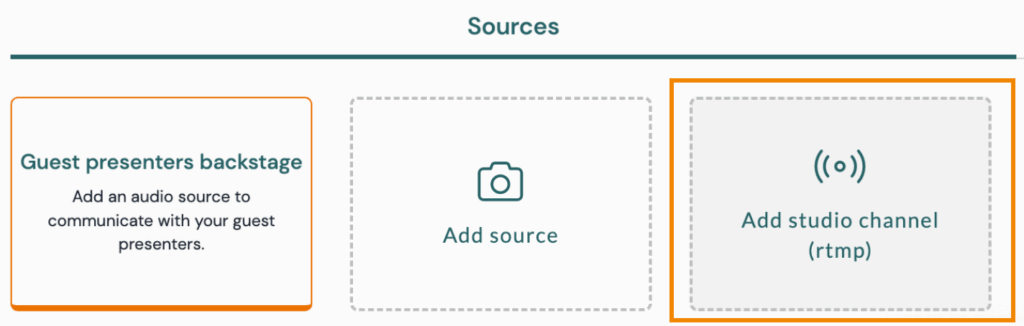
In Sources, click Add Studio channel (RTMP).
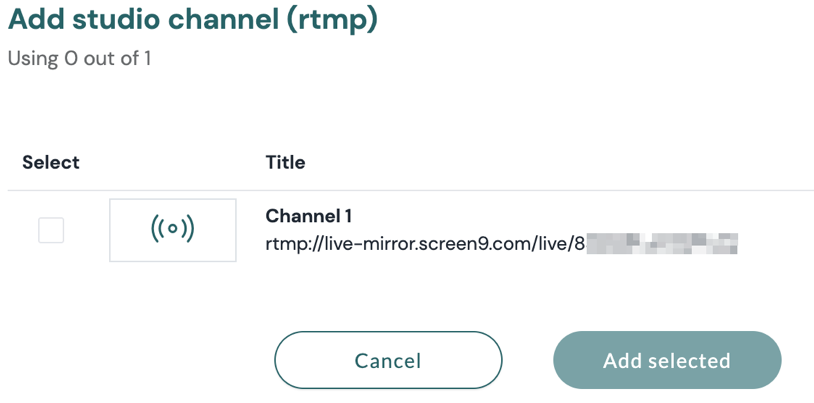
- From the list, select Channel 1 (mirror) – the one connected to Zoom.
- After a few seconds, you will see the Zoom meeting appear as a video source thumbnail inside Live Studio.
4. Go Live to Your Audience
- Select Channel 1.
- Activate the Zoom video source inside Live Studio.
- Done! 🎉 Your Zoom meeting is now live on Quickchannel.
✨ Enhance Your Broadcast
With Quickchannel you can make your Zoom meetings more engaging:
- Live chat 💬
- Polls 📊
- Call-to-Actions 🔔
💡 Tips
- Always do a test stream before the real event.
- If there are multiple speakers in Zoom, use the Gallery View so all are visible.
- The quality of the broadcast depends on the internet connection of the Zoom host.
👉 With this setup, you combine Zoom’s meeting functionality with Quickchannel’s powerful interactivity and audience engagement tools.