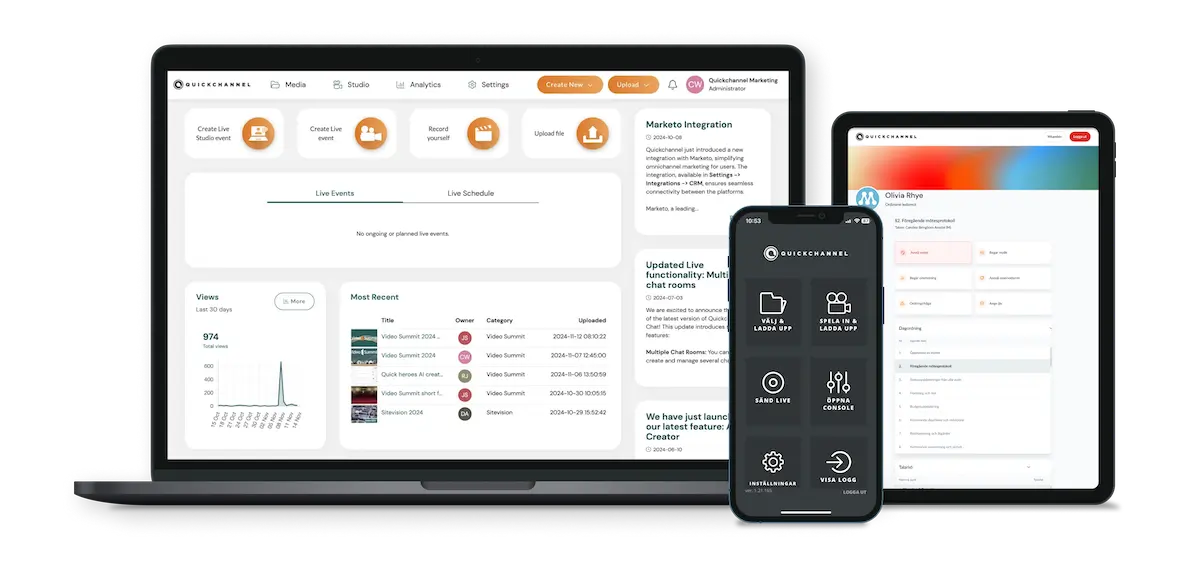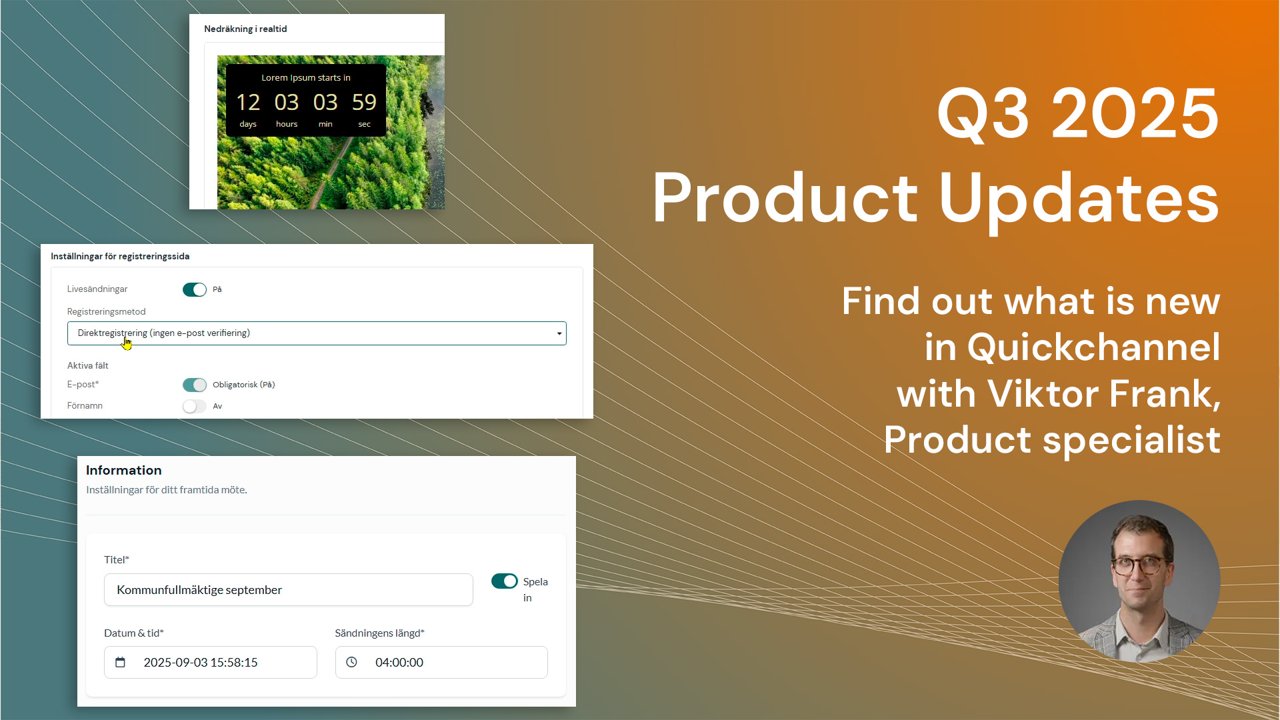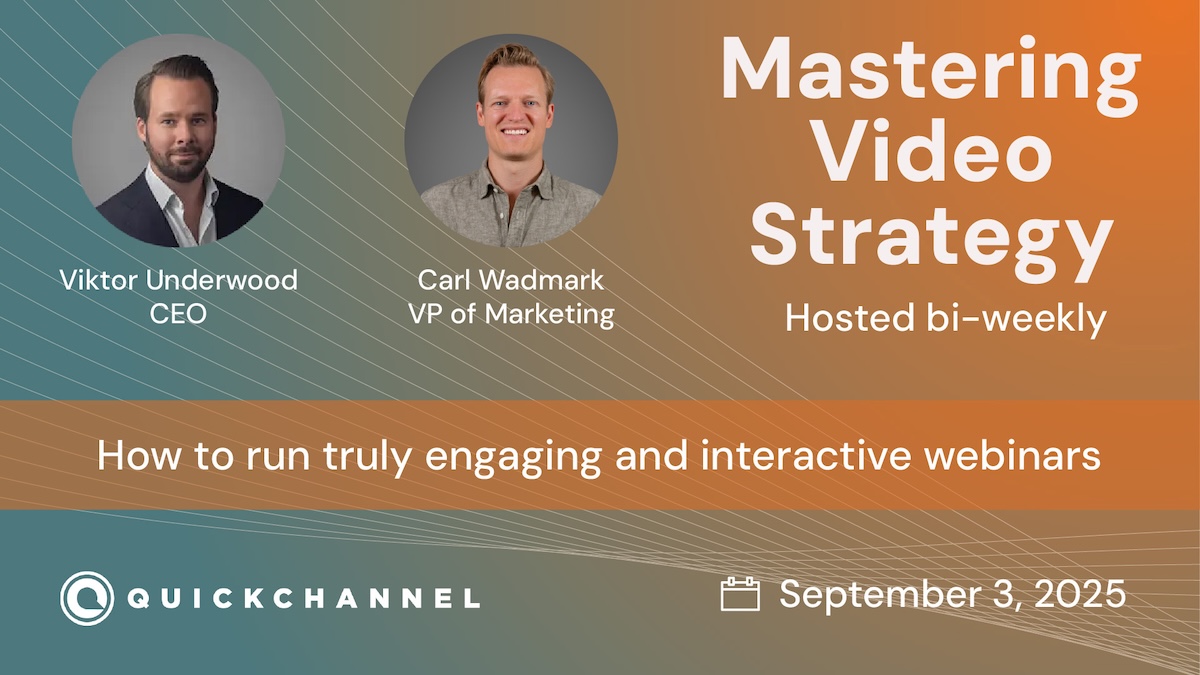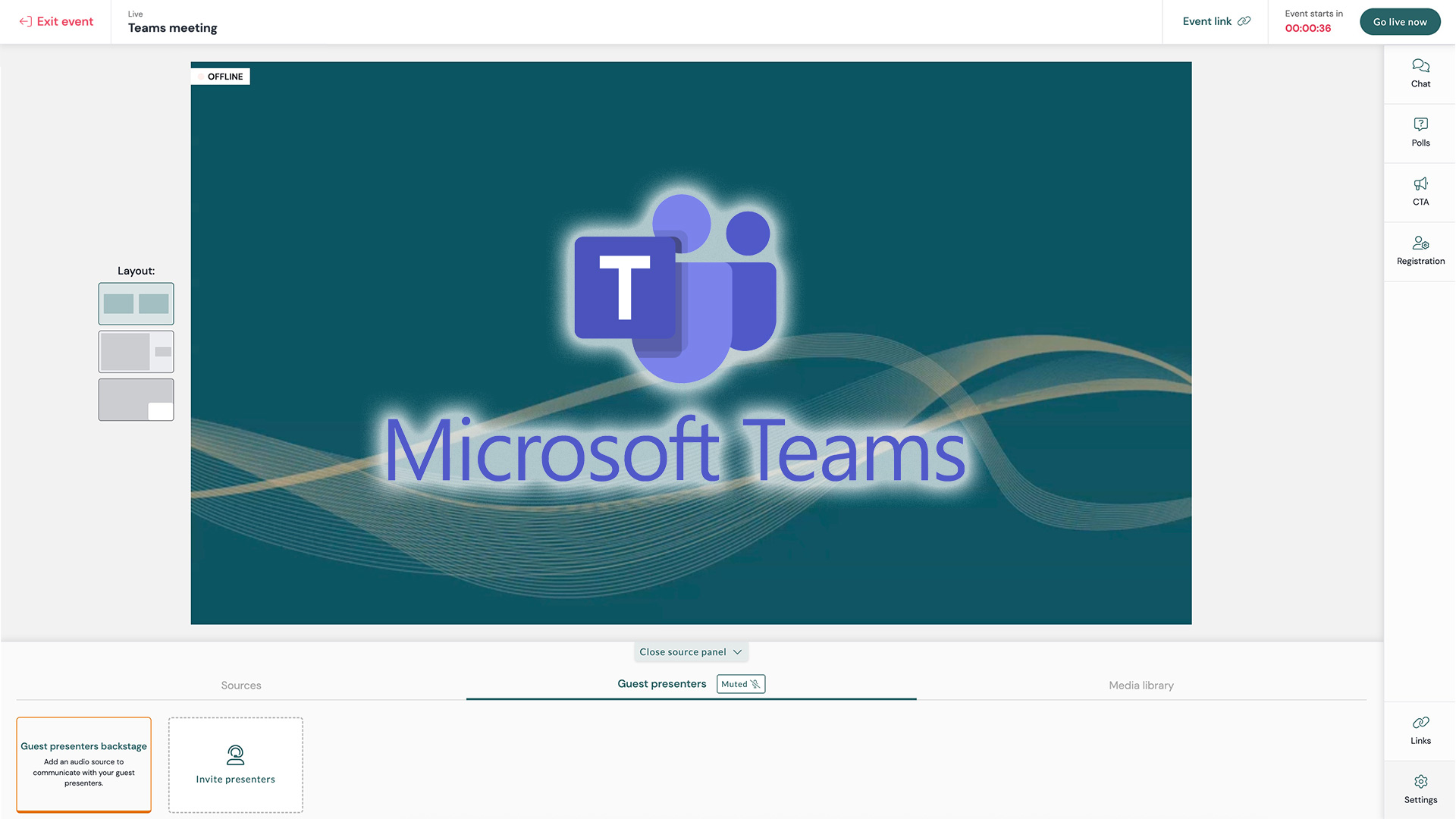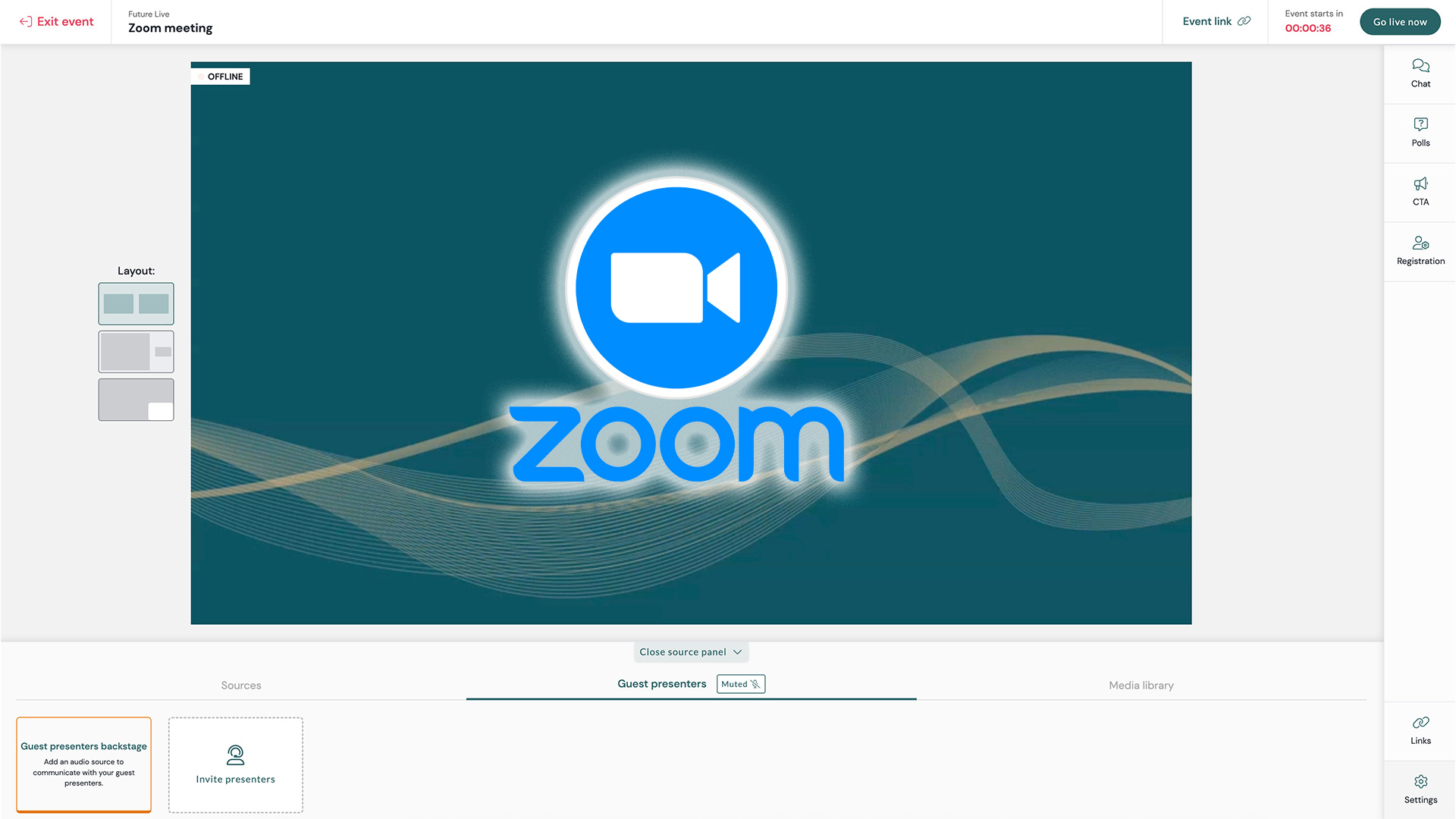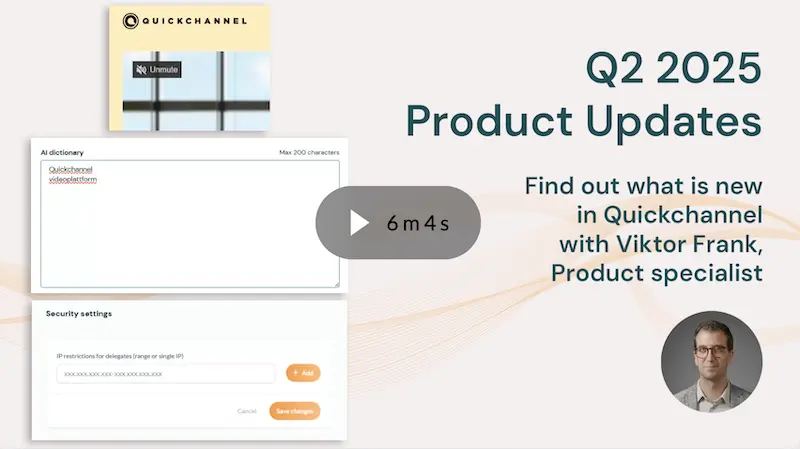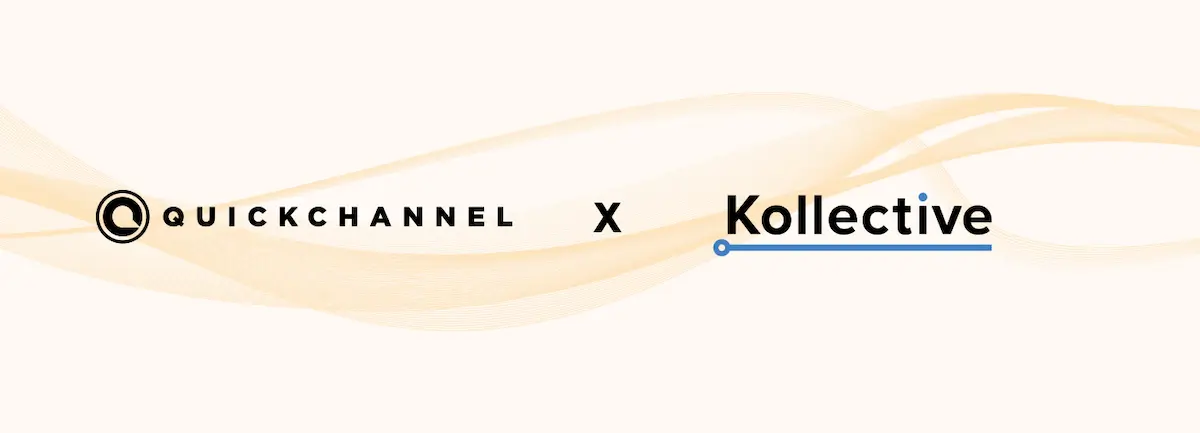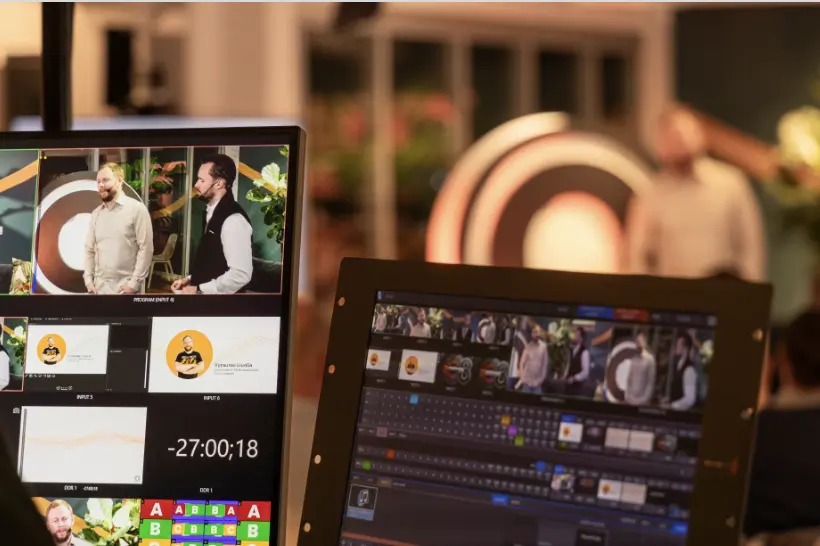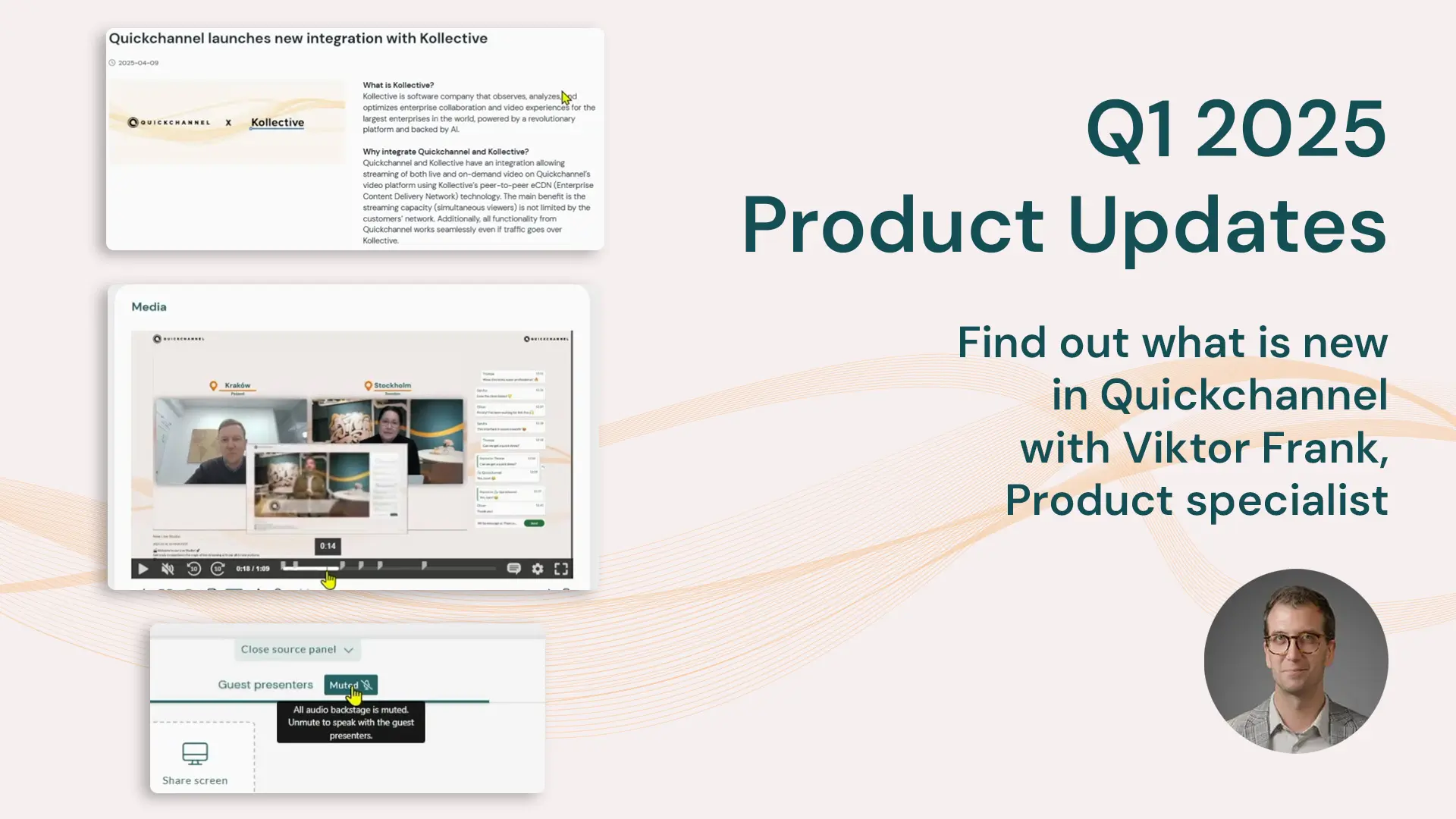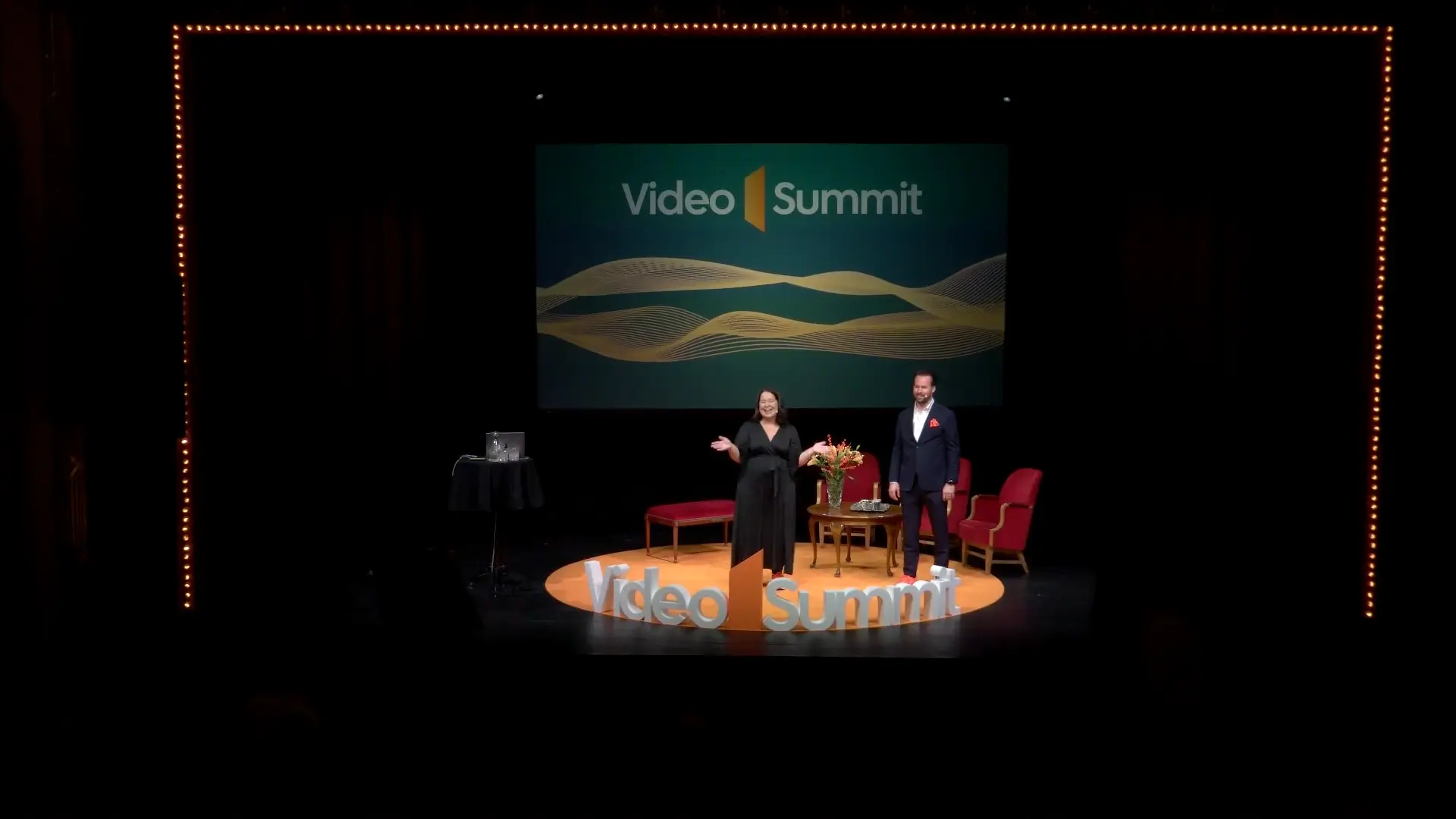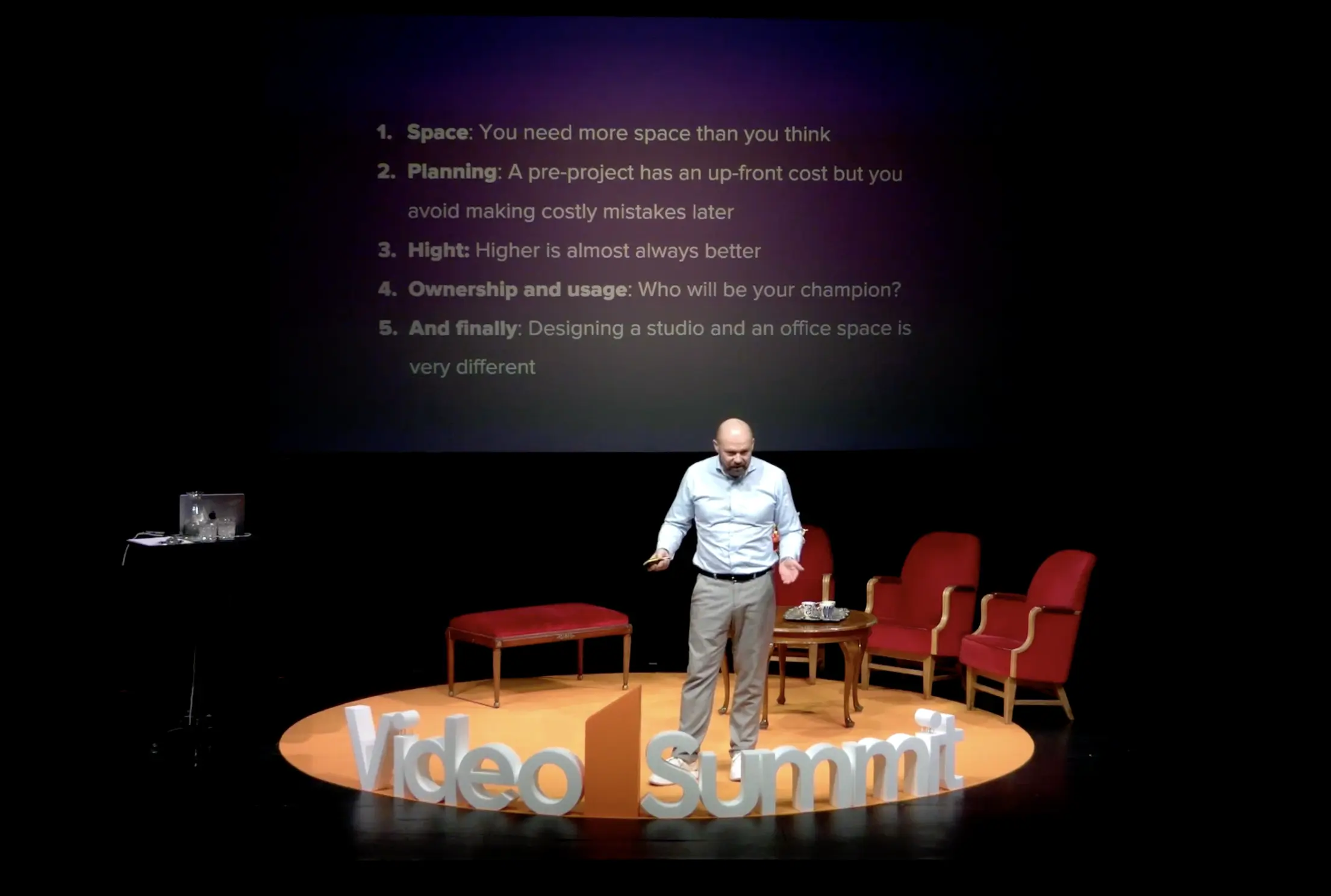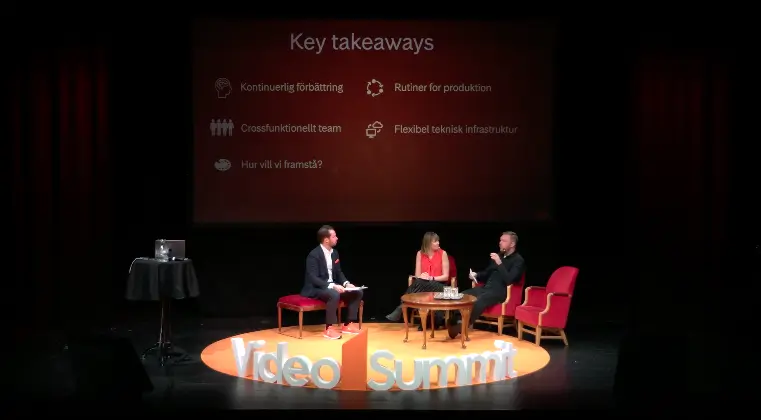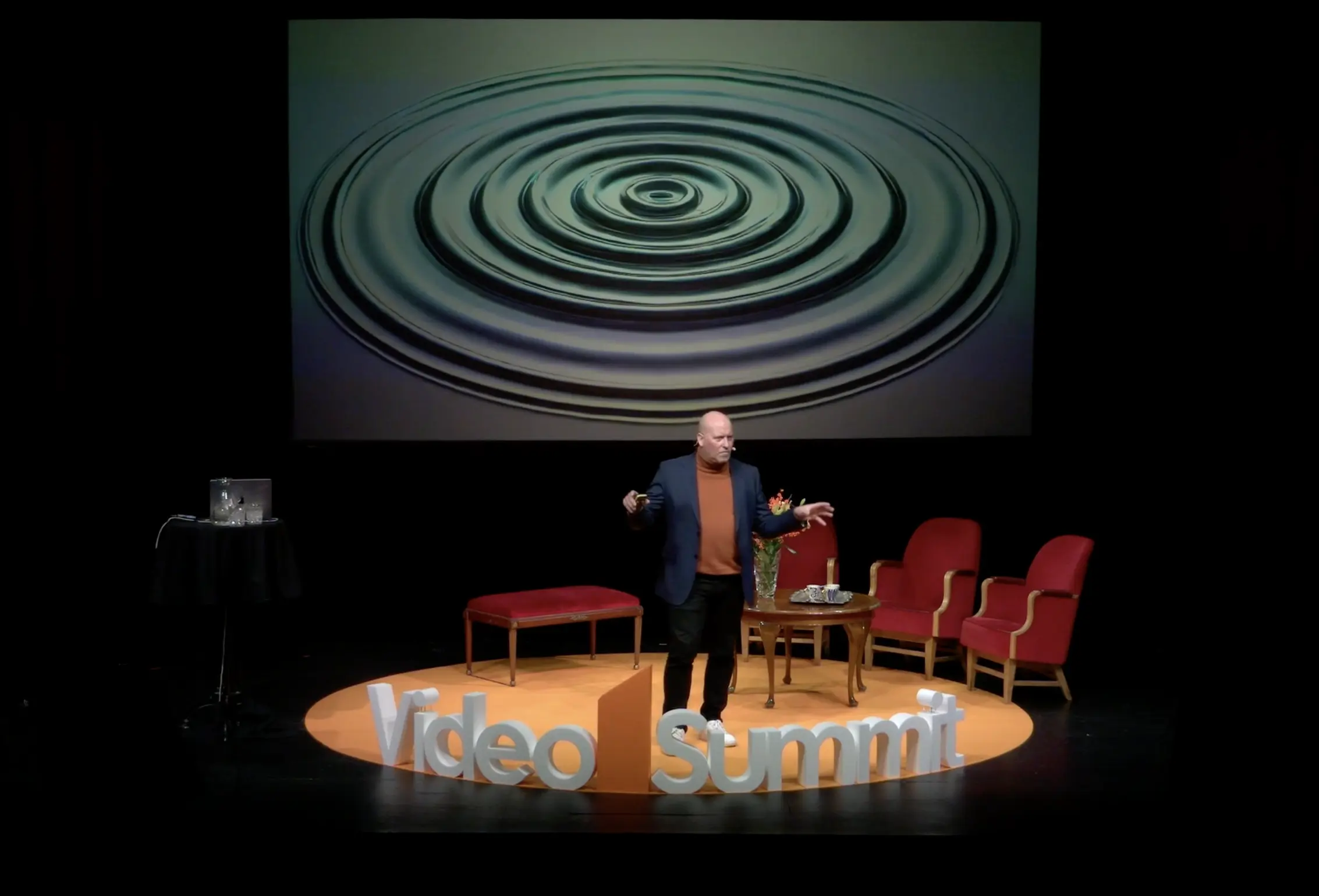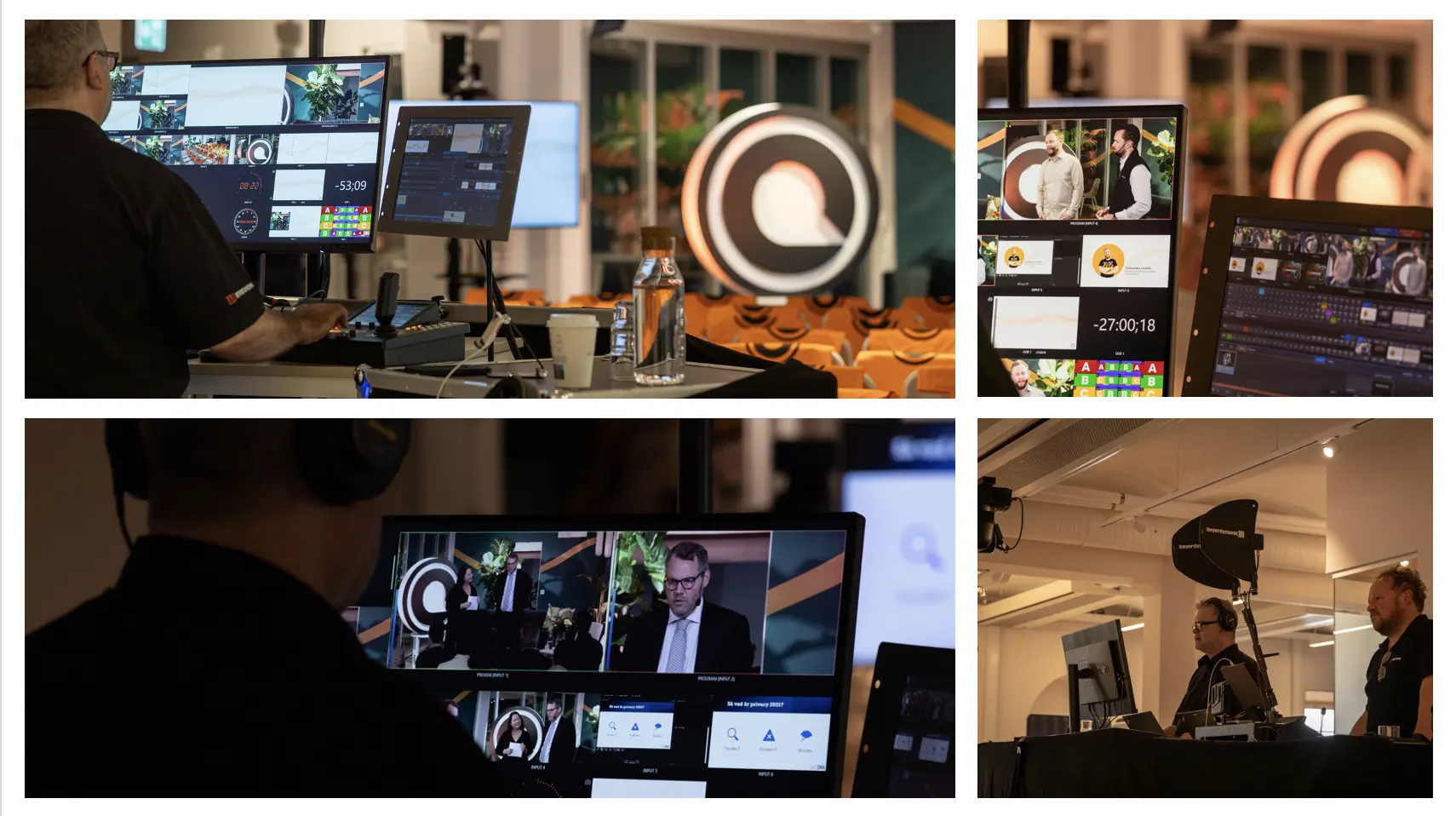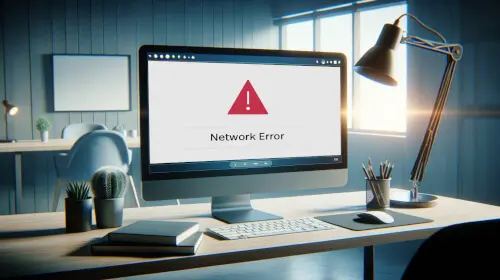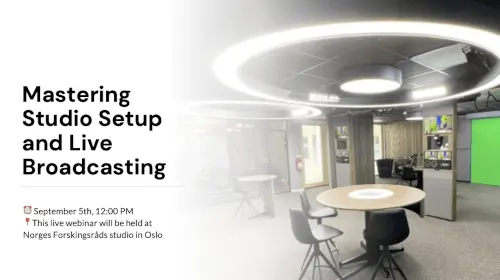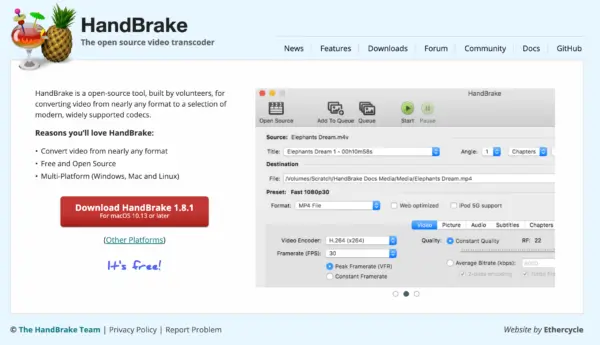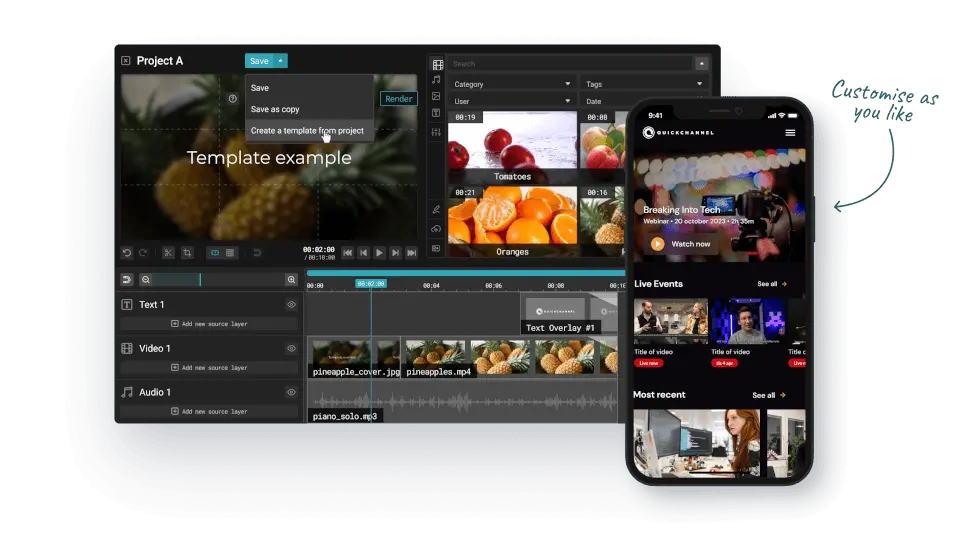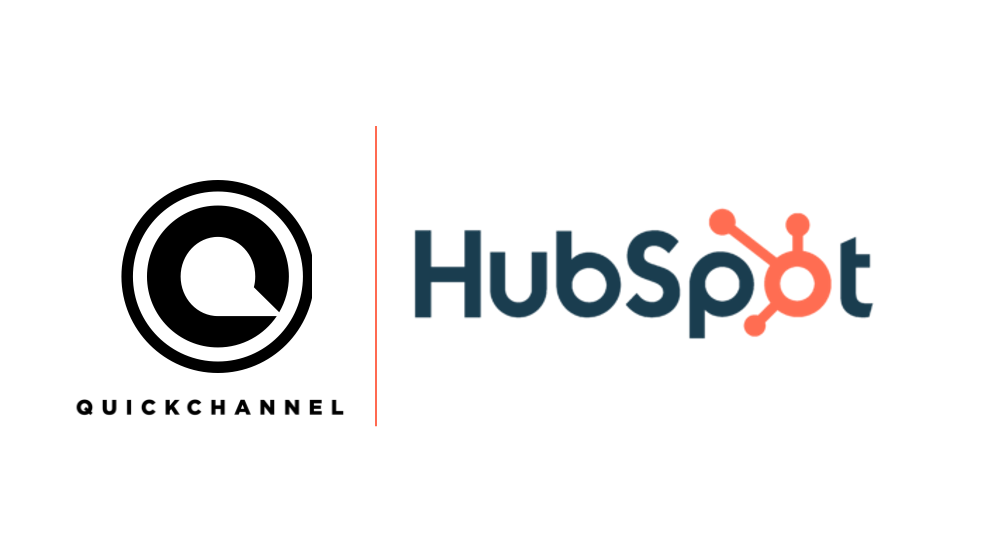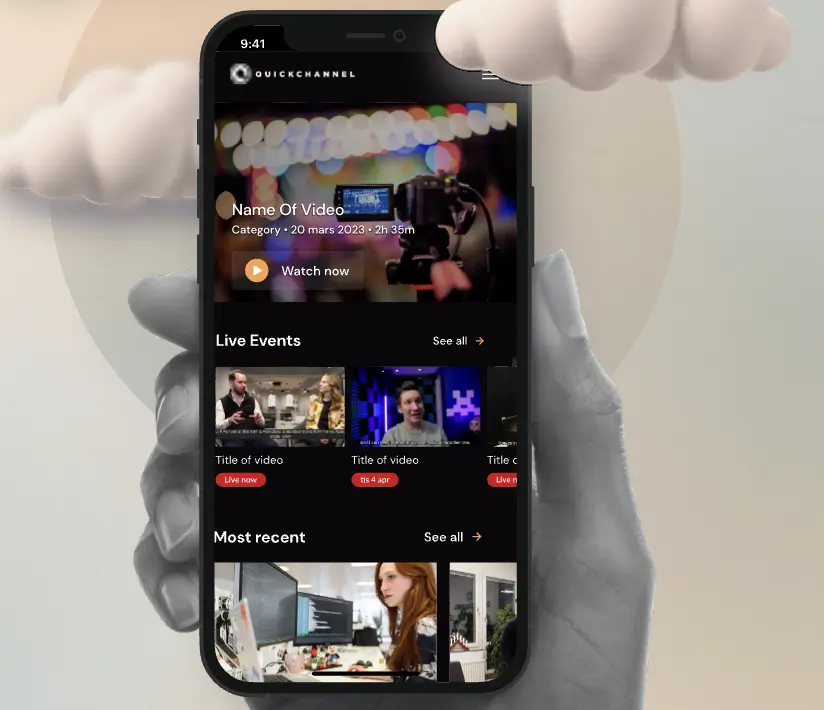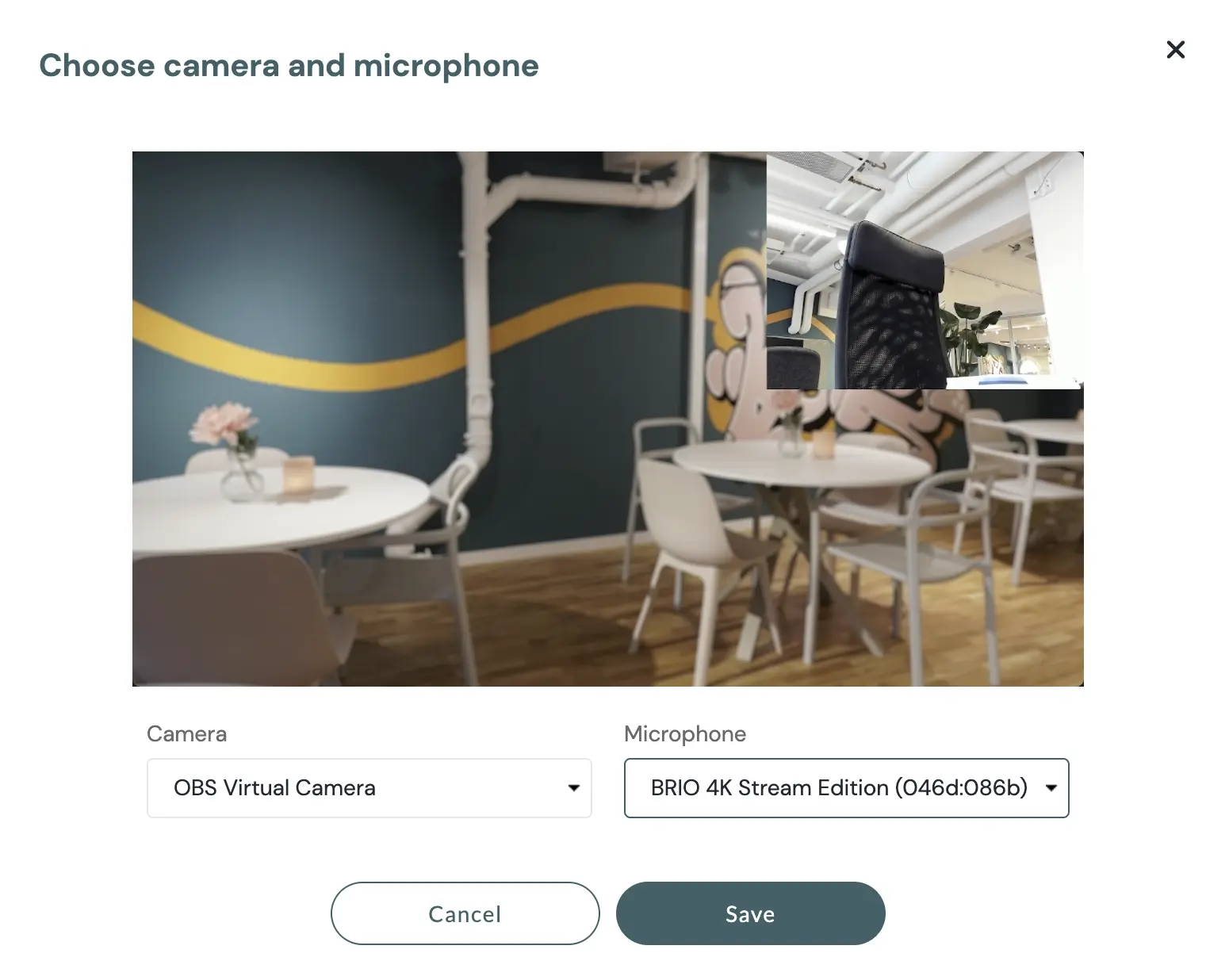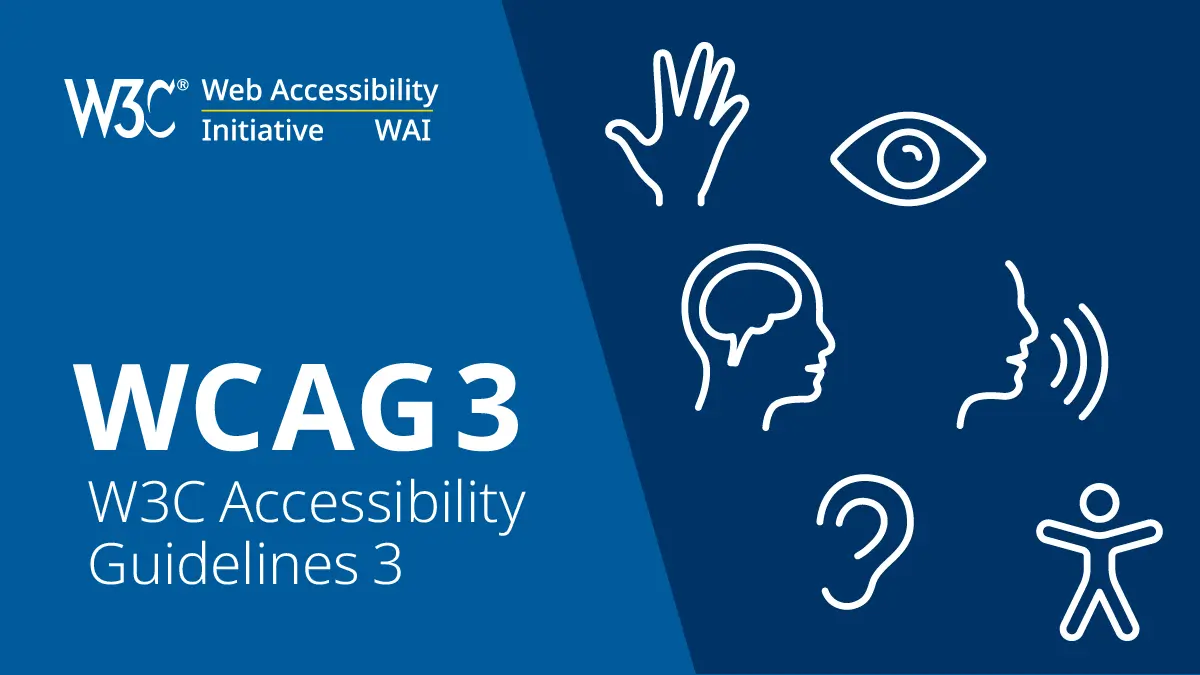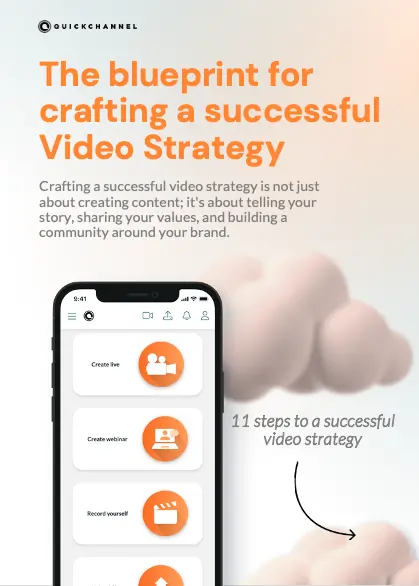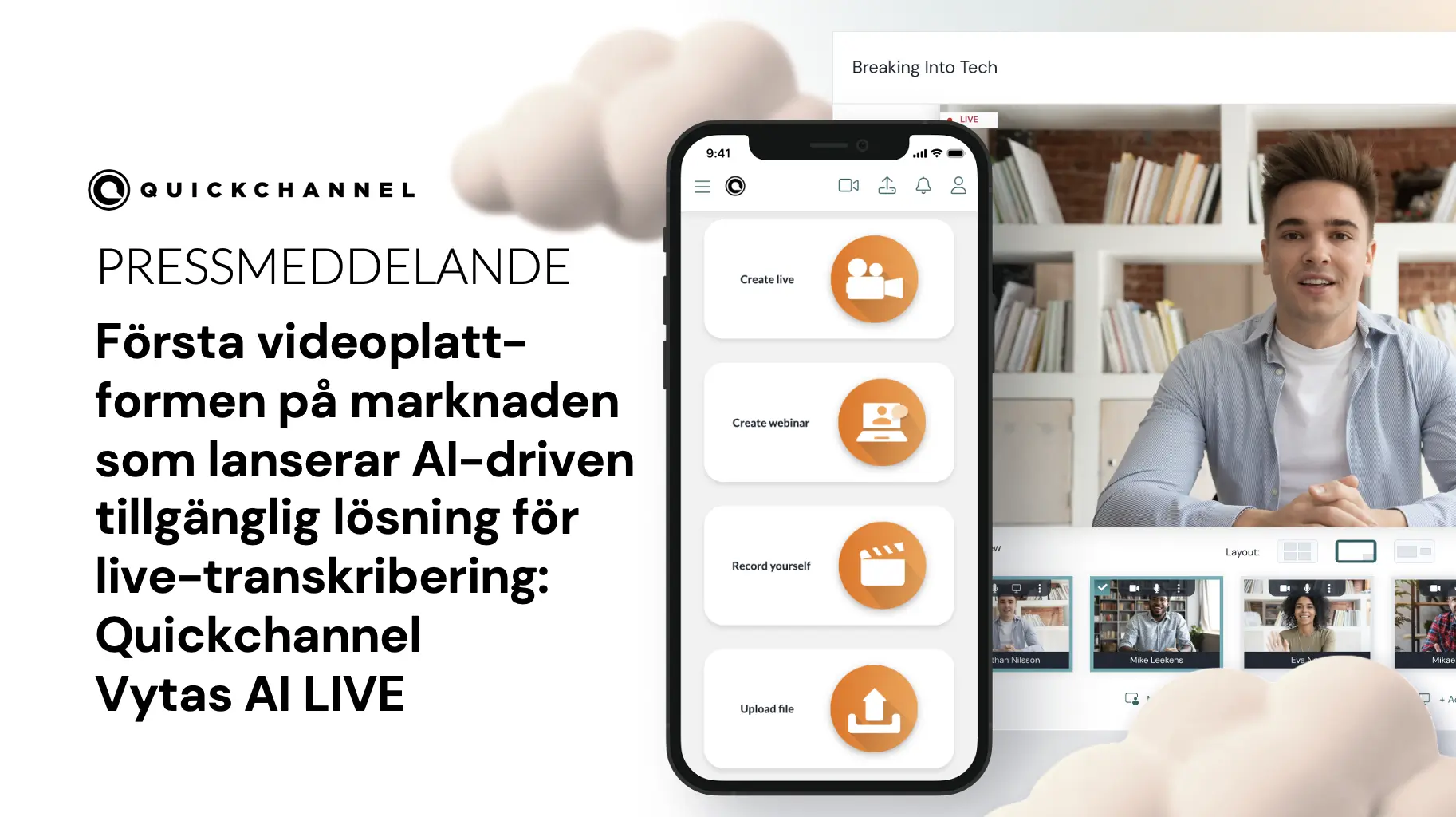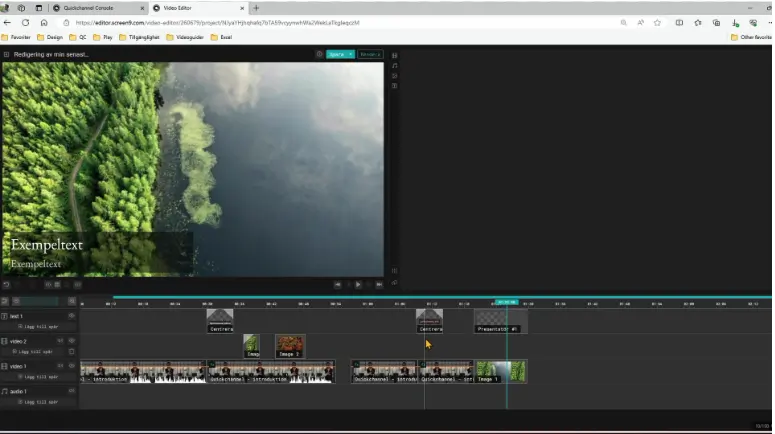One of the most common issues we encounter during live productions, whether we handle them ourselves or the client manages them, is that the streaming encoder fails to start transmitting due to internet connection problems.
A common misconception is that if you can browse the web, your internet connection is sufficient for live streaming. In reality, this isn’t always the case.
Why It’s Important to Check Ports
Every internet service (HTTP, FTP, POP3, VNC, etc.) uses specific ports for communication. For example, web browsing typically uses ports 80 and 443. Depending on network configuration and security policies, some ports might be blocked to prevent unauthorized access. Therefore, it’s crucial to check if the ports needed for streaming are open.
How to Check Open Ports
Here are some effective methods to check if the necessary ports are open:
- Use Port Scanning Tools:
- Nmap: A powerful network scanning tool. Install it and run commands like
nmap -p <port> <IP address>to check specific ports. - Netcat: Another useful tool for checking open ports with commands like
nc -zv <IP address> <port>.
- Nmap: A powerful network scanning tool. Install it and run commands like
- Utilize Operating System Commands:
- Telnet: Open a terminal or command prompt and use
telnet <IP address> <port>to test connectivity to a specific port. - PowerShell (Windows): Execute
Test-NetConnection -ComputerName <IP address> -Port <port>to check the port status.
- Telnet: Open a terminal or command prompt and use
- Conduct a Direct Test:
- Start a stream and see if it works correctly. This real-time test can help identify connectivity issues immediately.
- Consult the IT Department:
- The most recommended approach is to contact your IT department and confirm whether the necessary streaming ports are open.
Common Ports for Live Streaming
Here are the ports often required for different aspects of live streaming:
- For uploading files via FTP:
- 21 – TCP FTP / FTPS
- 40010:40210 – TCP FTP
- For accessing content:
- 53 – UDP DNS
- 80 – TCP HTTP
- 443 – TCP HTTPS
- For live streaming:
- 1935 – TCP RTMP
- 3478 – UDP WebRTC/STUN
- 3479 – UDP WebRTC/STUN
Additional Considerations
Issues may not only be related to ports; in some locations, network access might be blocked by MAC address. The MAC address (Media Access Control) is a unique identifier assigned to your network interface, whether Wi-Fi or Ethernet. If you find that access is blocked by MAC address, provide this address to the IT department so they can add it to the list of permitted addresses.
Such restrictions are common in high-security environments like hospitals or government entities. Therefore, before starting a stream, make sure that your internet connection is properly configured for it.
In our next post, we’ll explore what to do if you can’t get an adequate internet connection in a particular location. Stay tuned!