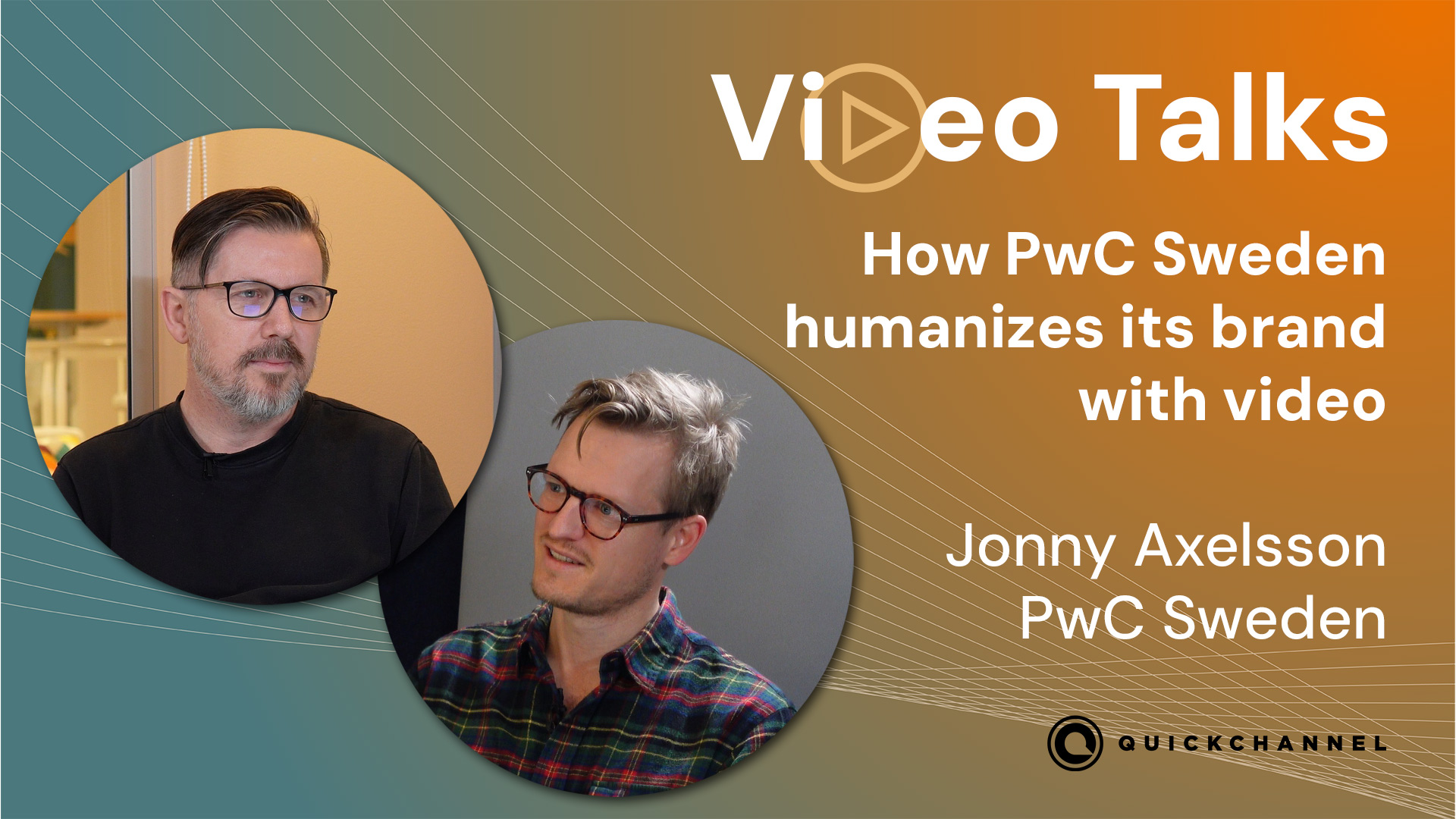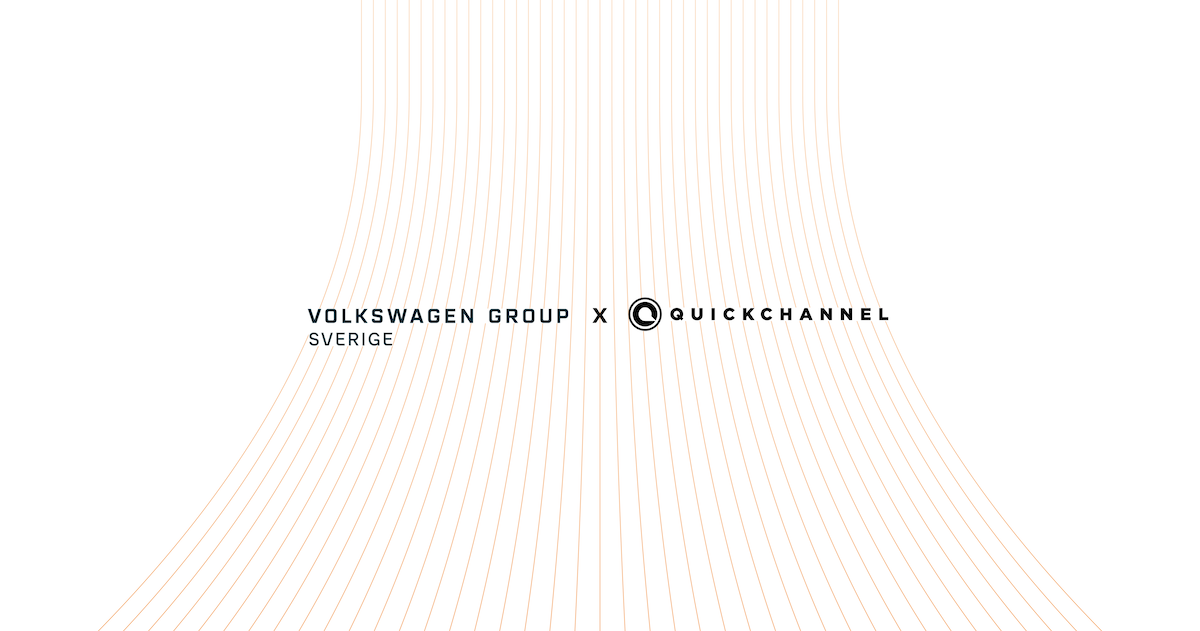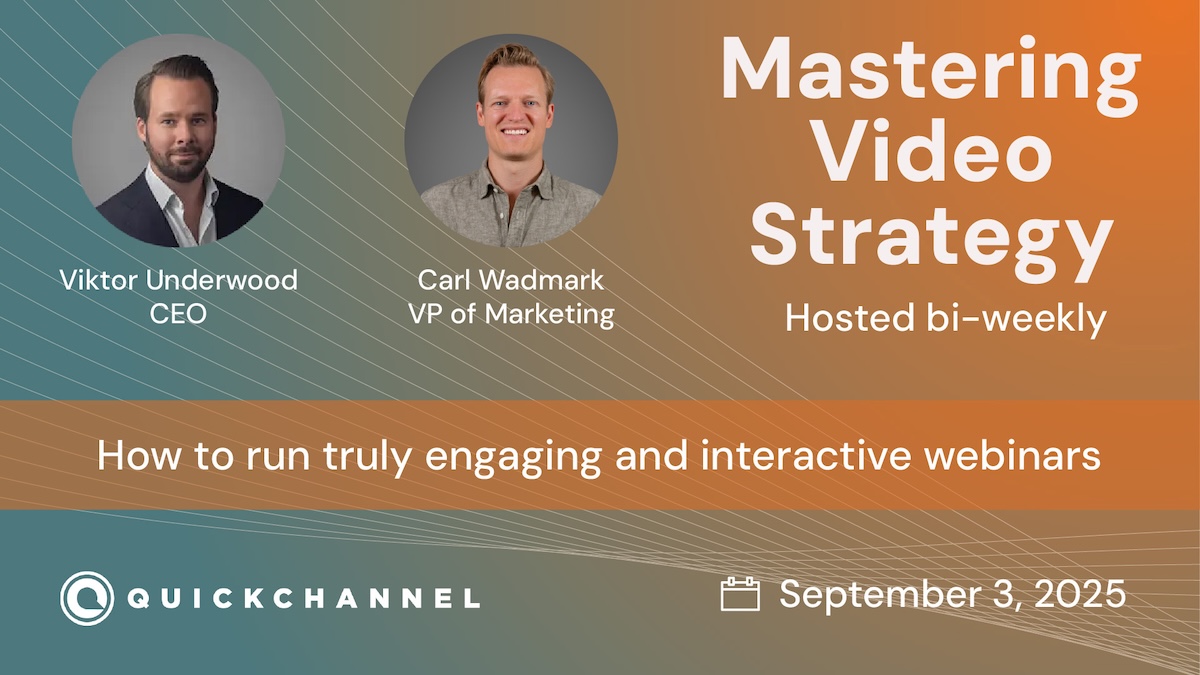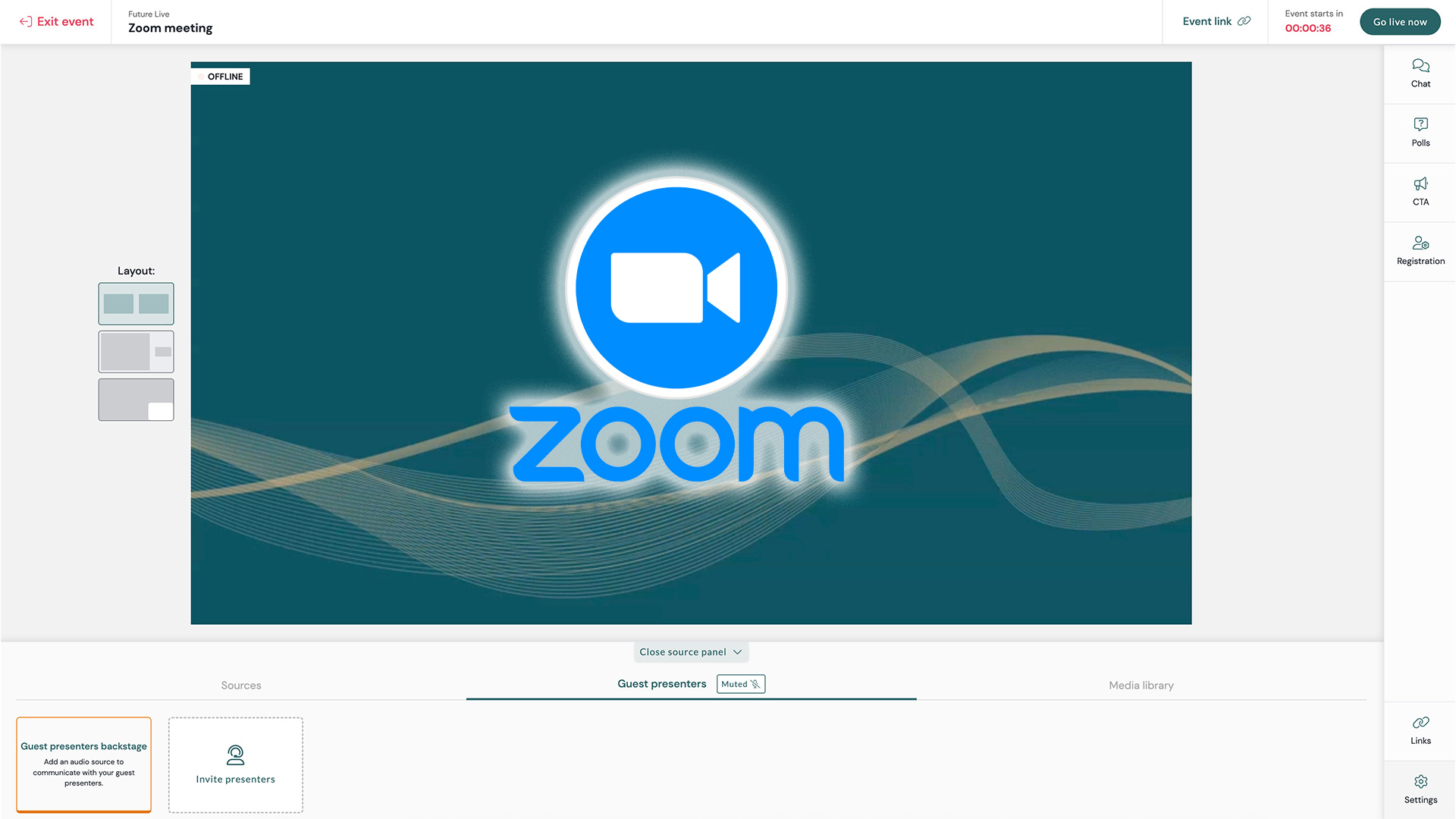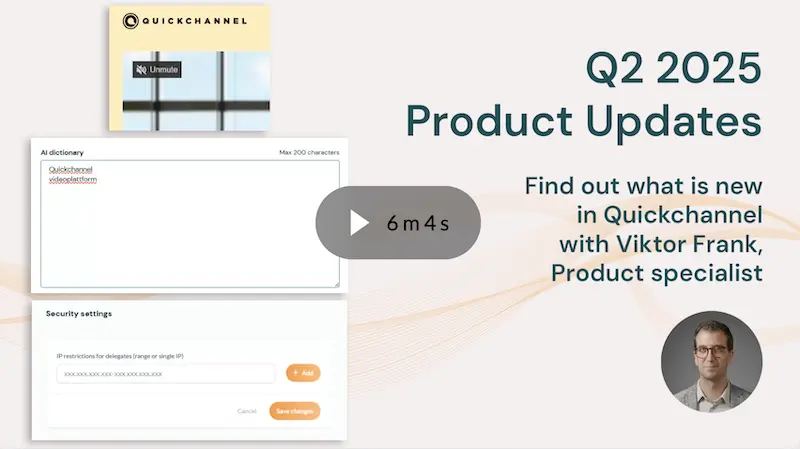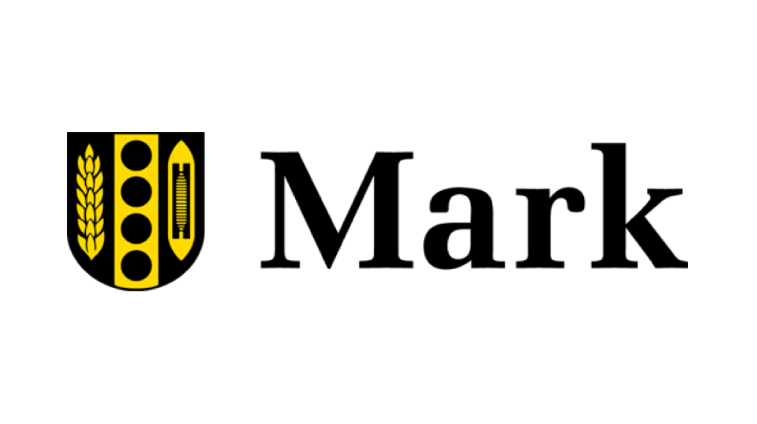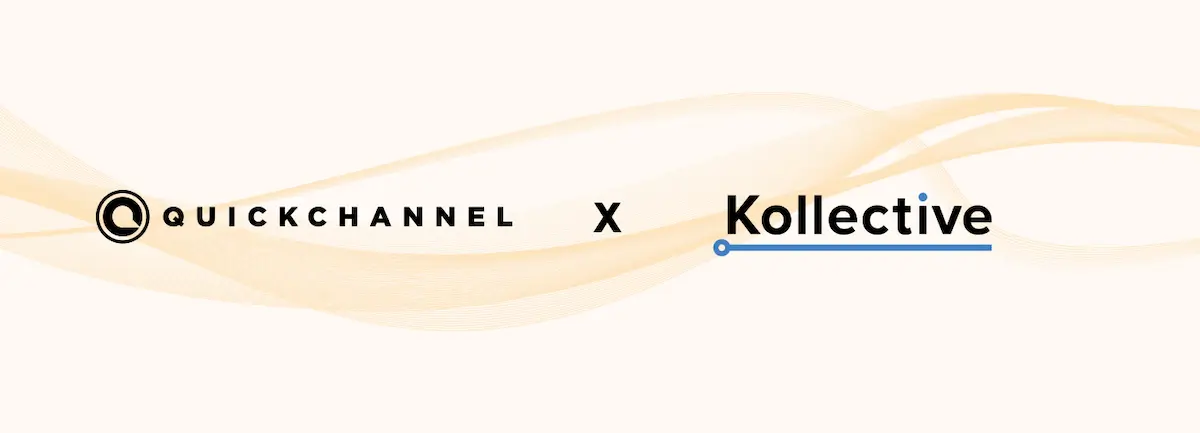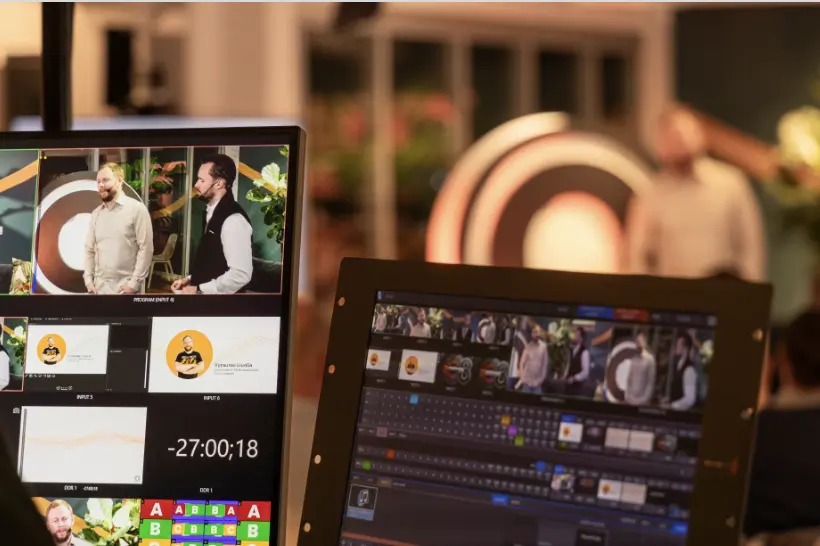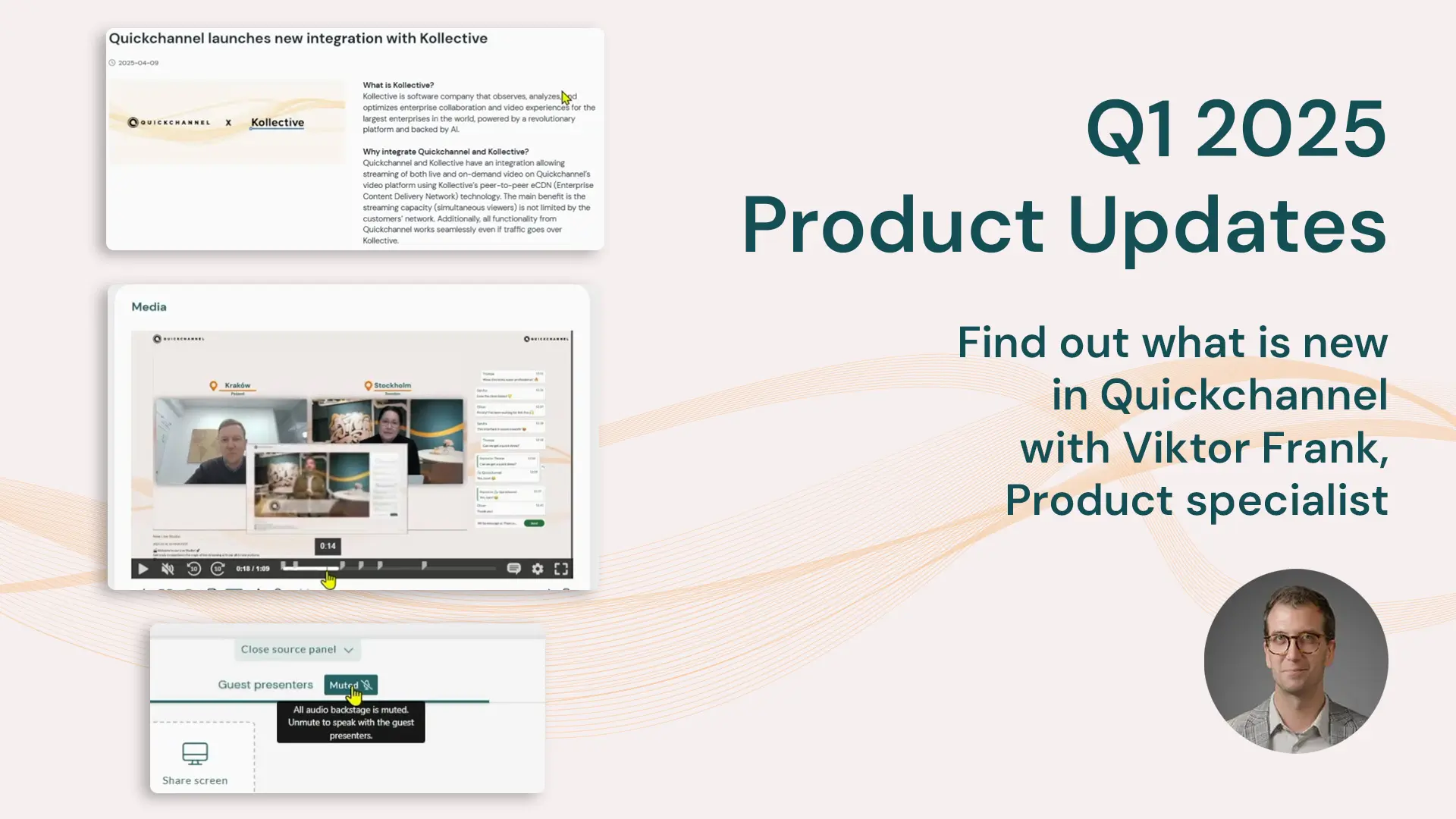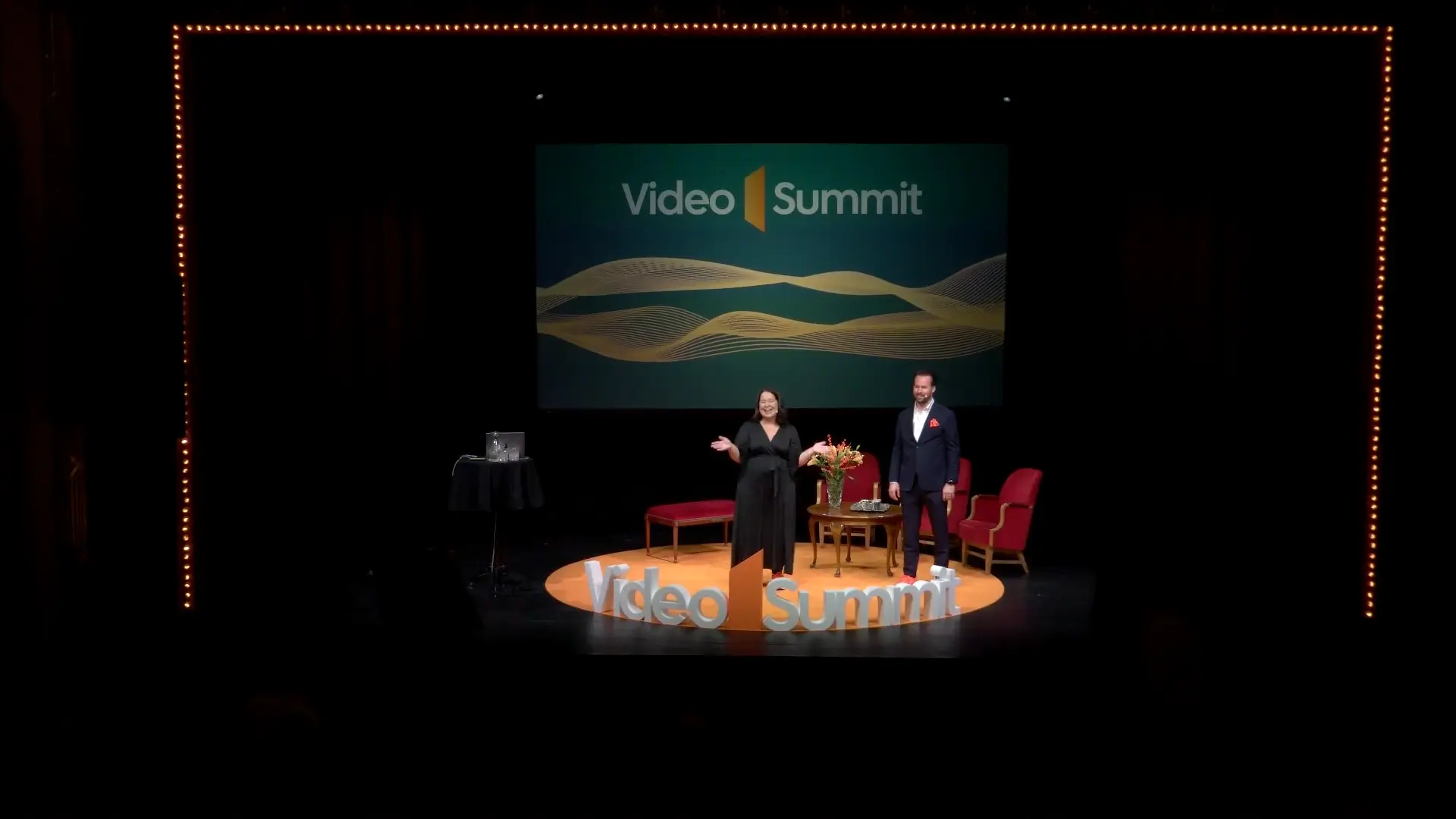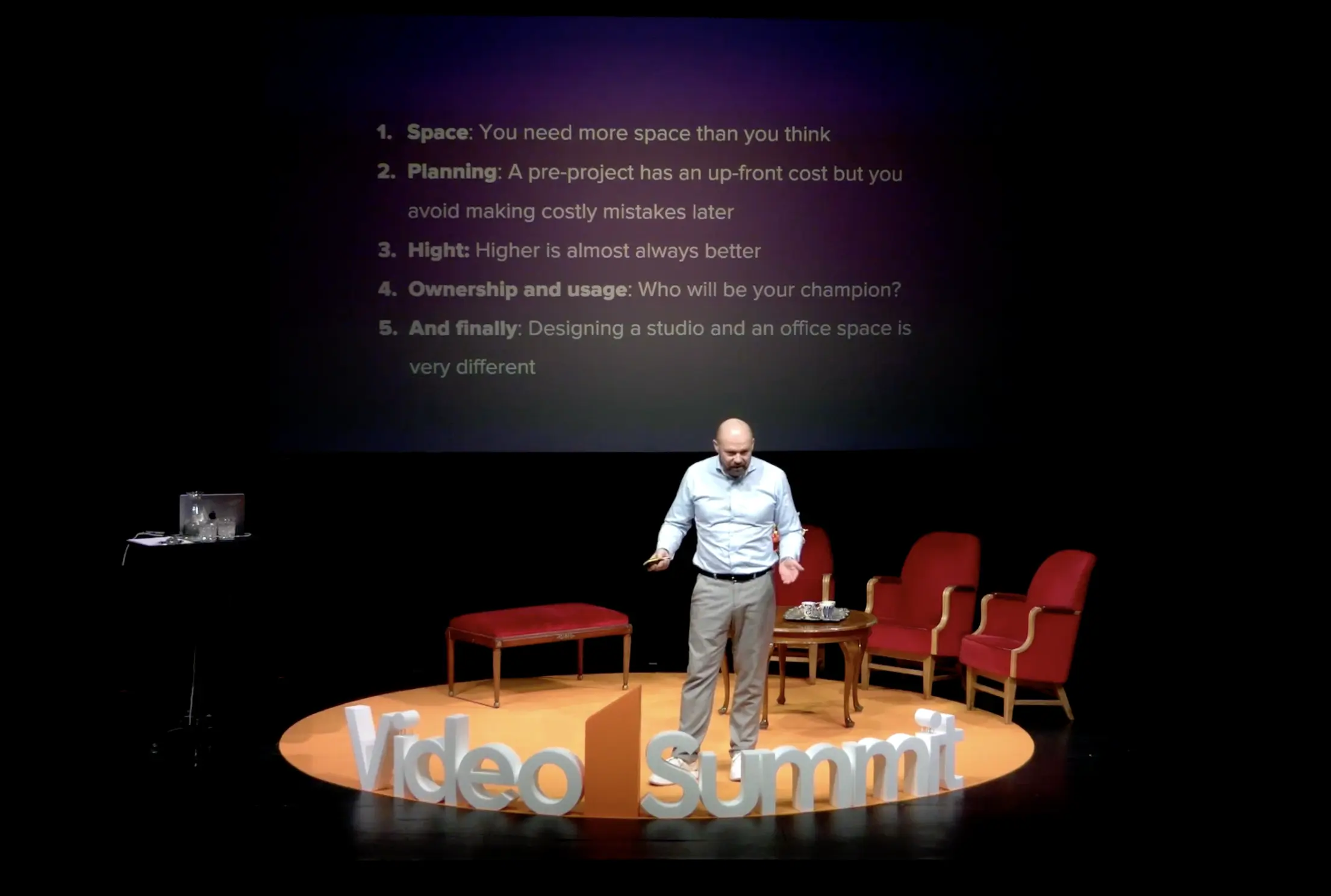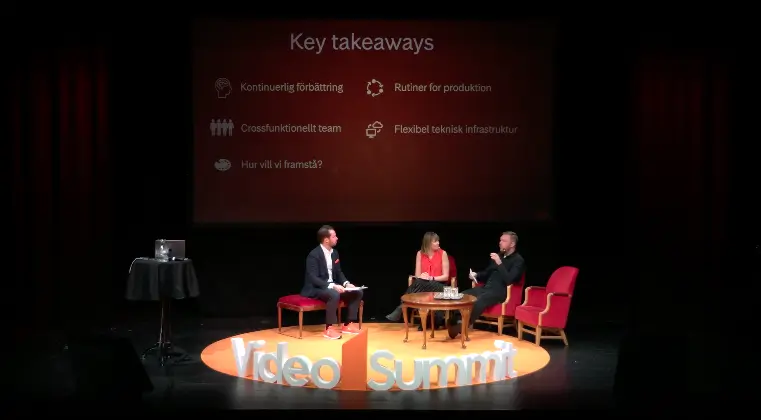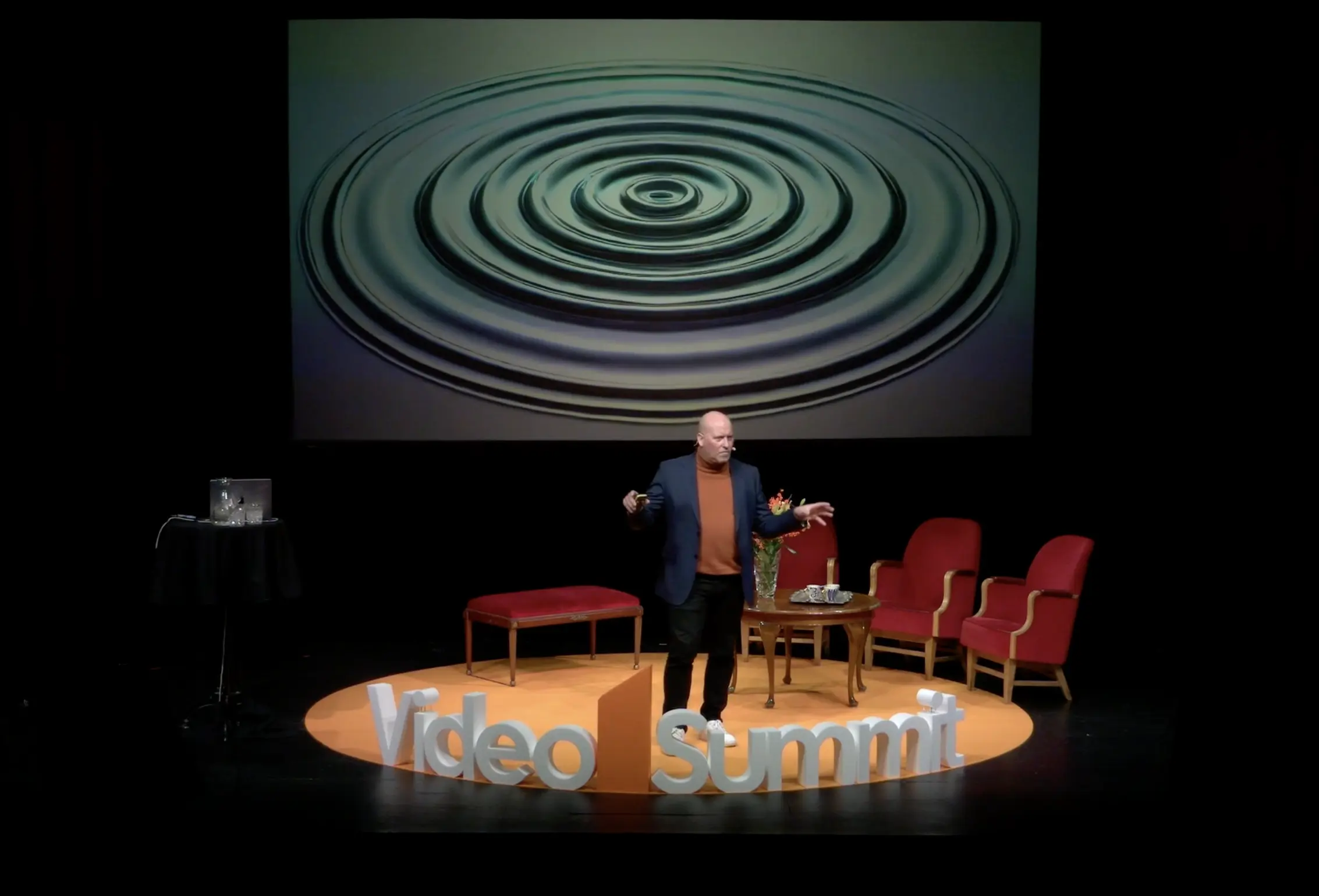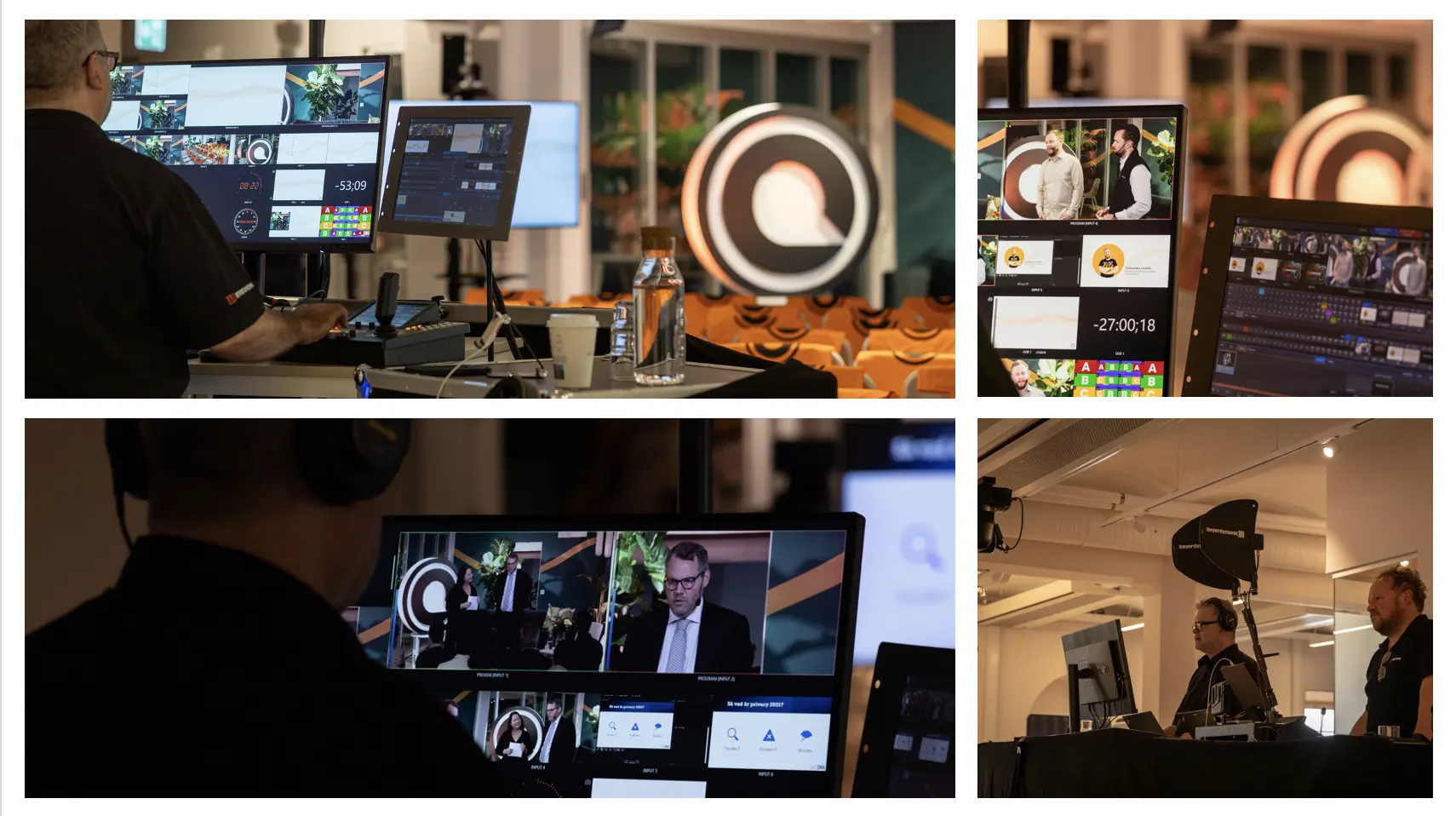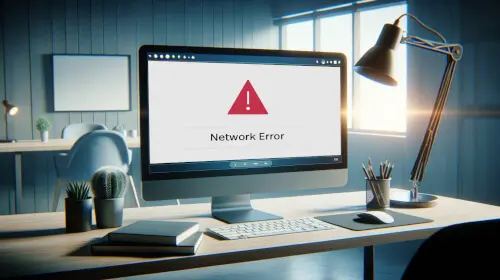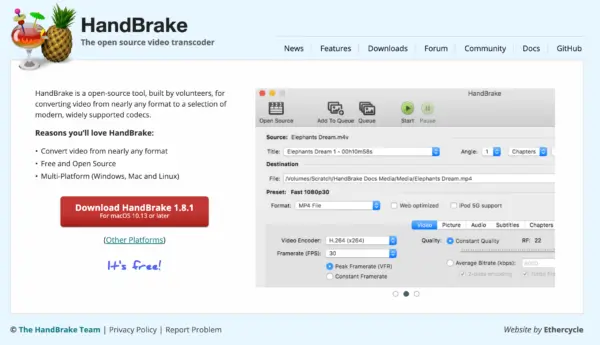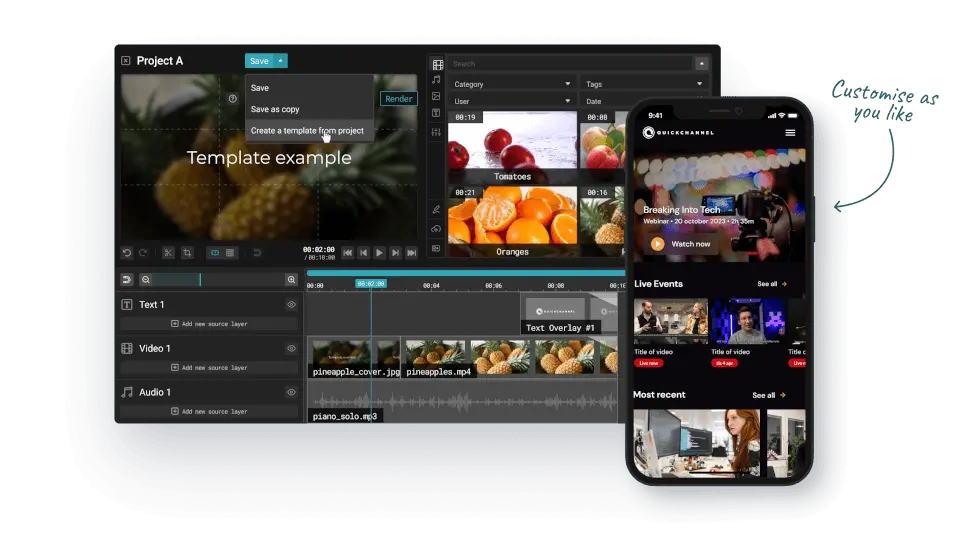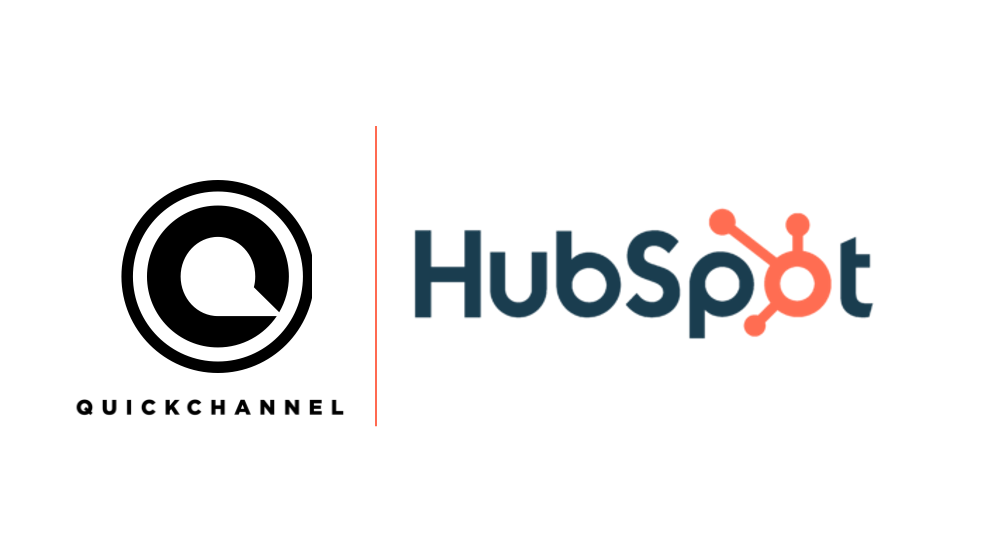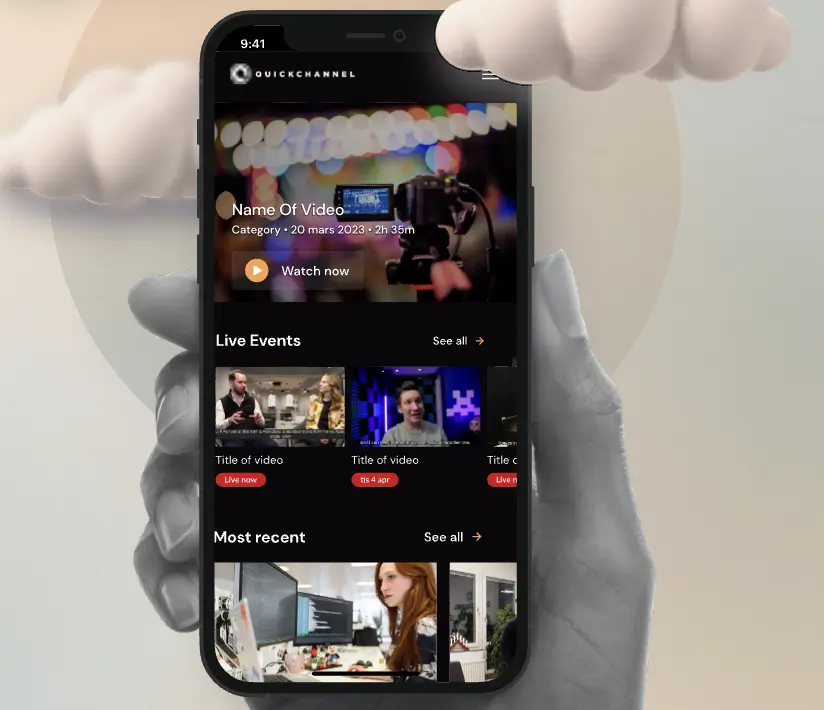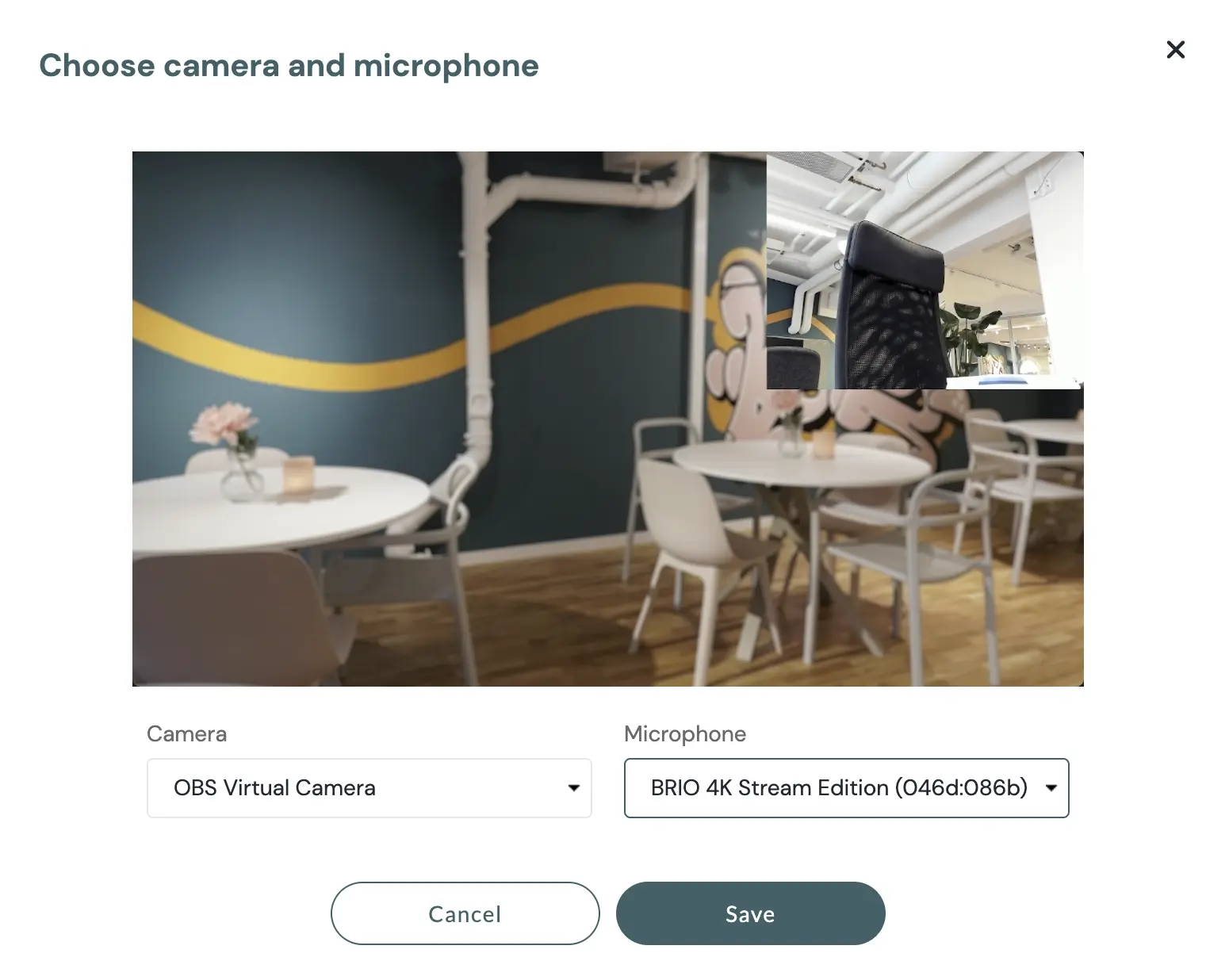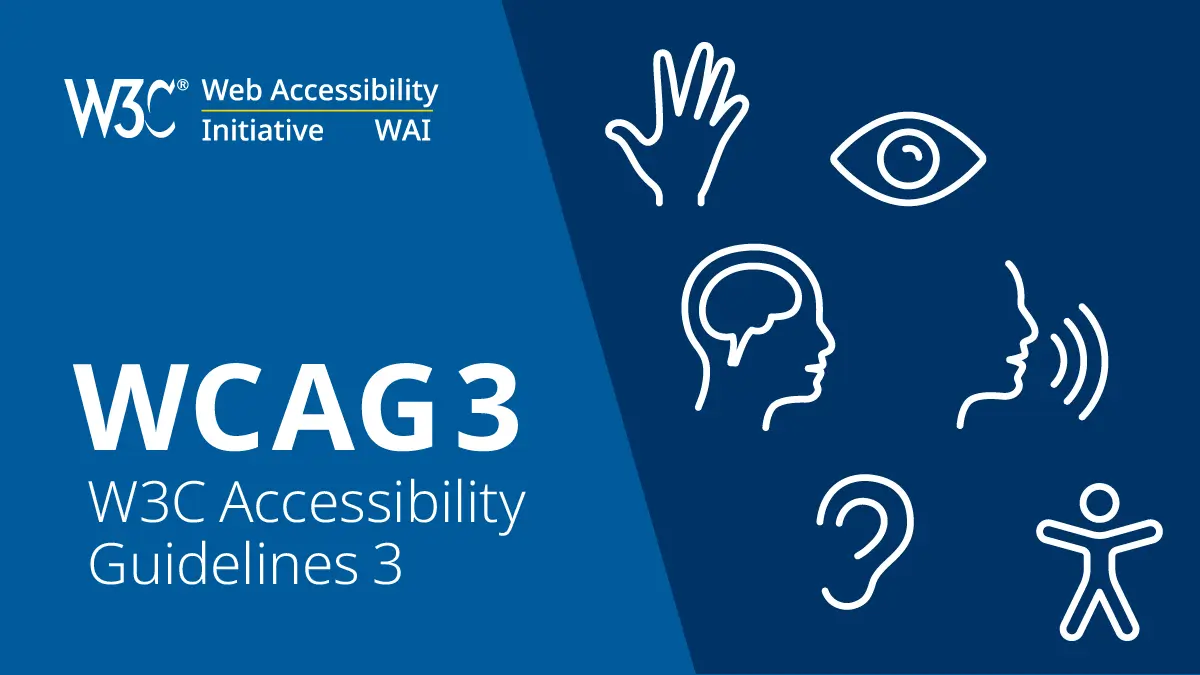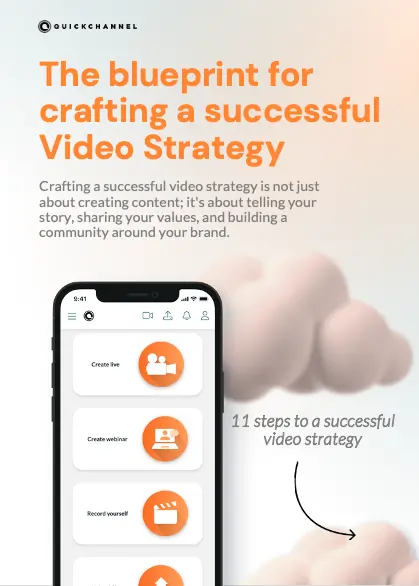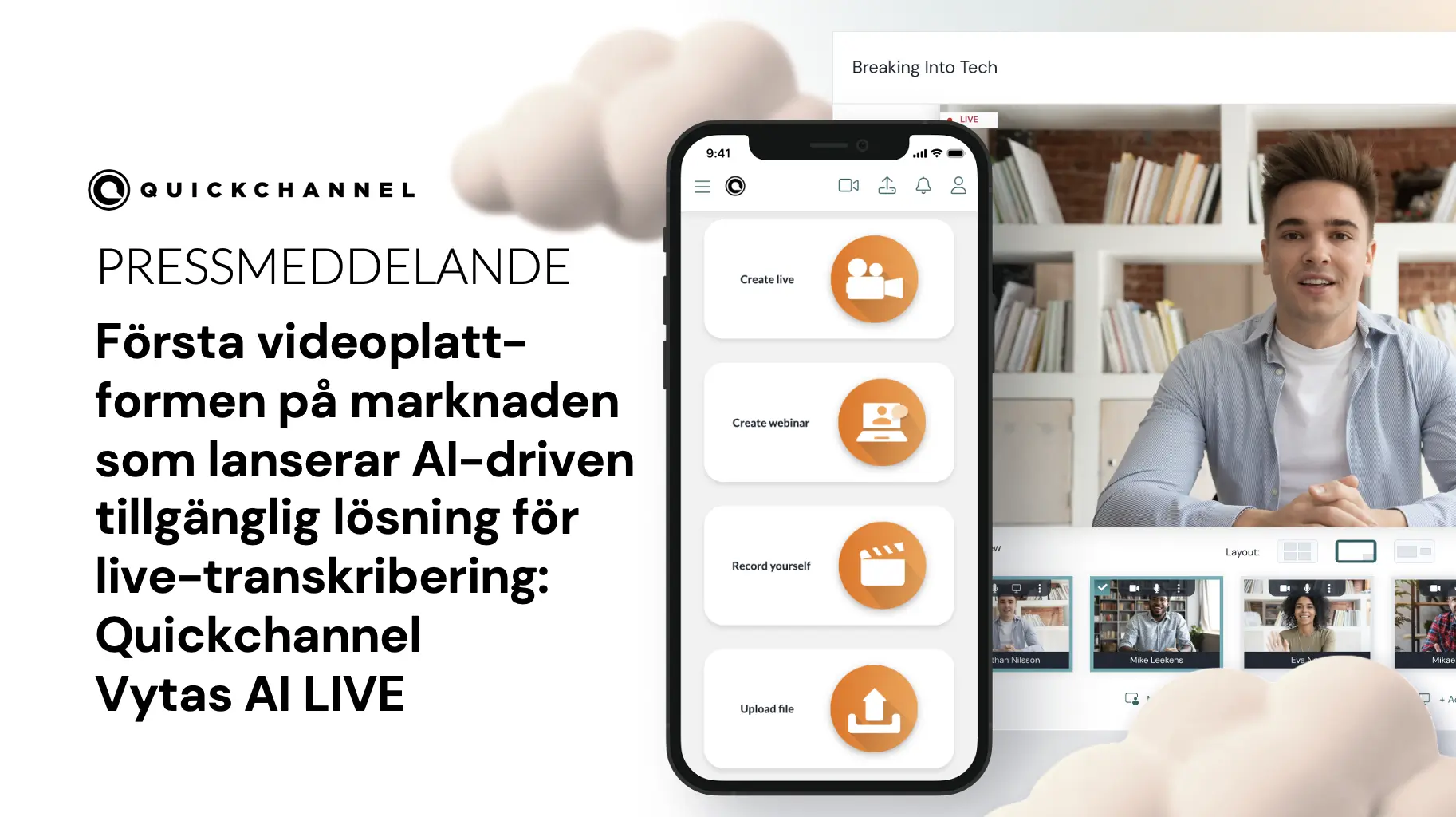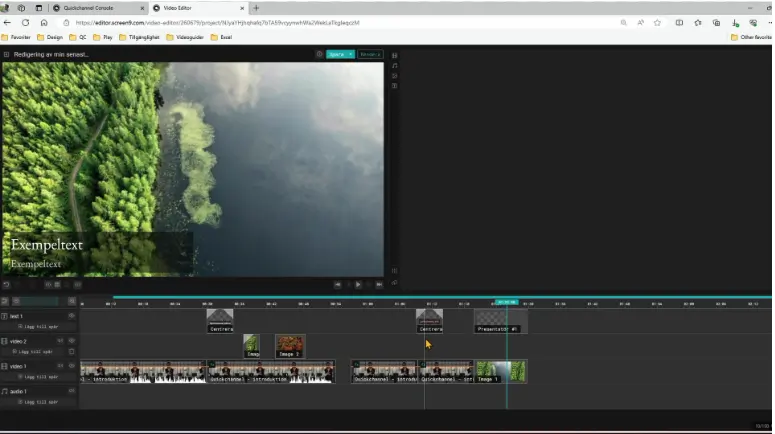Introduction
Microsoft Teams supports sending your meeting directly to an RTMP destination through the Custom Streaming app. That means you can push a live feed from Teams straight into Quickchannel Live Studio with almost no setup.
For advanced productions, you can also use NDI (Network Device Interface) to pull individual sources (participants, screen shares, etc.) into a production tool (OBS, Wirecast, vMix, hardware encoders) and then stream to Quickchannel with full layout control.
This guide shows both workflows so you can pick the one that fits your use case.
Method 1 — Custom Streaming (easiest)
What you get: Teams manages the layout automatically. Participants share the screen with a grid/spotlight view; when someone shares their screen, that share becomes the main view and participants move to a smaller area.
Steps
1. Configure Quickchannel
- Log in to your Quickchannel account.
- Make sure you have 2 RTMP channels:
- Channel 1 (mirror enabled): this will connect your Teams to Quickchannel.
- Channel 2 (normal): this will be used to create the event.
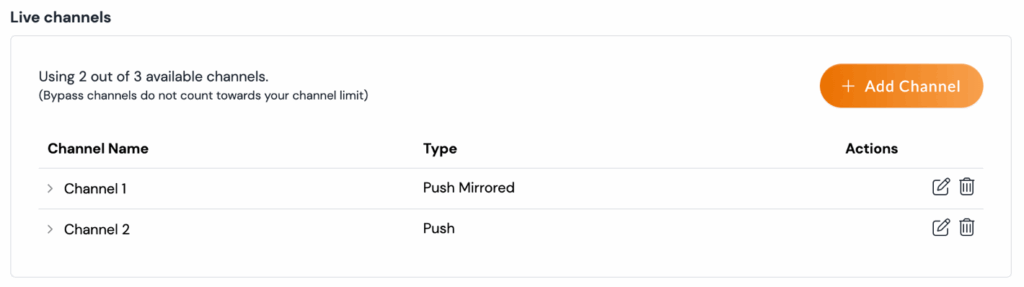
5. Create a new event in Live Studio using Channel 2.


6. Keep the preview open.
7. Copy the Mirror RTMP from Quickchannel
- Add a Studio channel and grab the RTMP URL and Stream Key for Channel 1 (Mirror).
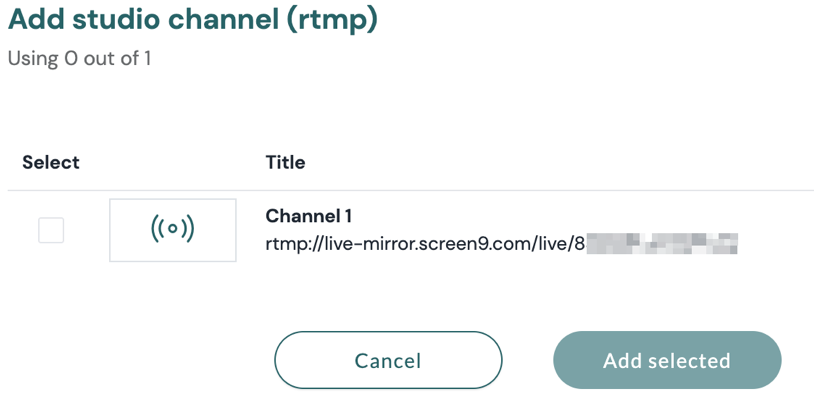
8. Start Custom Streaming in Teams
- In your Teams meeting, click Apps → Custom Streaming.
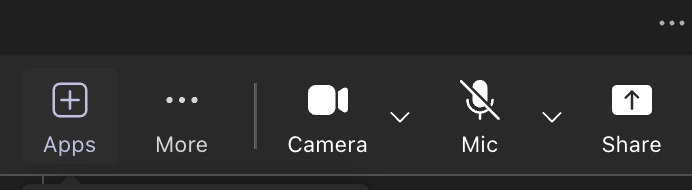
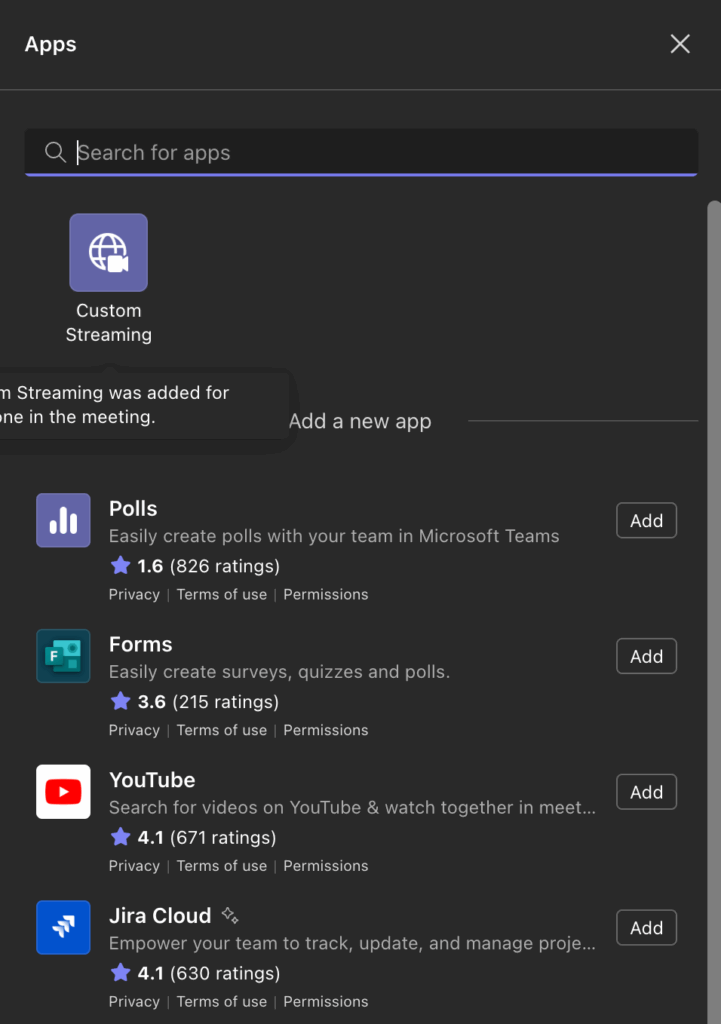
- Paste the RTMP URL (and Stream Key if requested).
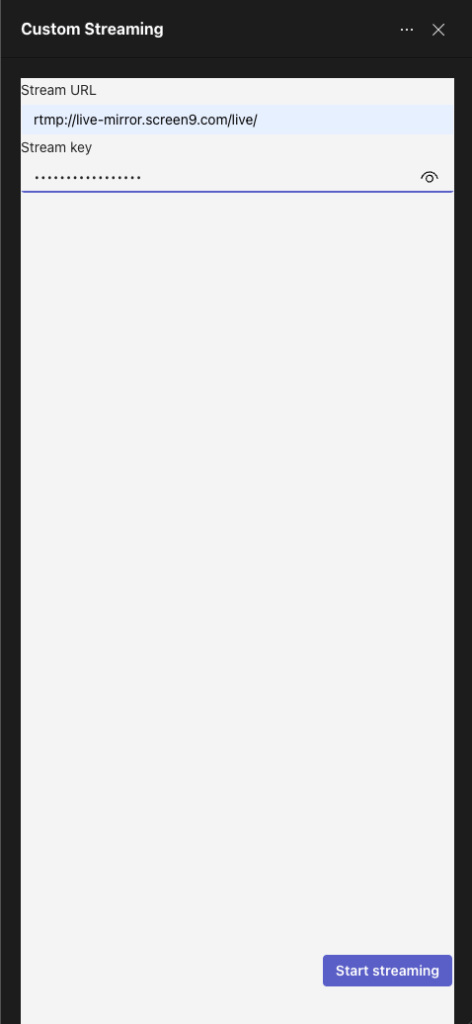
- Start streaming from Teams
- Go Live in Quickchannel
- Once the preview shows signal in Live Studio, click Go Live.
When to use this
- You want speed and simplicity.
- The default Teams layout is acceptable.
- Minimal switching/graphics required.
Method 2 — NDI (advanced, full control)
What you get: ISO feeds of participants, active speaker, screen shares, and sometimes large gallery—you can build your own program mix, add lower-thirds, stingers, picture-in-picture, etc.
✅ Requirements
- A Microsoft Teams account with NDI streaming enabled by your administrator.
- The desktop version of the Teams app (Windows or macOS).
- A software or hardware encoder with NDI support, for example:
- OBS Studio (with the OBS-NDI plugin).
- Wirecast.
- vMix.
- Hardware encoders with NDI inputs.
- A Quickchannel account with access to the Live Studio module.
- Two RTMP channels in Quickchannel:
- Channel 1 (mirror enabled) → used to connect Teams.
- Channel 2 (normal) → used to create the Live Studio event.
🔄 General workflow
- Teams sends the meeting feed as an NDI signal.
- The NDI-compatible software/encoder receives the feed and converts it into an RTMP stream.
- Quickchannel receives the RTMP signal on a mirror channel.
- Live Studio adds interactivity (chat, polls, call-to-actions, etc.) and broadcasts to your audience.
🛠 Step by step
1. Configure Quickchannel
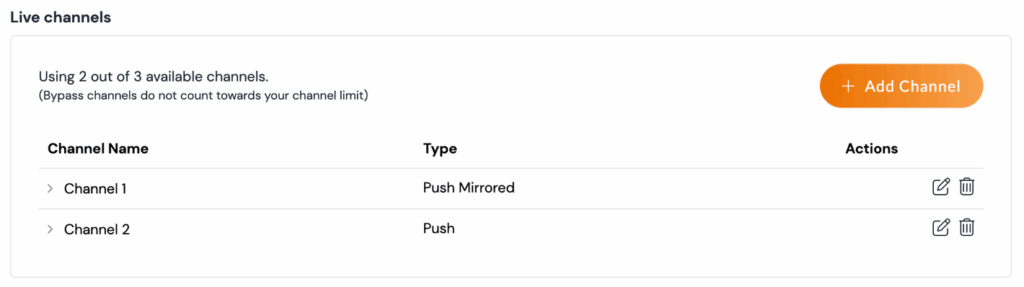
- Log in to your Quickchannel account.
- Make sure you have 2 RTMP channels:
- Channel 1 (mirror enabled): this will connect your encoder (OBS, Wirecast, vMix,…) to Quickchannel.
- Channel 2 (normal): this will be used to create the event.
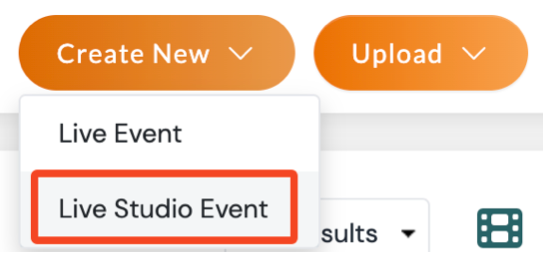
Create a new event in Live Studio using Channel 2.

2. Enable NDI in Teams
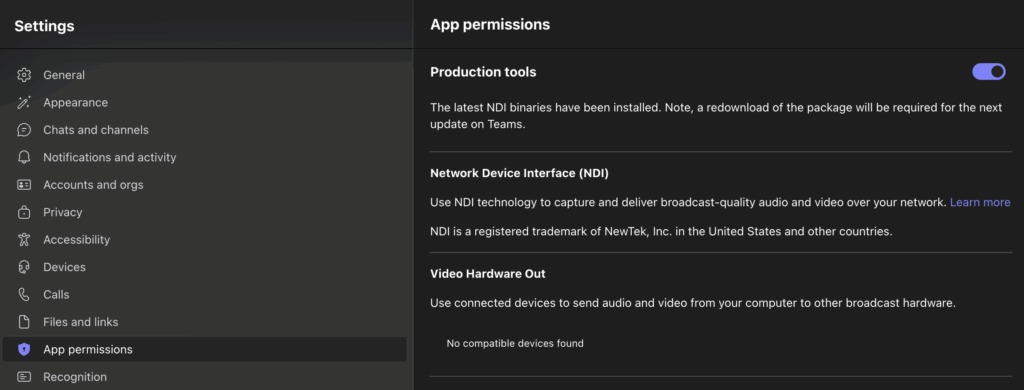
- Ask your administrator to enable Allow NDI streaming in the Teams Admin Center → Meeting policies.
- In the Teams desktop app:
- Settings → App permissions → Allow NDI streaming.
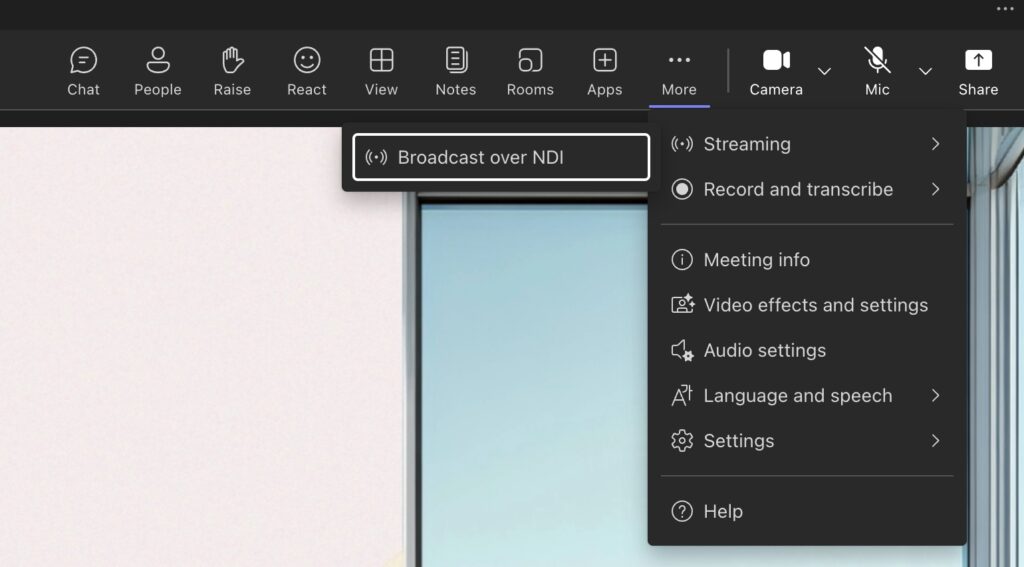
Start a Teams meeting → … (More actions) → Start NDI broadcast.
3. Configure the NDI software/encoder
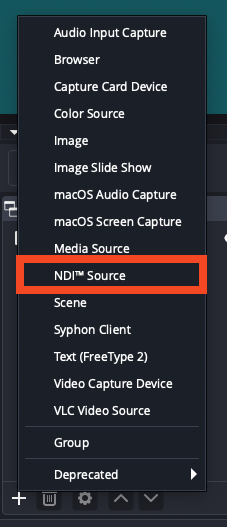
- Open your production software (OBS, Wirecast, vMix, etc.) or connect your NDI hardware encoder.
- Add a new NDI source.
- Select the meeting feed or individual participant feeds.
- Adjust layout, transitions, and scenes as needed.
4. Send the signal to Quickchannel
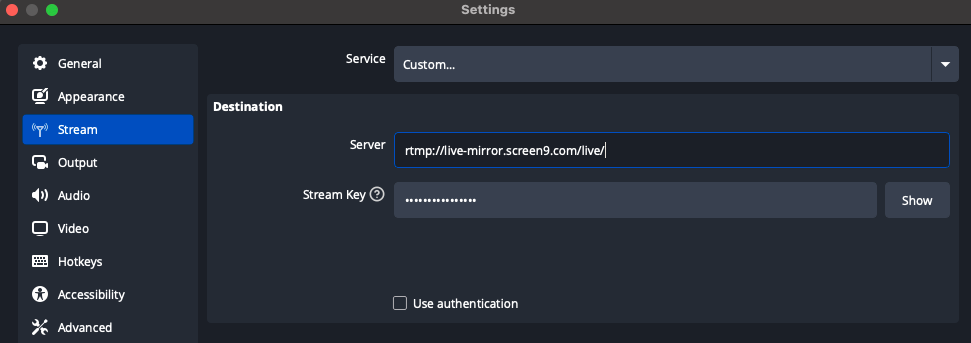
- In your software/encoder, configure RTMP output:
- Server: RTMP address of the Quickchannel mirror channel (channel 1).
- Stream key: the key associated with the channel.
- 📌 Example:
If the stream key is:rtmp://live-mirror.screen9.com/live/528423JhC72d-1
Then:
Server →rtmp://live-mirror.screen9.com/live/
Stream key →528423JhC72d-1
Start streaming → Quickchannel will receive the signal.
5. Set up the event in Quickchannel Live Studio
- Log in to Quickchannel.
- Create a new event in Live Studio and select Channel 2 (normal).
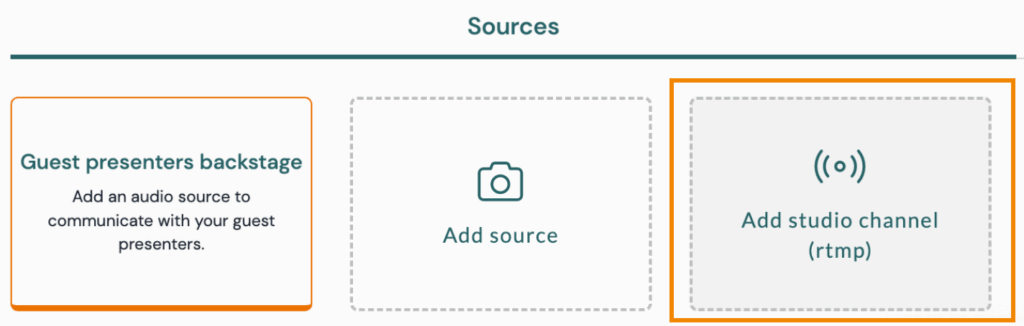
In Sources, click Add Studio channel (RTMP).
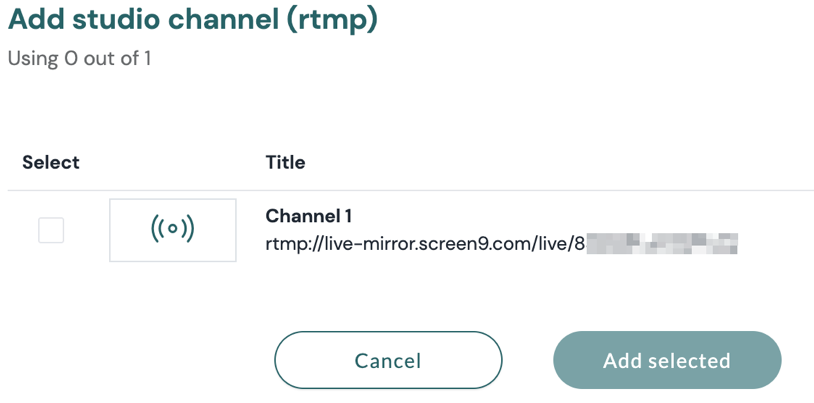
- From the list, select Channel 1 (mirror) – the one connected to OBS or the encoder you’re using.
- After a few seconds, you will see the Zoom meeting appear as a video source thumbnail inside Live Studio.
- Add interactivity (chat, polls, call-to-actions, etc.).
- Share the event link with your audience.
🎥 Conclusion
With this workflow, you can use Microsoft Teams as your meeting platform and leverage any NDI-compatible software or encoder to send the feed to Quickchannel Live Studio, combining the collaboration power of Teams with the professional interactivOnce the RTMP stream starts arriving from your software/encoder to the mirror channel, Live Studio will display the preview.
Add interactivity (chat, polls, call-to-actions, etc.).
Share the event link with your audience.e broadcasting features of Quickchannel.