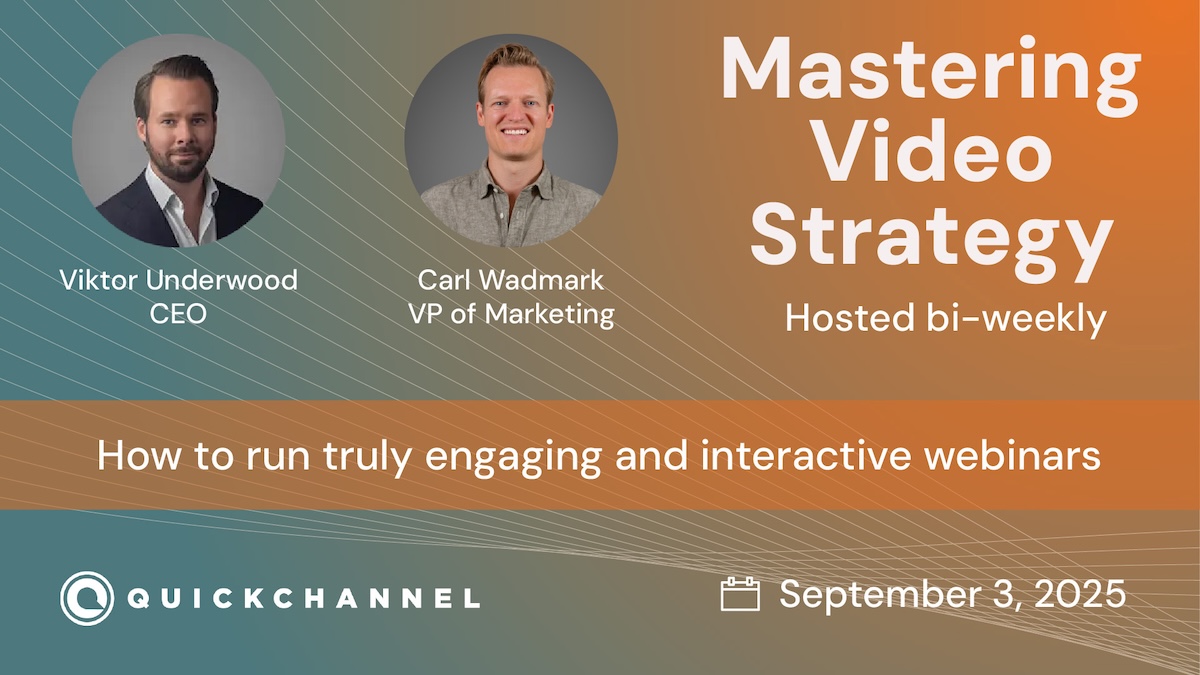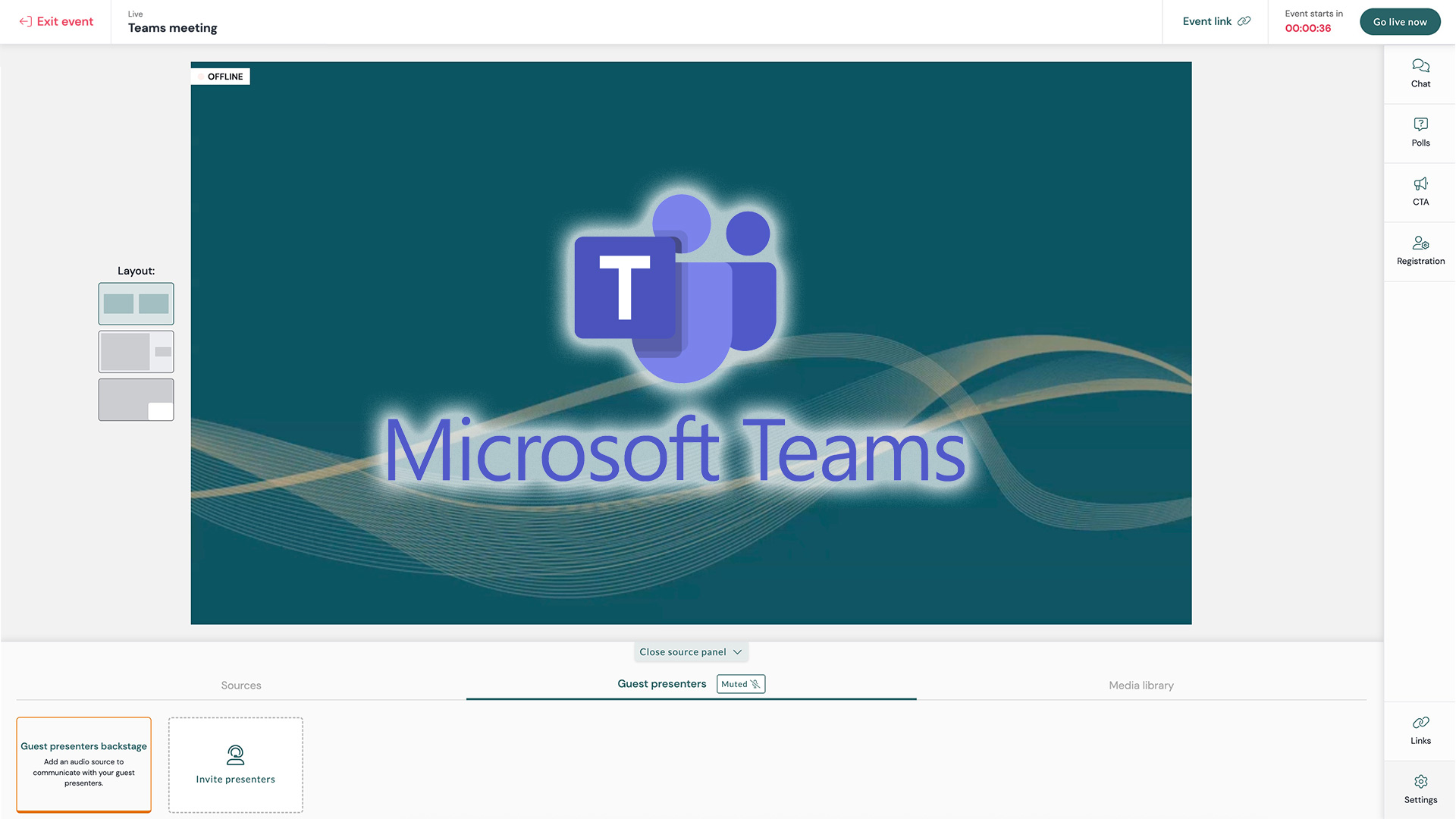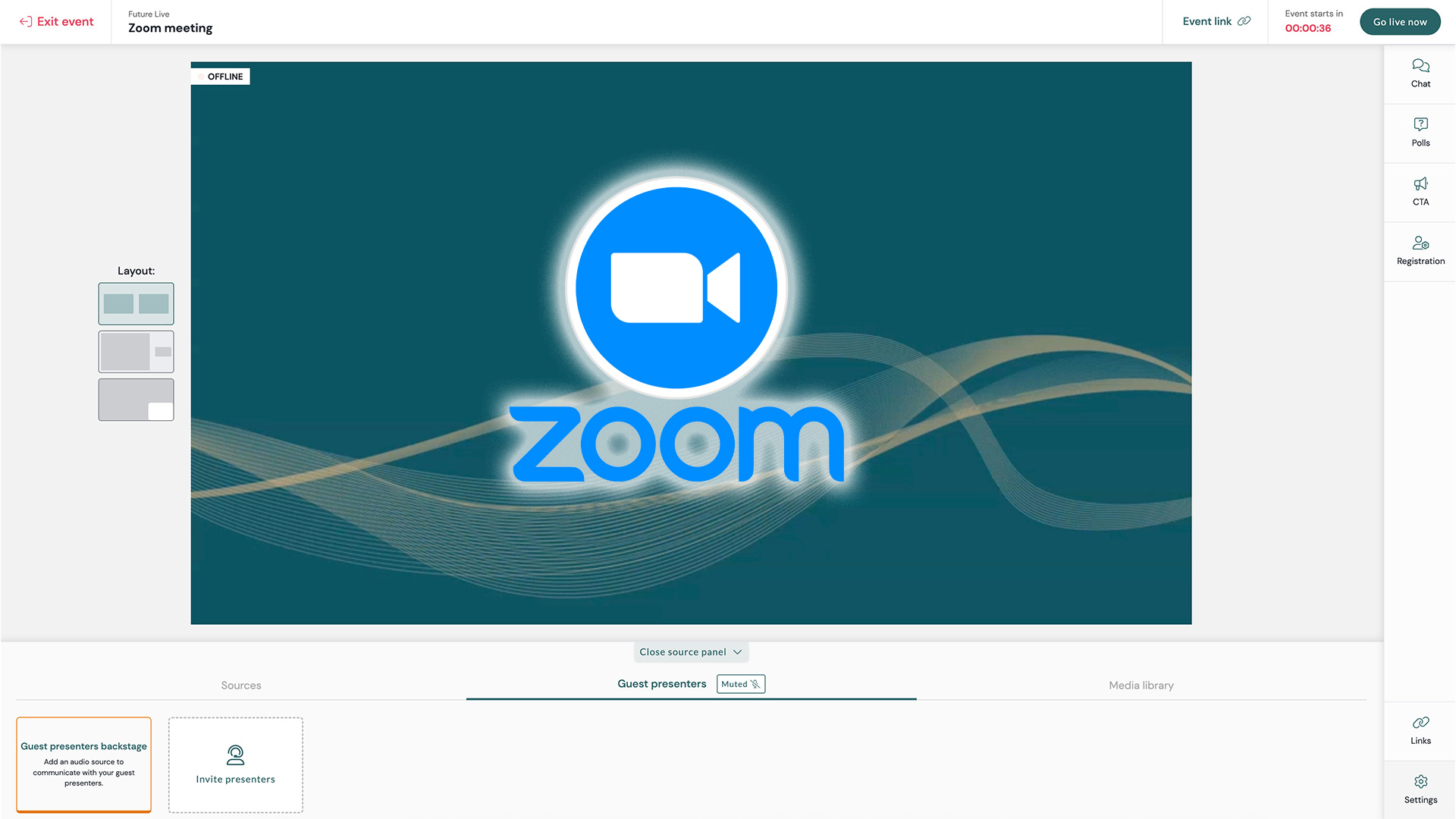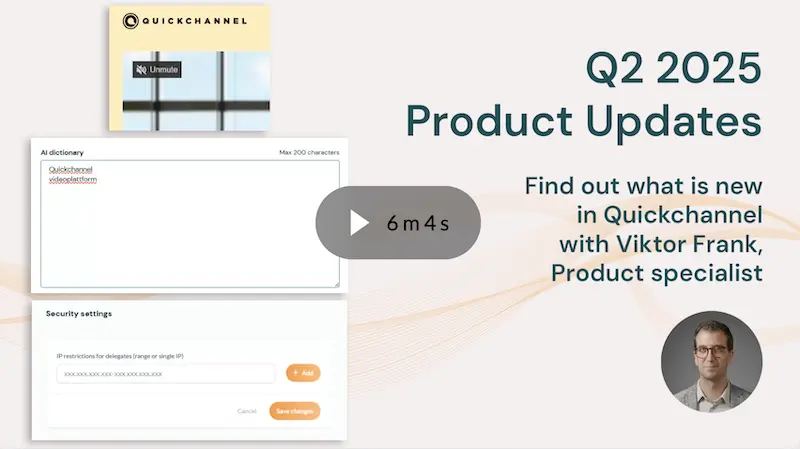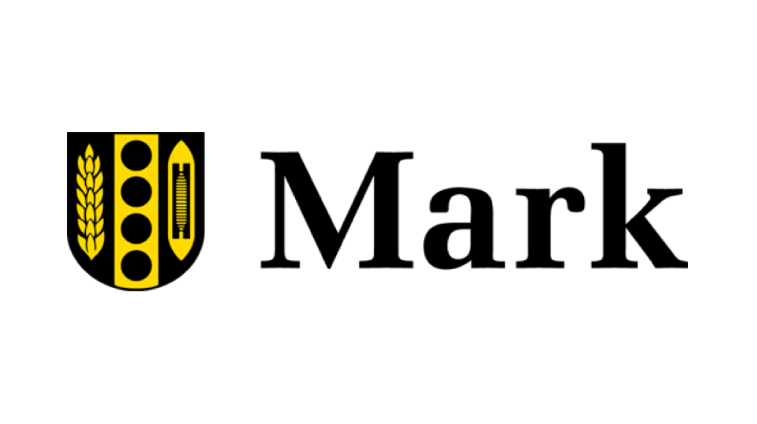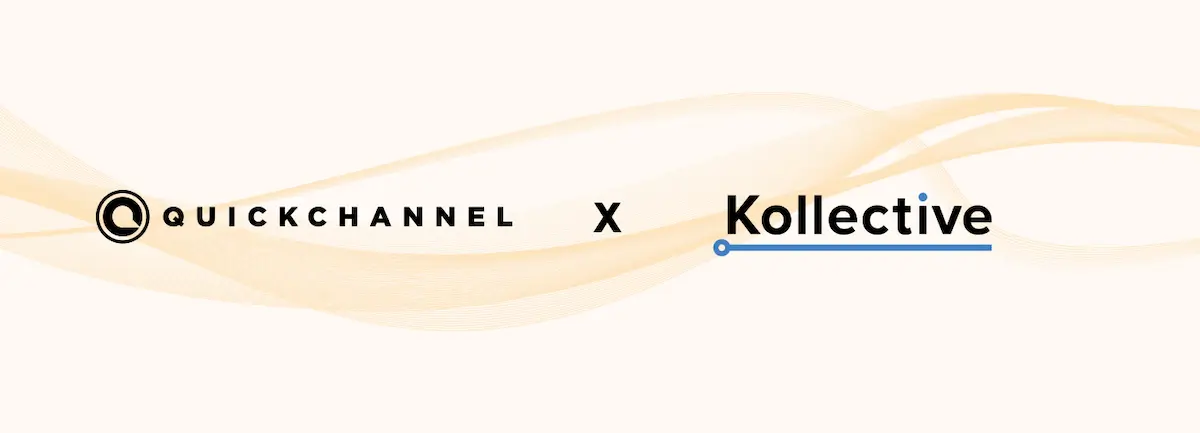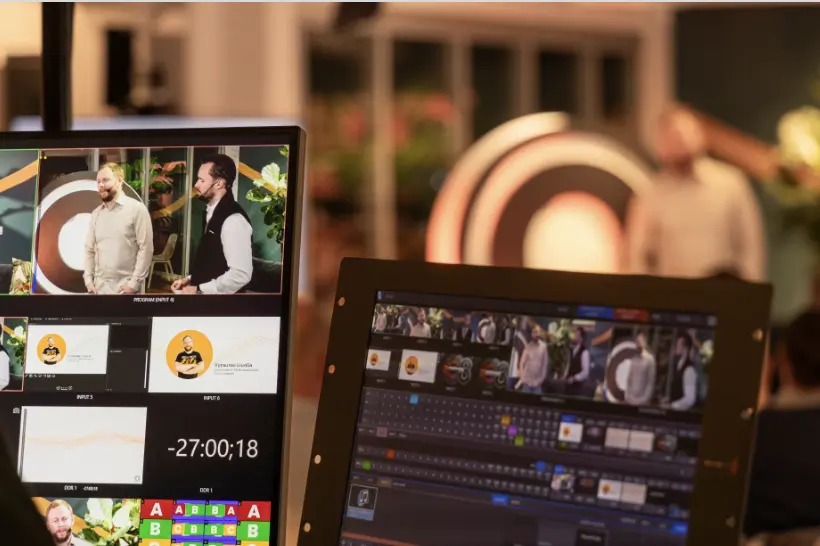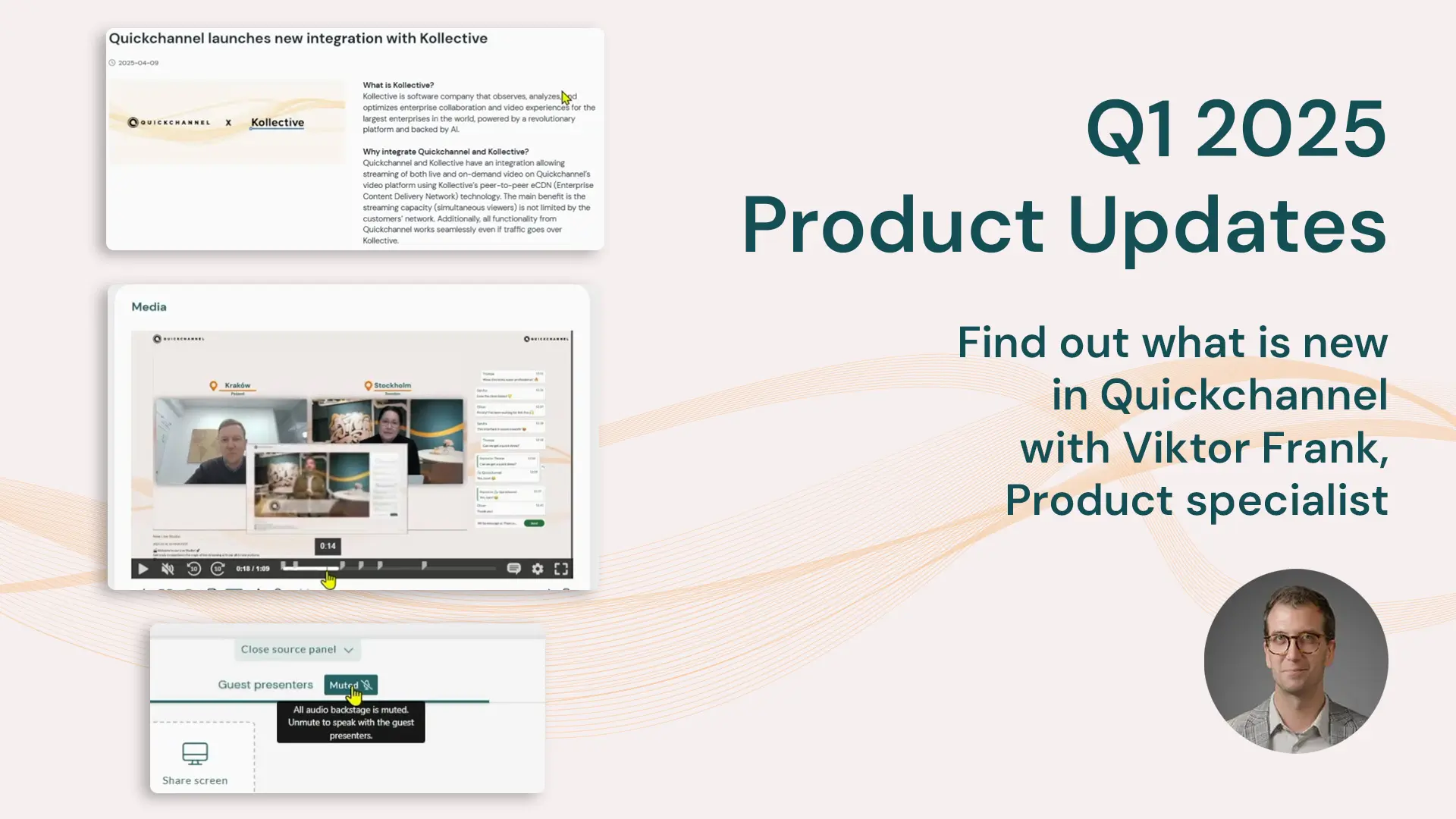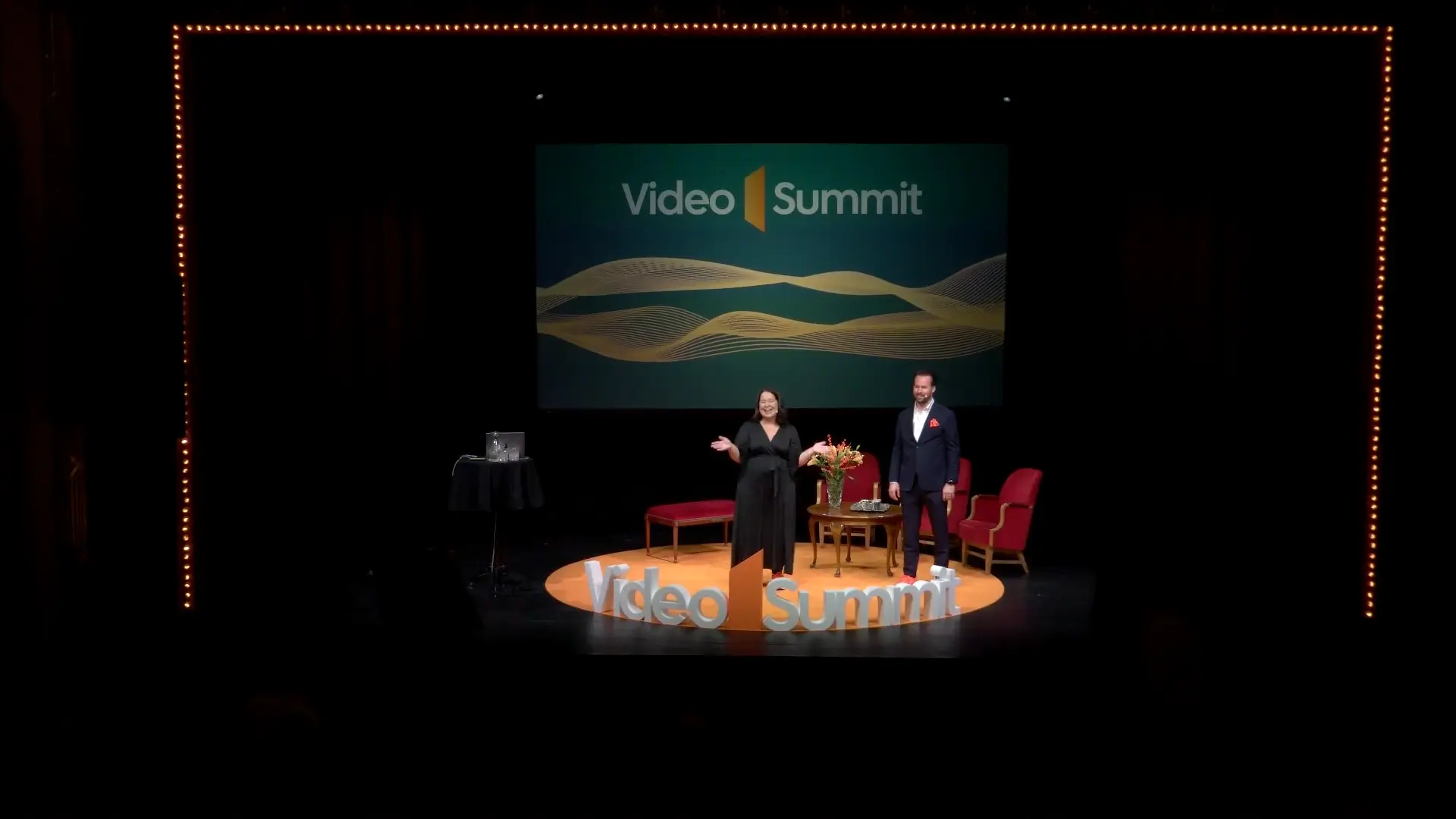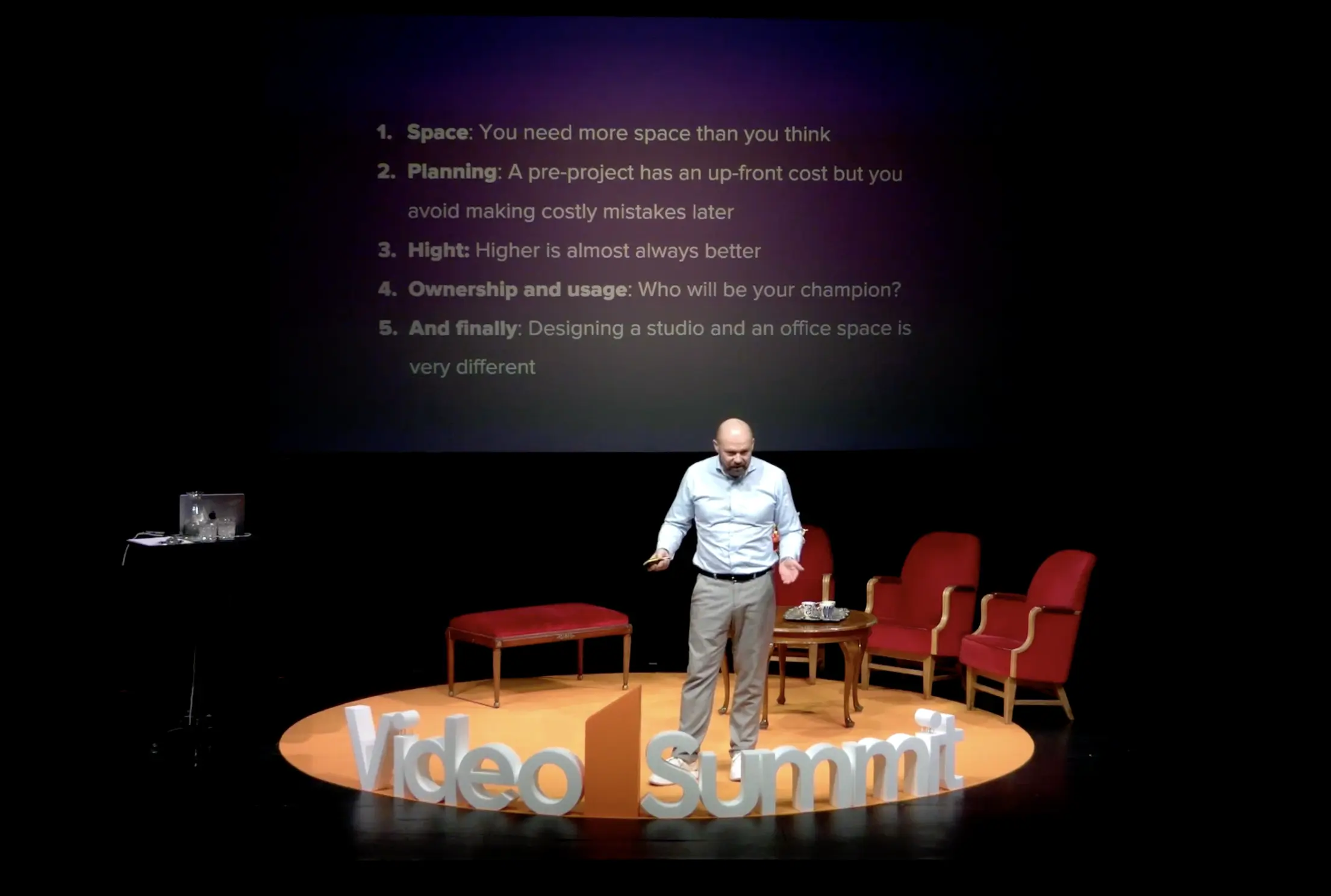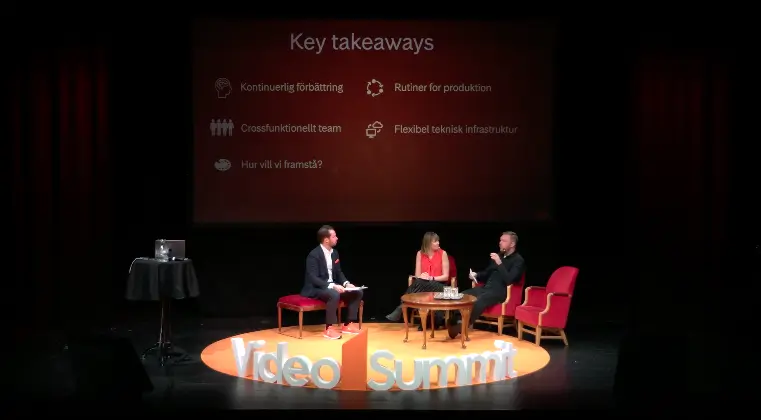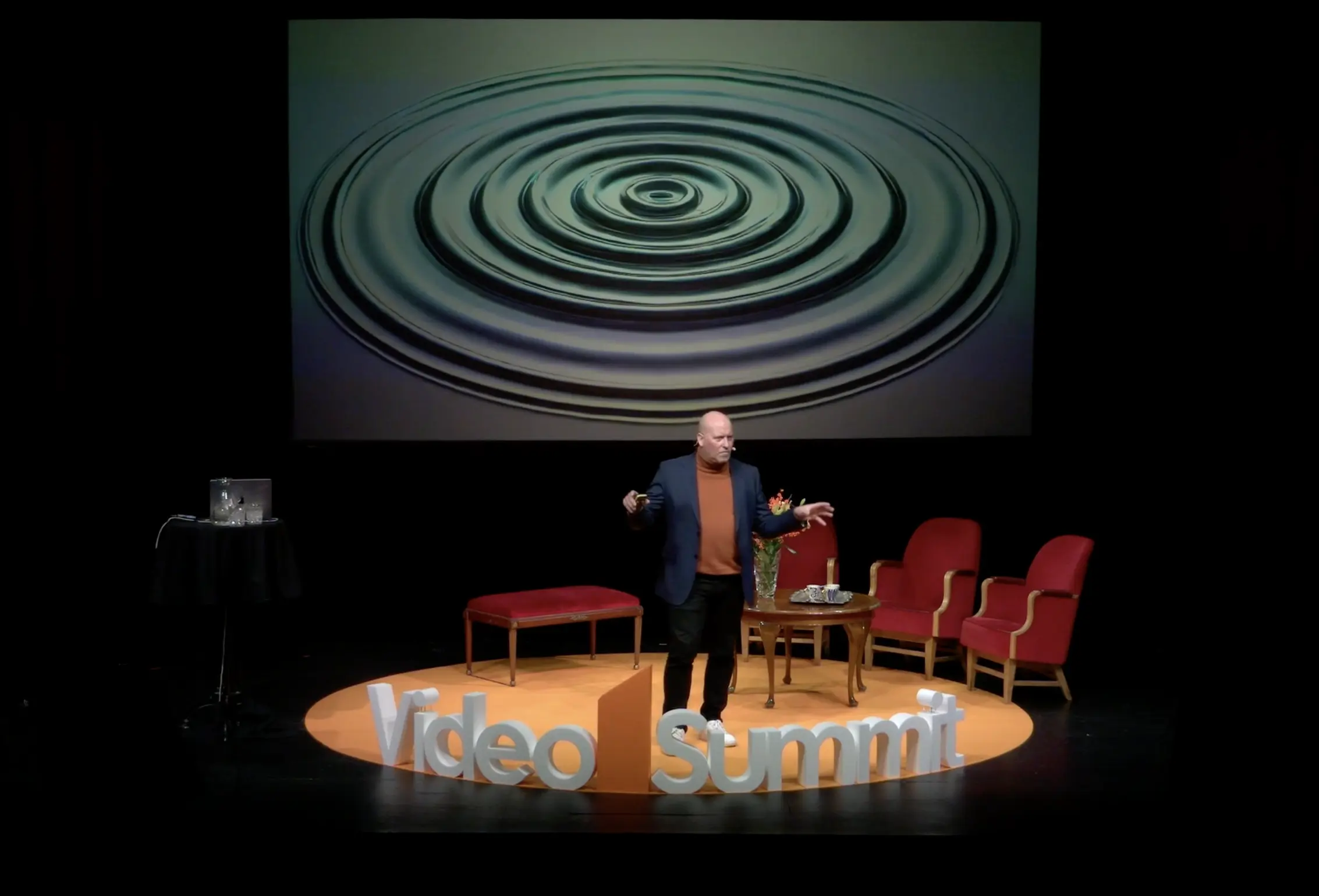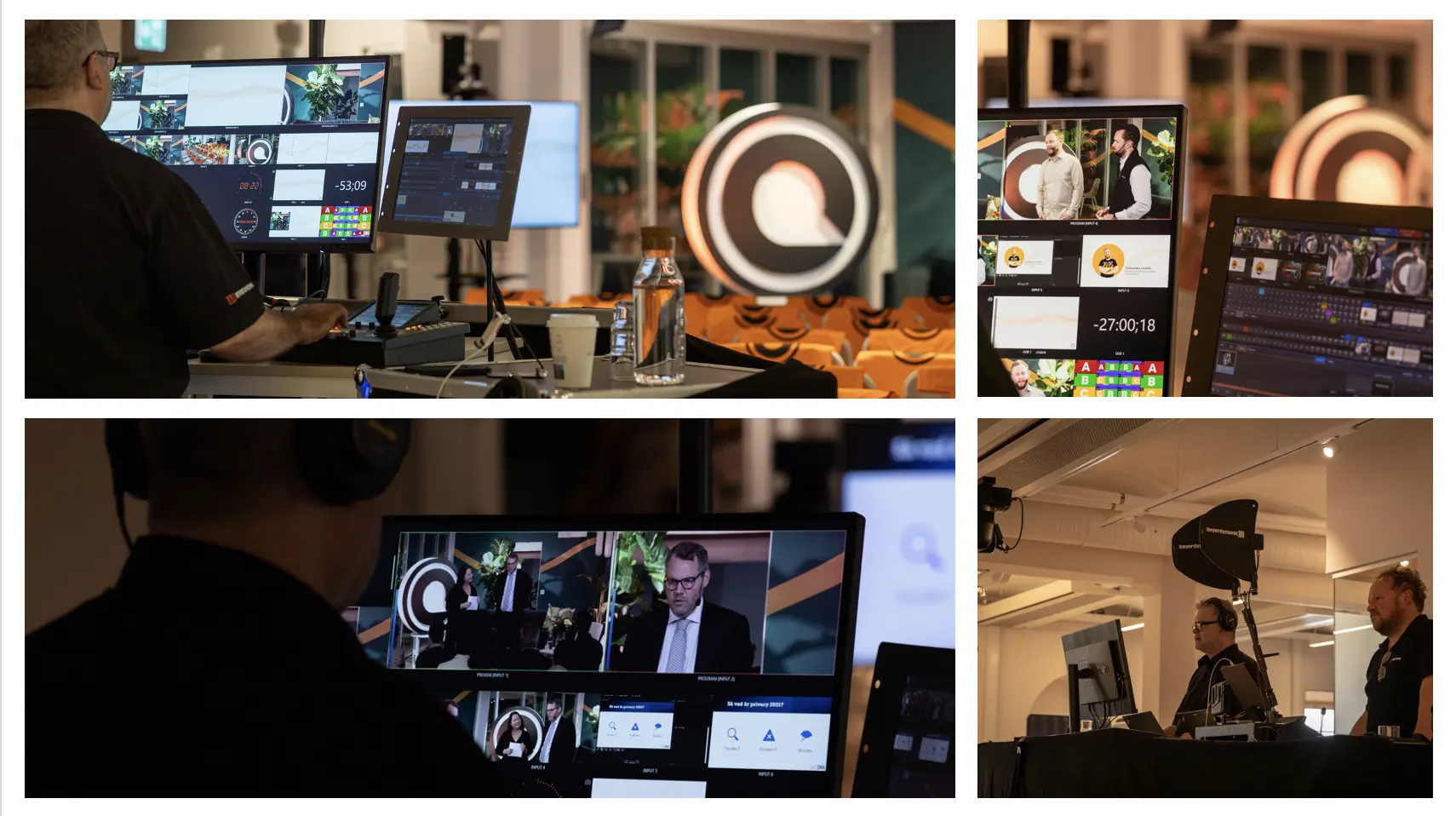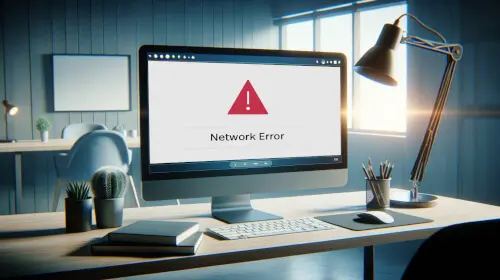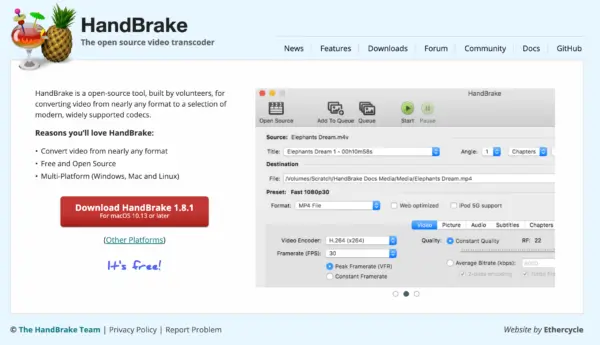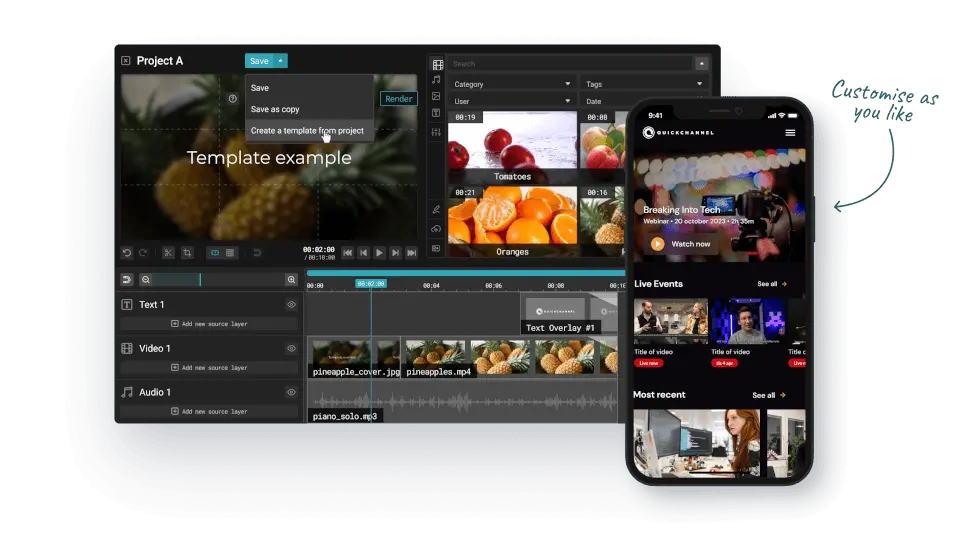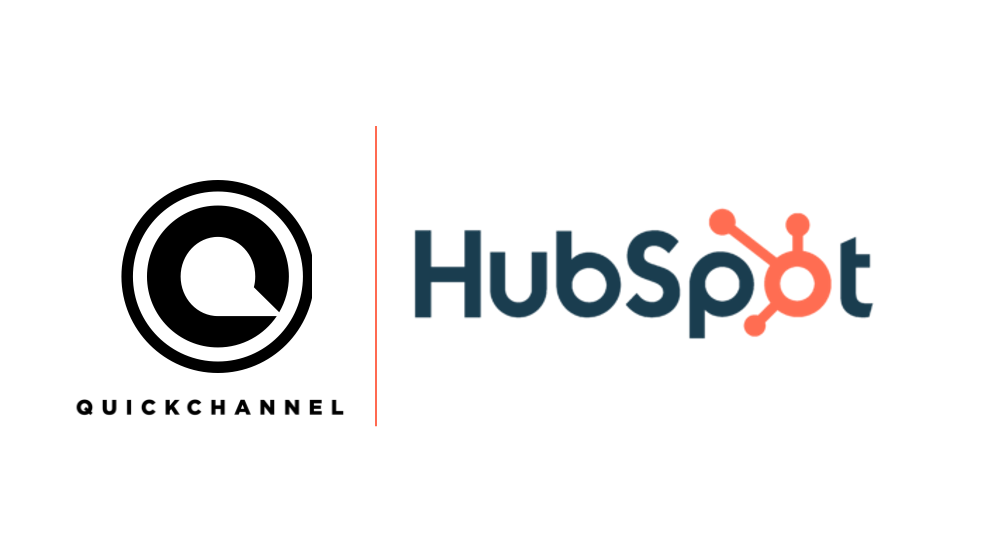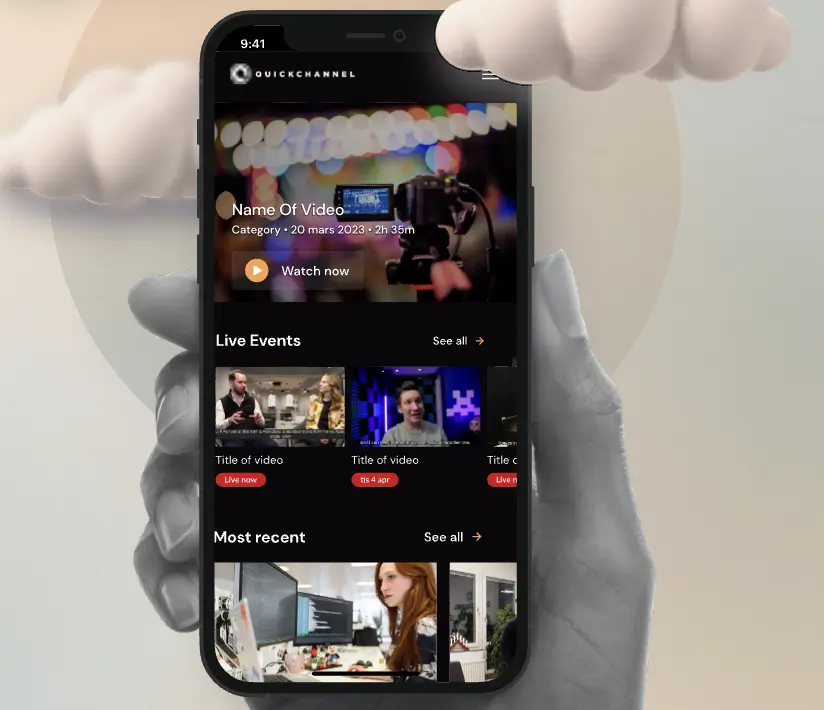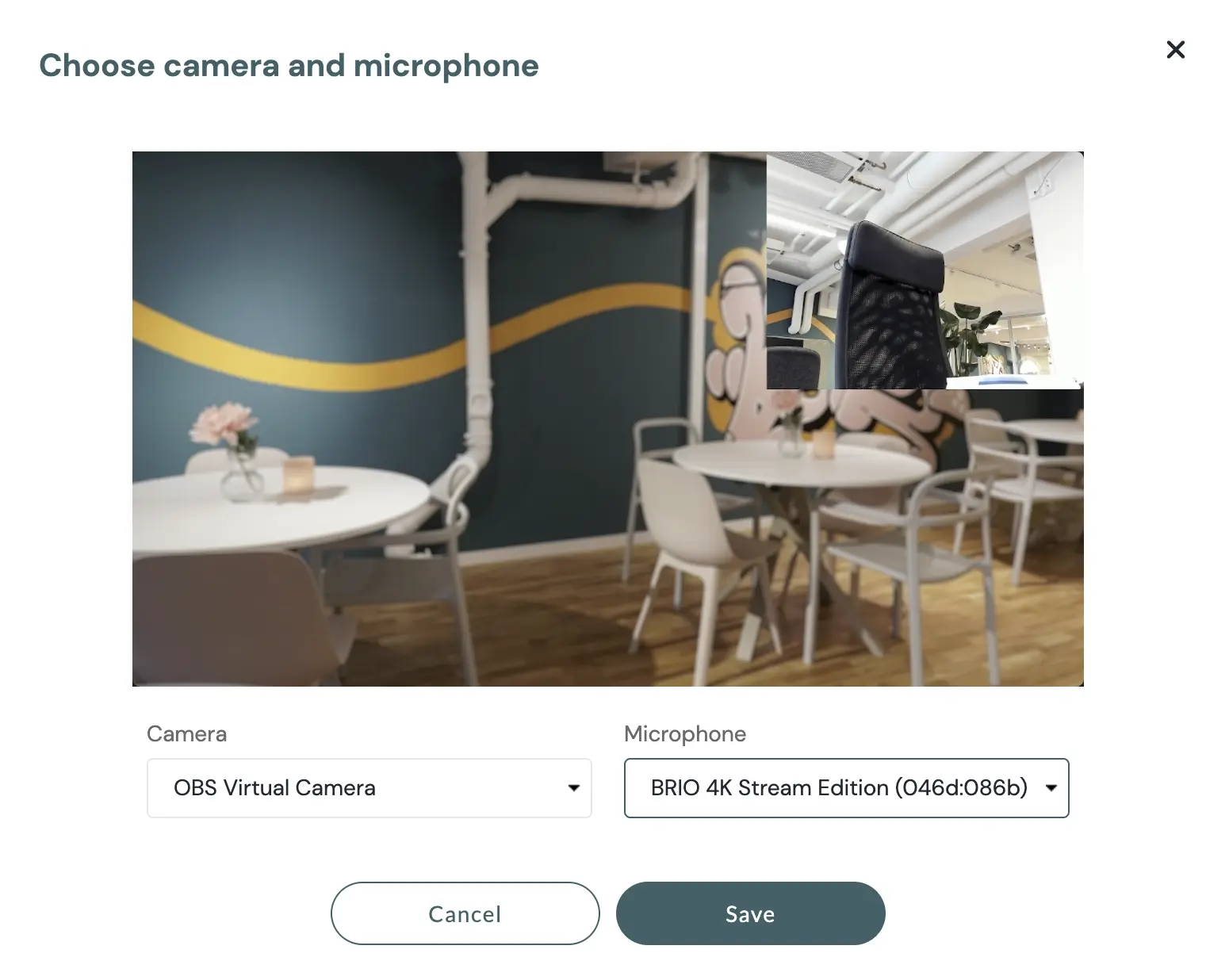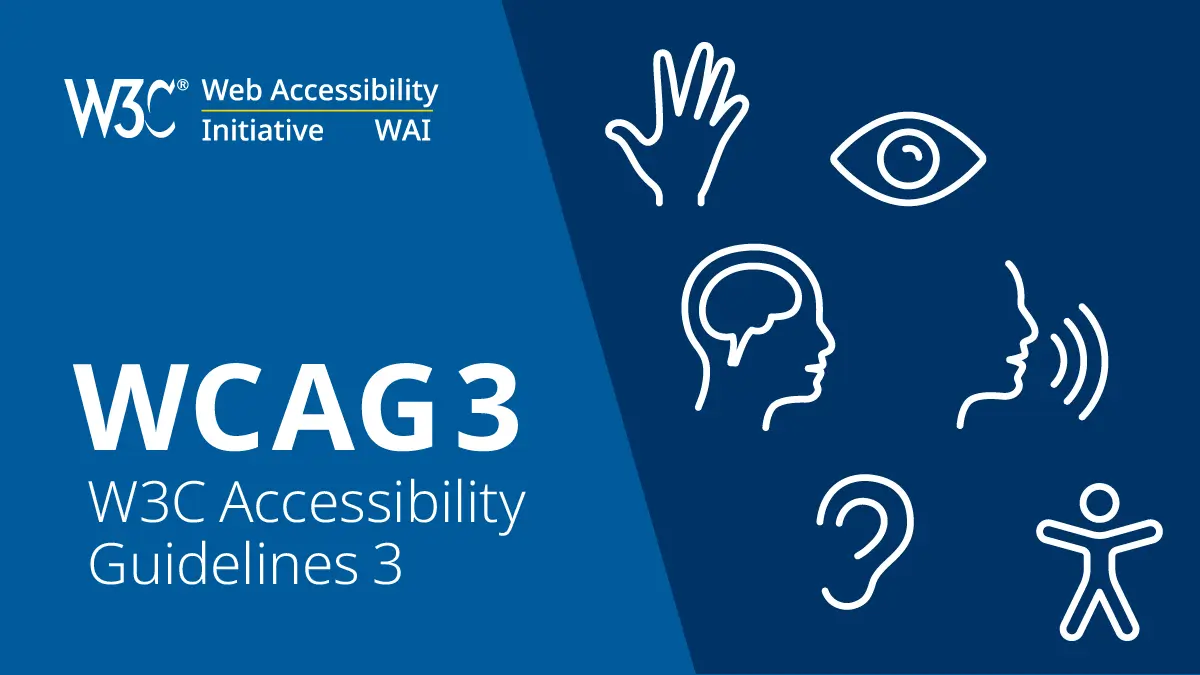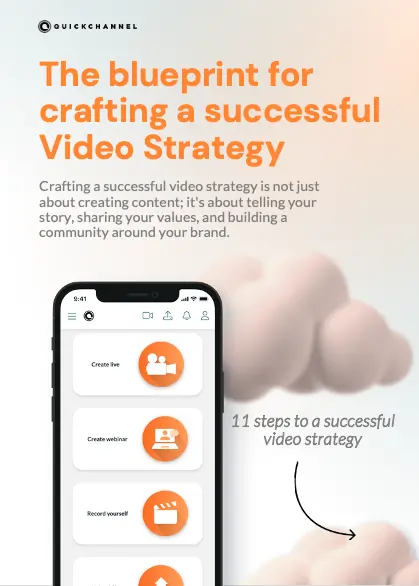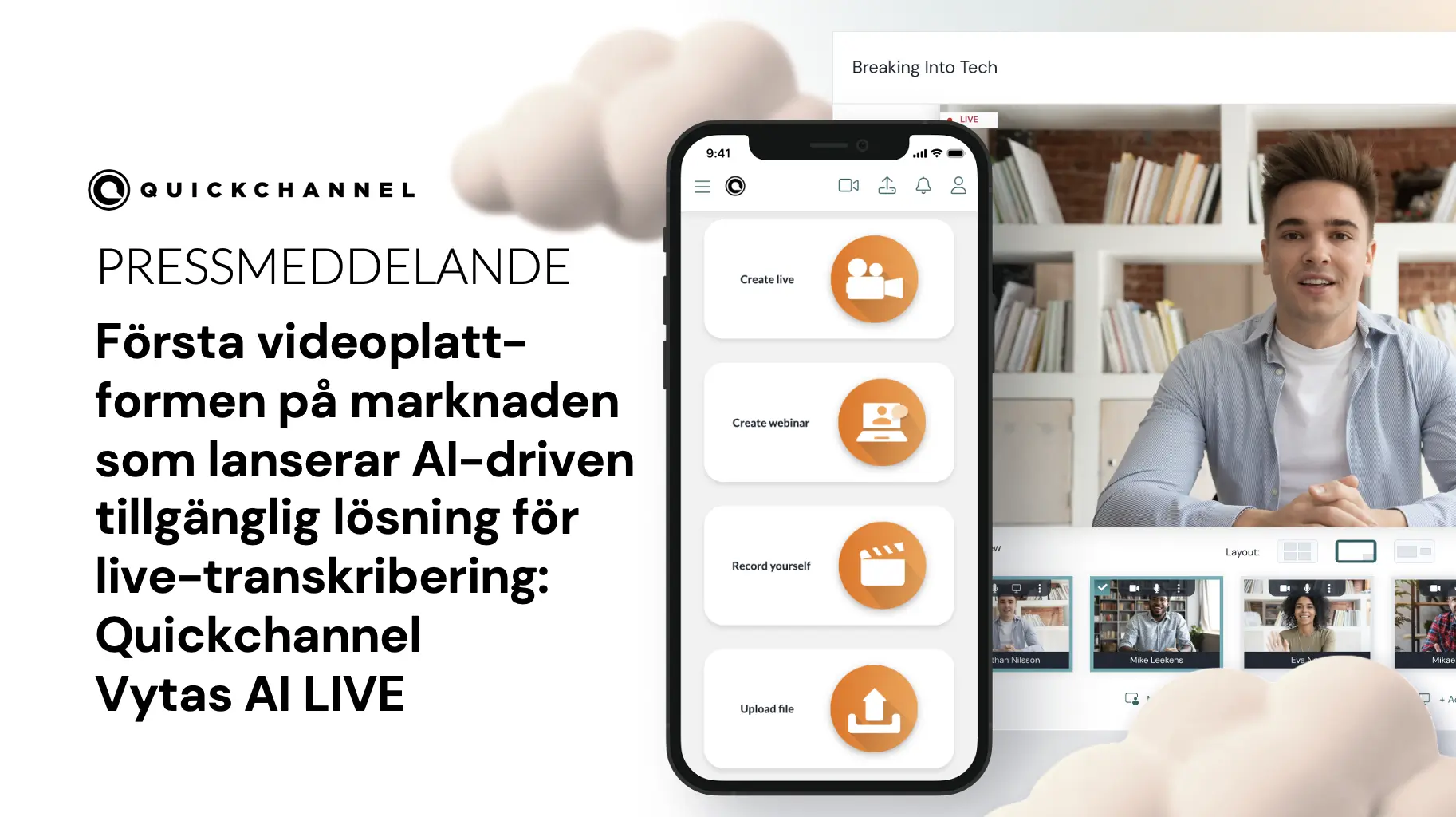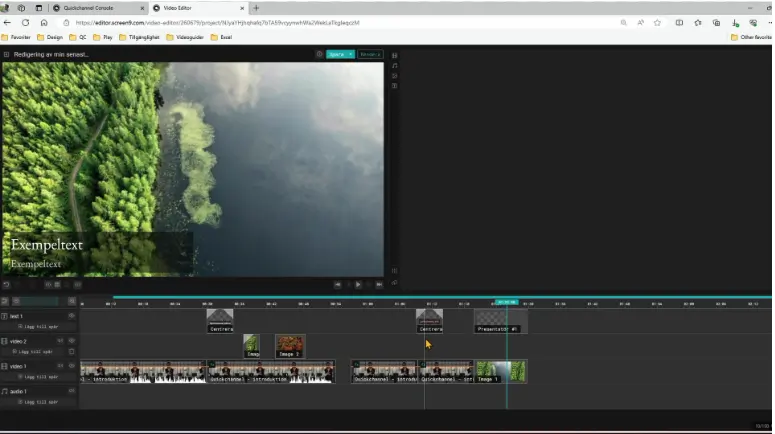In Quickchannel, you can stream live using “Live Event” and “Webinar.” The main difference is that “Webinar” allows you to invite multiple remote participants. Both modes enable the use of your computer’s webcam and microphone.
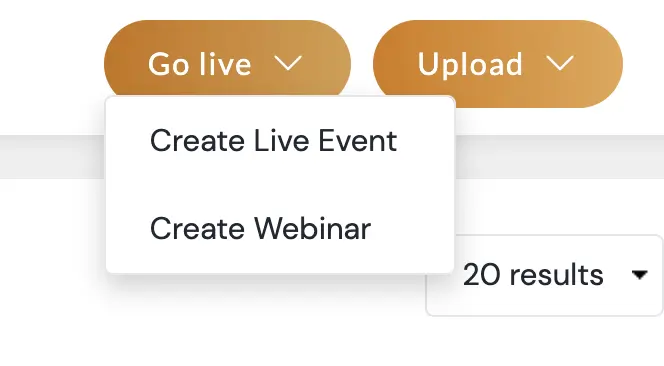
Using the WebRTC Protocol
Both modes operate through the browser using WebRTC, which allows the use of cameras and audio equipment connected via USB.
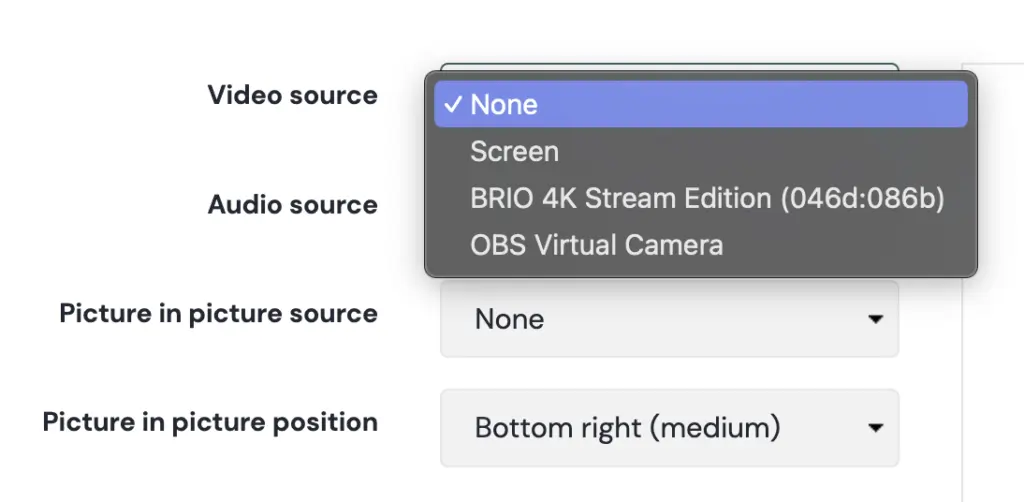
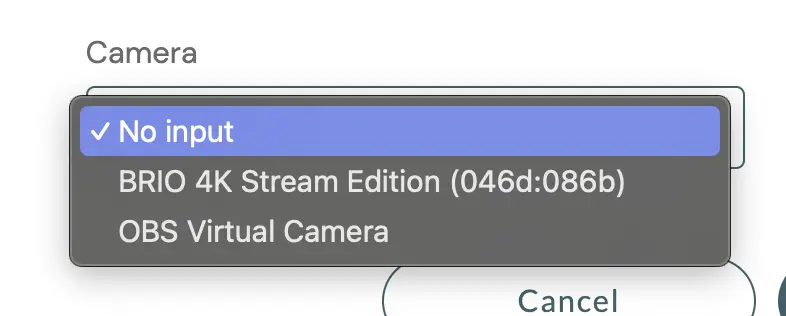
Live Event / Webinar
Focus on Cameras
Integrated and USB Cameras
Integrated webcams are easy to use. You can also connect USB cameras. While many models offer various resolutions, USB webcams often have small sensors and lenses, affecting professional video quality.
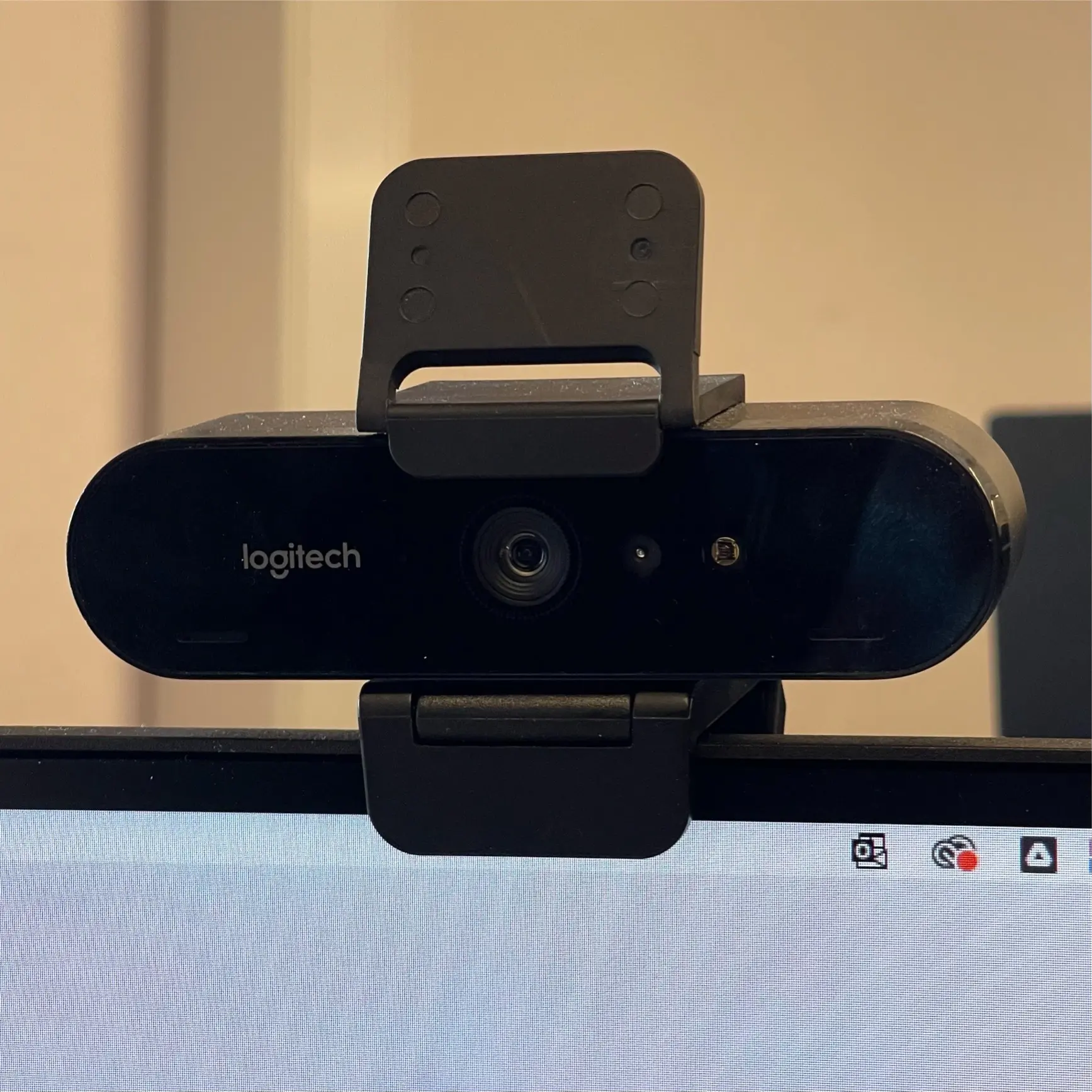
Logitech webcam
DSLR Cameras and USB Connection
Many DSLR cameras now support video and audio transmission via USB, leveraging their sensors and lenses for higher quality.

Sony ZV-E10 includes USB video output
Using Video Capture Devices
If your camera lacks this option, you can use a video capture device to convert HDMI to USB, enabling the use of any device with an HDMI output (e.g., cameras, video mixers, other computers).

Elgato Cam Link 4K capture card
converts HDMI to USB
Video Mixers
Video mixers allow multiple video and audio inputs, sending a unified output signal. Some models include a built-in encoder for streaming without a computer, while others have USB connections for use as a webcam input via WebRTC.

Blackmagic Design ATEM Mini has USBC output to connect to our computers
as an input camera.
Conclusion
Choosing the right equipment significantly enhances the quality of your live streams on Quickchannel. From basic webcams to DSLR cameras and video mixers, there are options for all production levels.