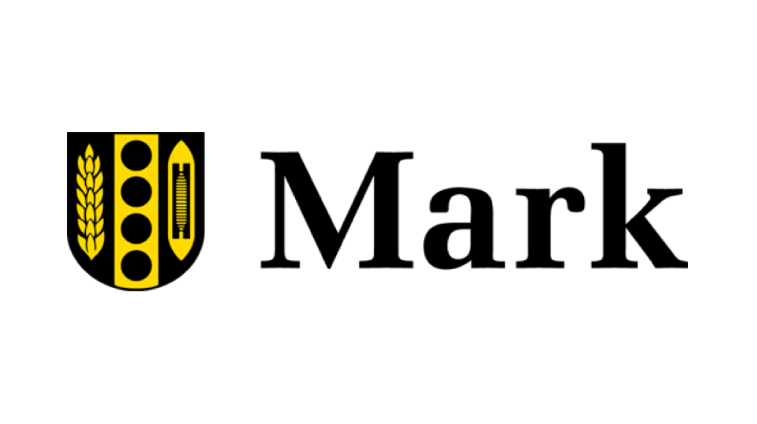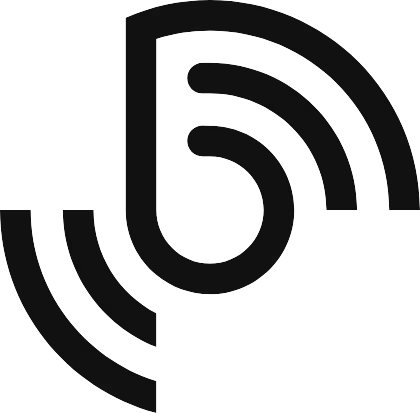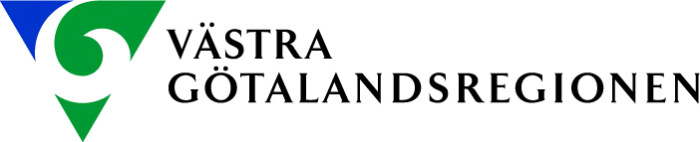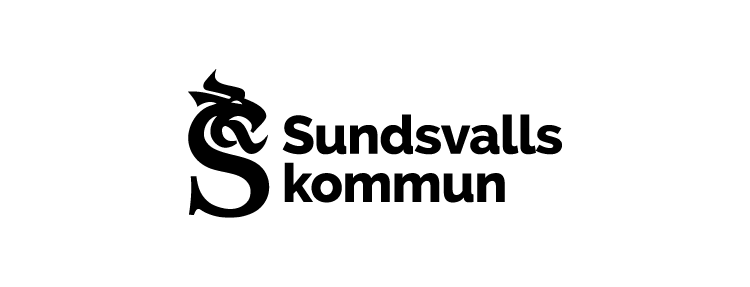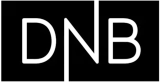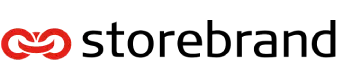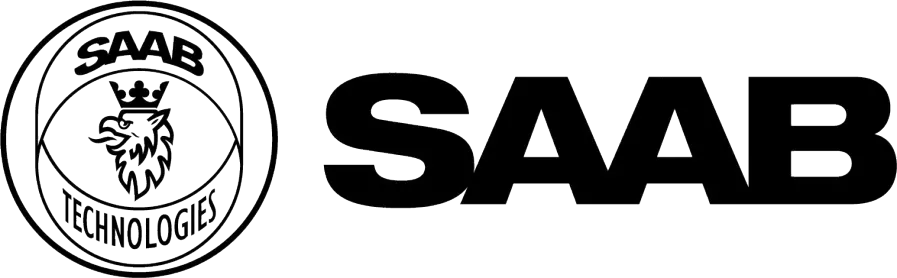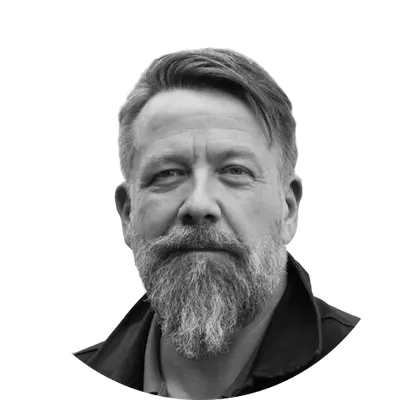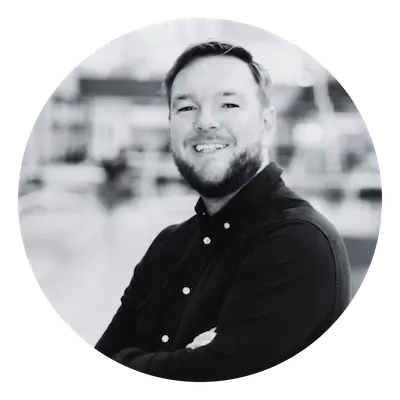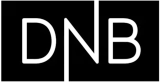Över 300 nordiska företag litar på Quickchannel
Planera & skapa
Skapa proffsig video – utan att vara expert
Med Quickchannel kan du planera, sända, spela in och redigera video direkt i webbläsaren. Inget krångel, inga specialprogram.
lAGRA & HANTERA
Allt ditt videoinnehåll – samlat på ett ställe
Med Quickchannel får du en komplett GDPR-kompatibel plattform för att hantera, organisera och publicera video – snabbt, smidigt och säkert.
Engagera & distribuerA
Skapa kontakt som märks – och ger resultat
Med Quickchannel gör du mer än att bara visa video. Du aktiverar din målgrupp, samlar leads och sprider innehåll med precision – samtidigt som du kan mäta vad som faktiskt fungerar.
Analysera & förbättra
Få insikter och förbättra– med tydliga videoanalyser
Fatta smartare beslut – med data som gör skillnad. Upptäck vad som faktiskt fungerar. Med Quickchannels videostatistik får du konkreta insikter om tittare, engagemang och räckvidd – så att du kan optimera innehållet, vässa effekten och maximera affärsnyttan. Allt integrerat med dina befintliga system.
Branschledare effektiviserar sina videoflöden med hjälp av Quickchannel
Så använder SAAB Quickchannel för säker, effektiv och personlig videokommunikation
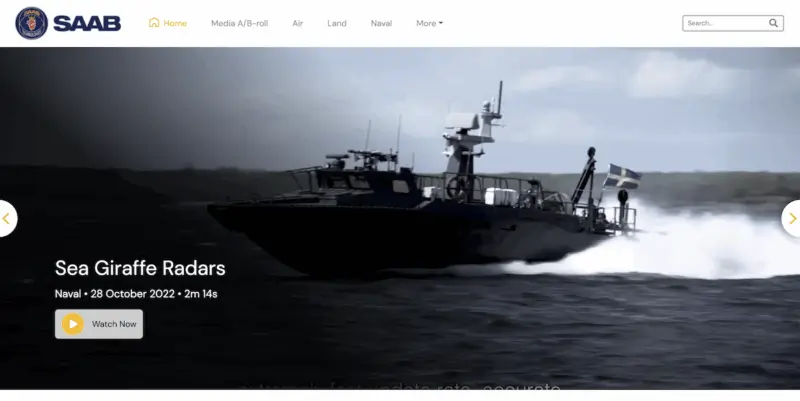
Genom att använda Quickchannels mediebibliotek har SAAB sparat både tid och pengar – samtidigt som de minskat den interna nätverkstrafiken. Resultatet? En smidigare kommunikation utan tekniska hinder.
Så förvandlade DNB sin strategi för videohantering med hjälp av Quickchannel
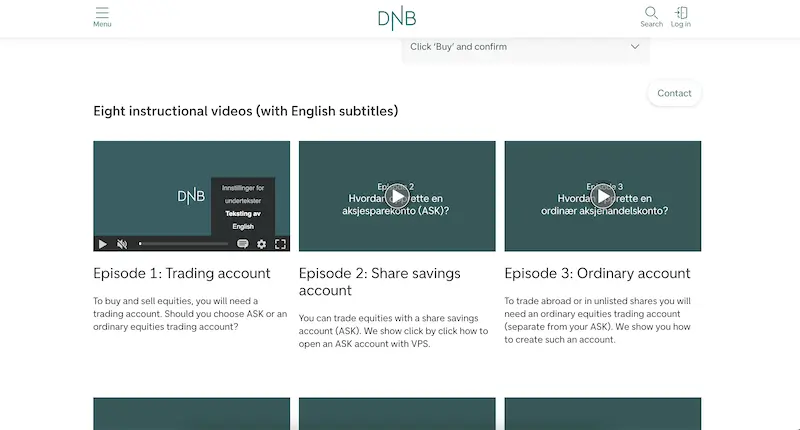
DNB visar hur effektiv integration och dedikerad support gör det möjligt för stora organisationer att arbeta säkert, följa regelverk och öka effektiviteten inom digital videokommunikation.
Så får Bazelmans AV full kontroll på sin branding för livesändningar

För Bazelmans AV var Quickchannels användarvänlighet och starka brandingmöjligheter avgörande – perfekt för att leverera professionella och varumärkesanpassade livesändningar.
Få mer gjort – med kraften i integrationer
Koppla ihop dina verktyg och team. Quickchannel integreras enkelt med ditt CMS, sociala medier, CRM, analysverktyg och mycket mer. Du kan även bygga egna kopplingar direkt via vårt öppna API.
Troligtvis den mest regelverksefterlevande videoplattformen på marknaden
Quickchannel säkerställer robust säkerhet, GDPR-efterlevnad och följer WCAG:s tillgänglighetsstandarder – vilket gör det till en pålitlig videoplattform för både offentliga och privata organisationer.
End-to-End dataskydd
Din data är skyddad i varje steg – från hosting och inspelning till publicering.
GDPR-efterlevnad
Fullt GDPR-kompatibel enligt globala integritetsstandarder – för din sinnesro.
Tillgänglighet och WCAG-efterlevnad
Vi är engagerade i tillgänglighet och säkerställer att våra komponenter som möter slutanvändare – inklusive vår videospelare och Videosite – uppfyller WCAG 2.2 AA-standarder. Vi följer dessutom de flesta riktlinjer enligt AAA-nivå.
Din videopartner här och i framtiden
Vår vision är att Quickchannel ska vara det självklara valet för alla som arbetar med video – oavsett om du utbildar, informerar eller inspirerar. En plattform du litar på, vill växa med och känner dig hemma i.
300+
kunder runt om i Europa
29+ år
i marknaden
#1
marknadsledande videoplattformen i Sverige