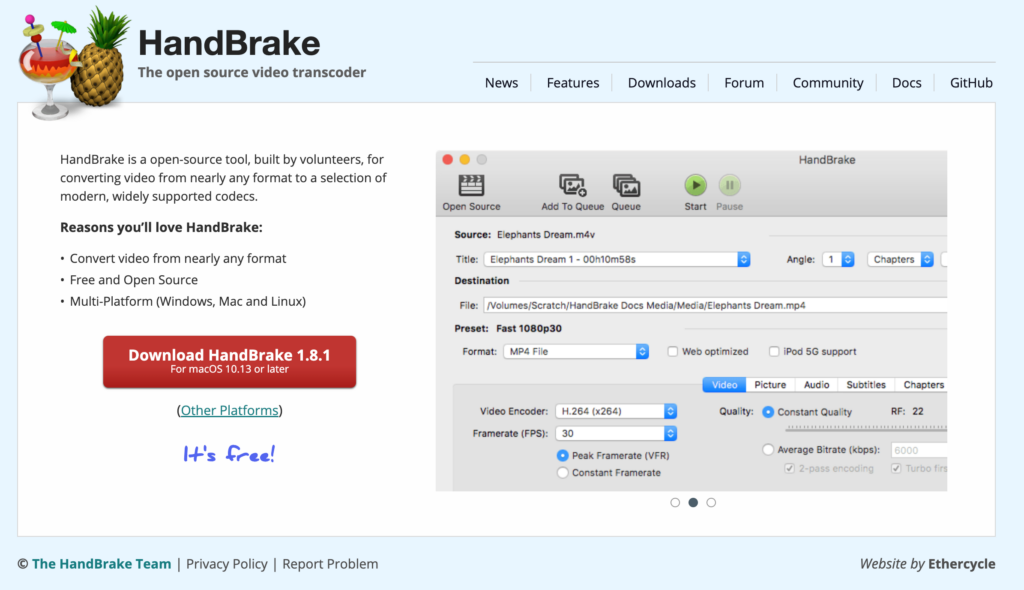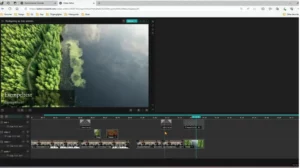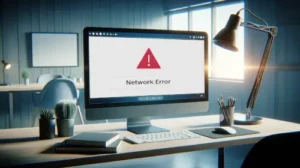HandBrake is a free, multi-platform software for converting videos. Follow these steps to quickly convert your videos:
Step 1: Download HandBrake
Download HandBrake from the official website: https://handbrake.fr/
Step 2: Install and Open HandBrake
After downloading, install HandBrake by following the on-screen instructions. Once installed, open the HandBrake application.
Step 3: Add a Video File
Drag and drop the video file you want to convert into the HandBrake window.
Step 4: Adjust Settings
You can adjust various settings for the output file. For 1080p video on the End2End platform, we recommend the following settings:
Step 5: Create a Preset (Optional)
If you frequently convert videos with the same settings, you can create a preset:
Configure the settings as desired.
Save these settings as a new preset to simplify future conversions.
Step 6: Add Files to the Queue
To convert multiple files simultaneously:
Add the first file to the queue by clicking “Add to Queue.”
Click the “Queue” button to view all files you’ve added.
Add additional files by dragging and dropping them into the HandBrake window, selecting the desired preset, and adding them to the queue.
Step 7: Choose Output Location
Select the destination folder for the converted video. If you want to save it in the same folder as the original, rename the new file to avoid overwriting. For example, add “_render” to the file name.
Step 8: Start the Conversion
Click “Start” or “Start Queue” to begin the conversion process.
Step 9: Completion
When the process is complete, your video files will be ready for use.
Curious about our product?
With Quickchannel, you can do so much more than you ever imagined with our advanced tools. And the best thing, you don’t need to be an experienced producer, anyone can become a video pro in no time!